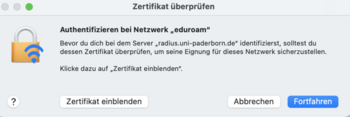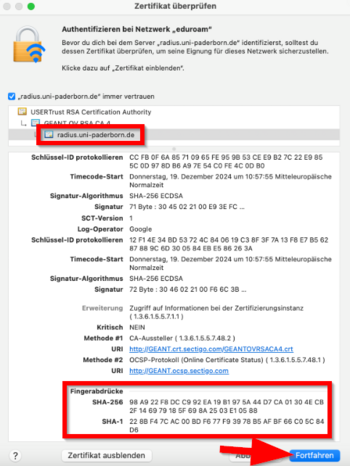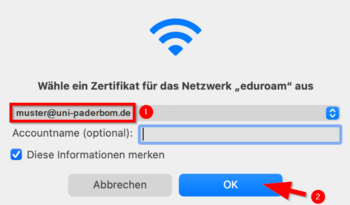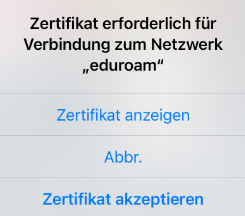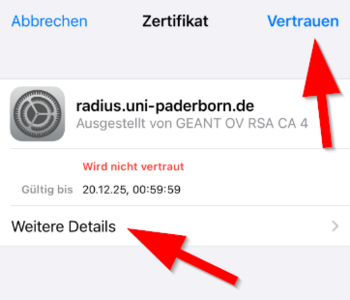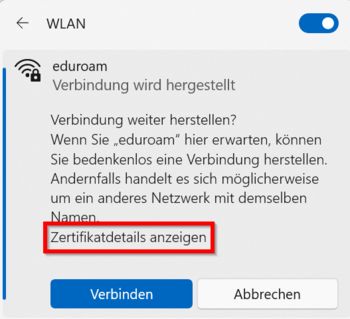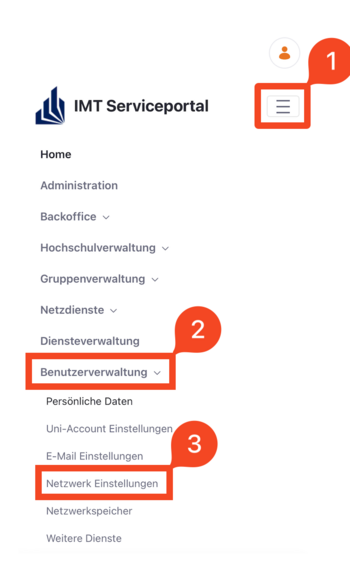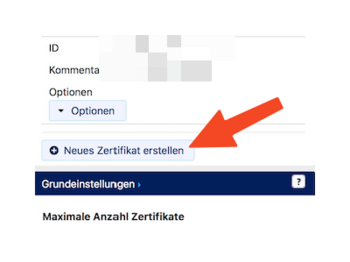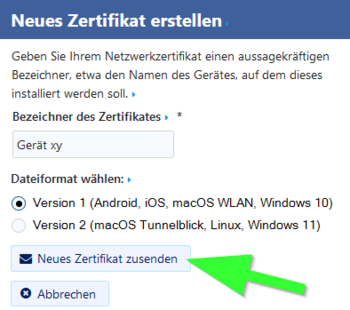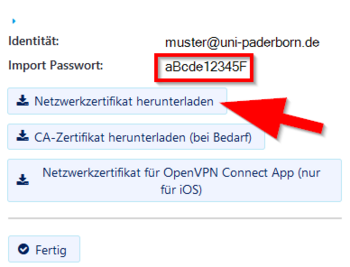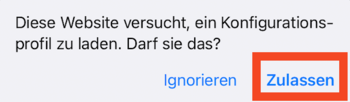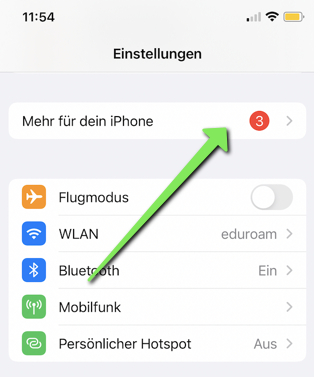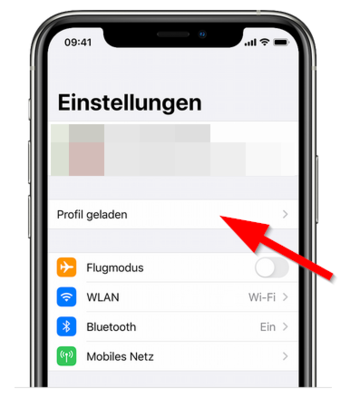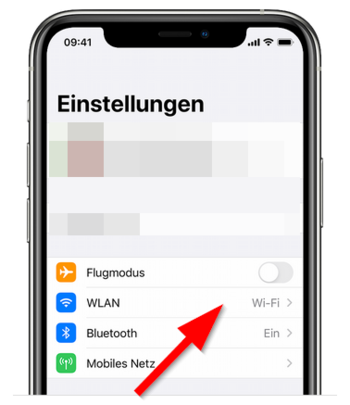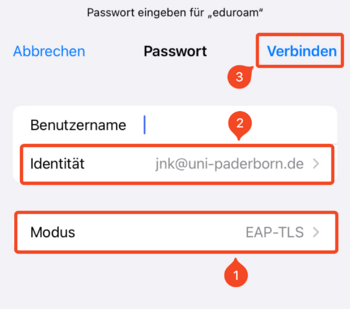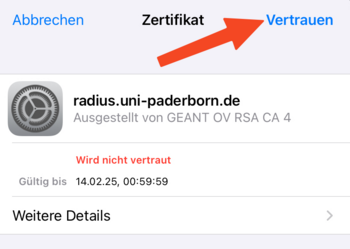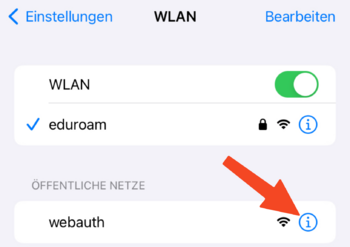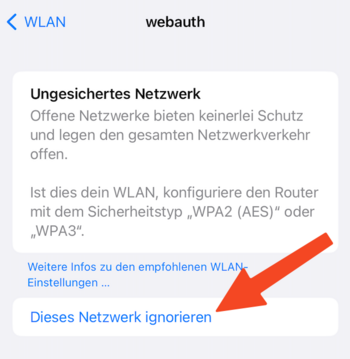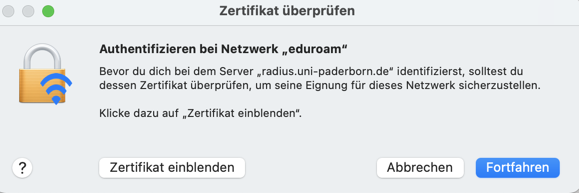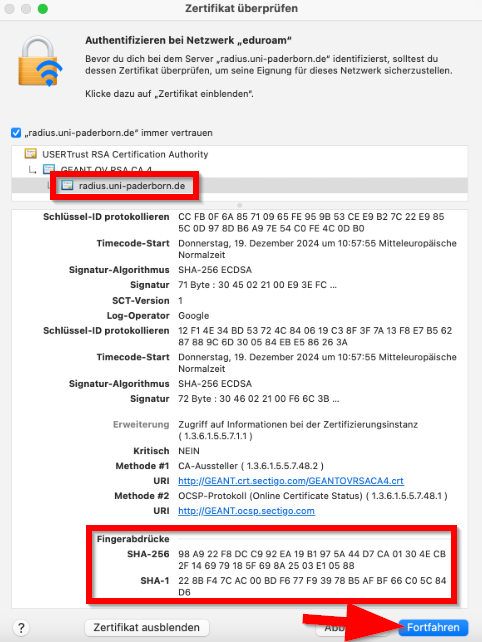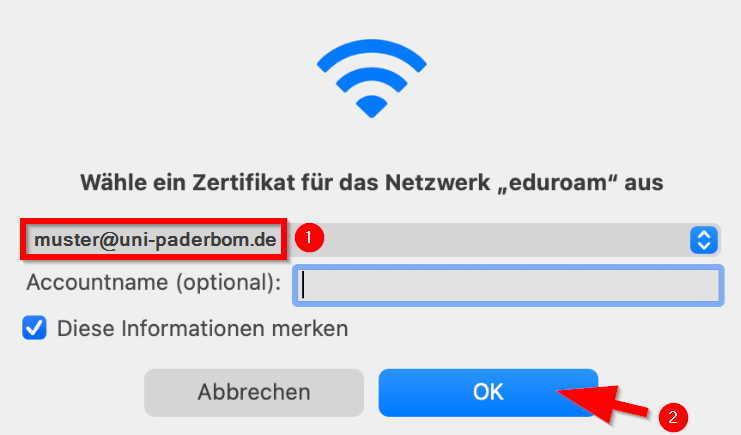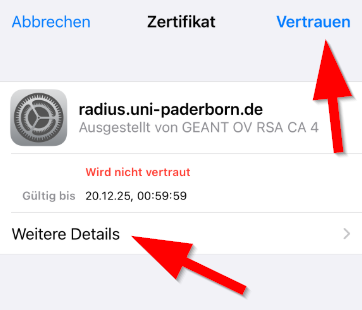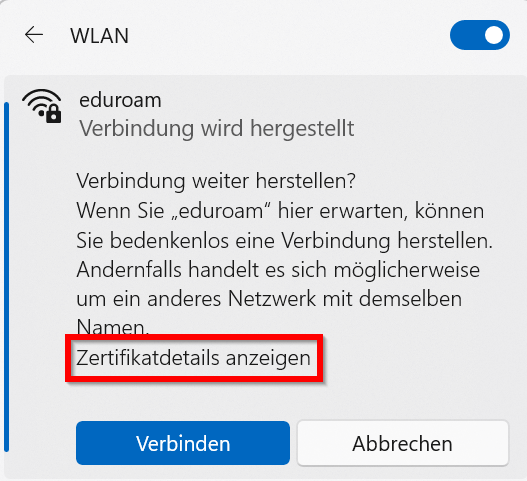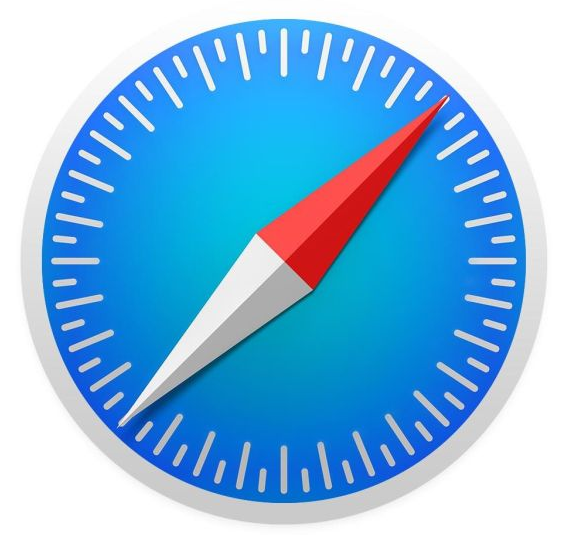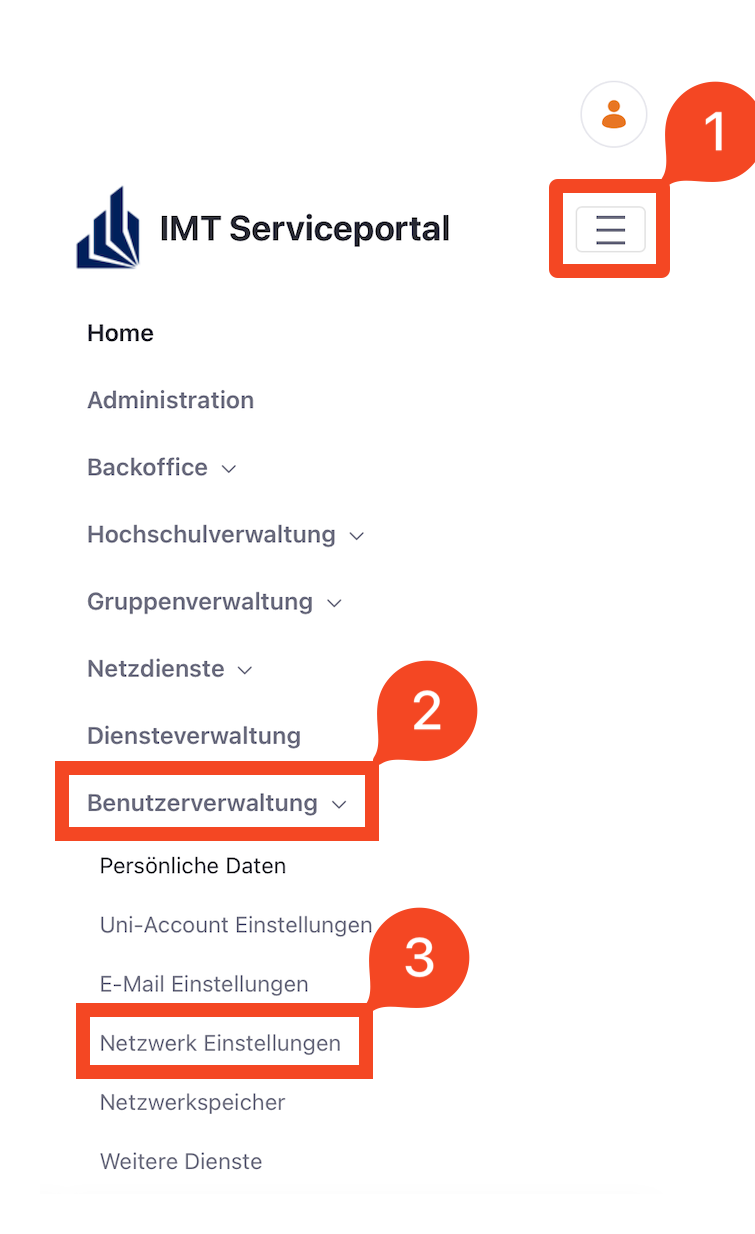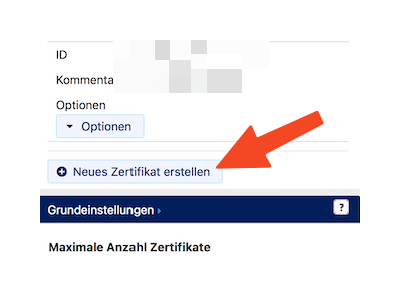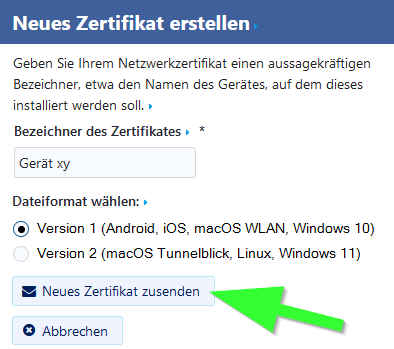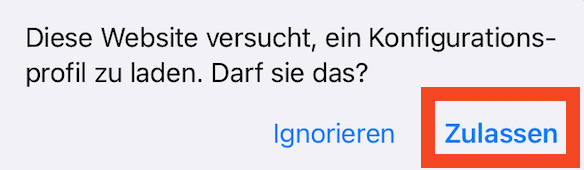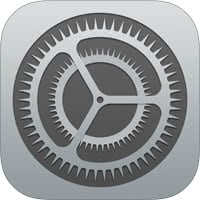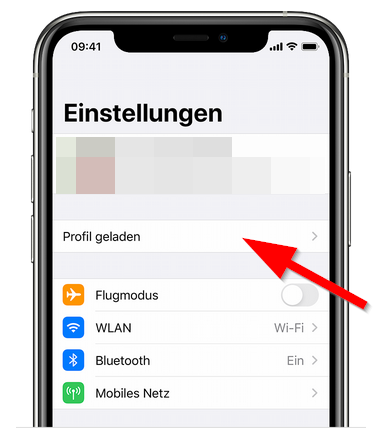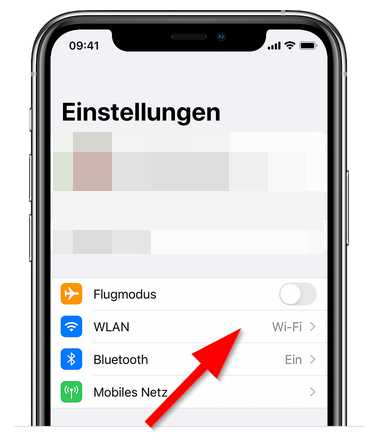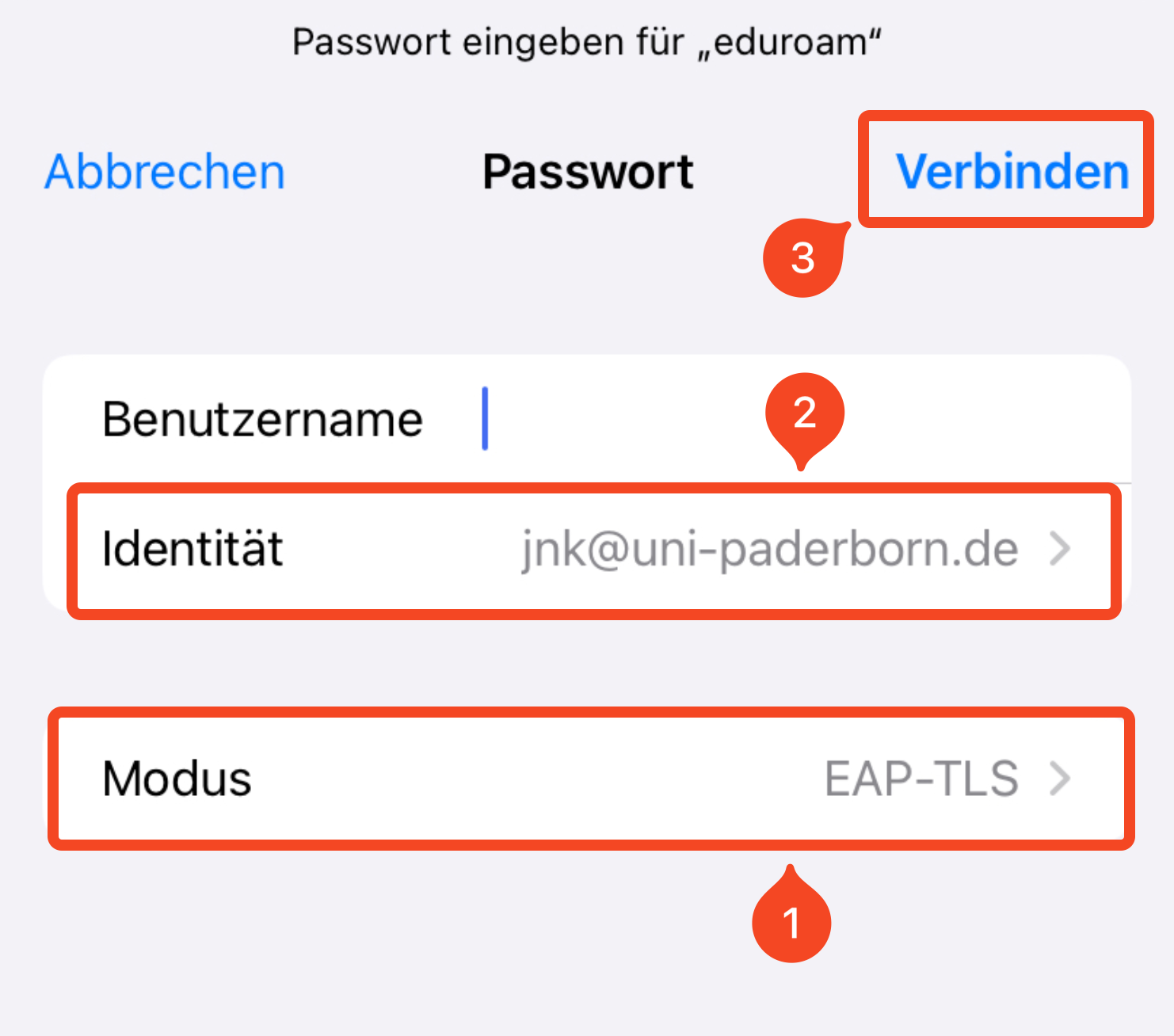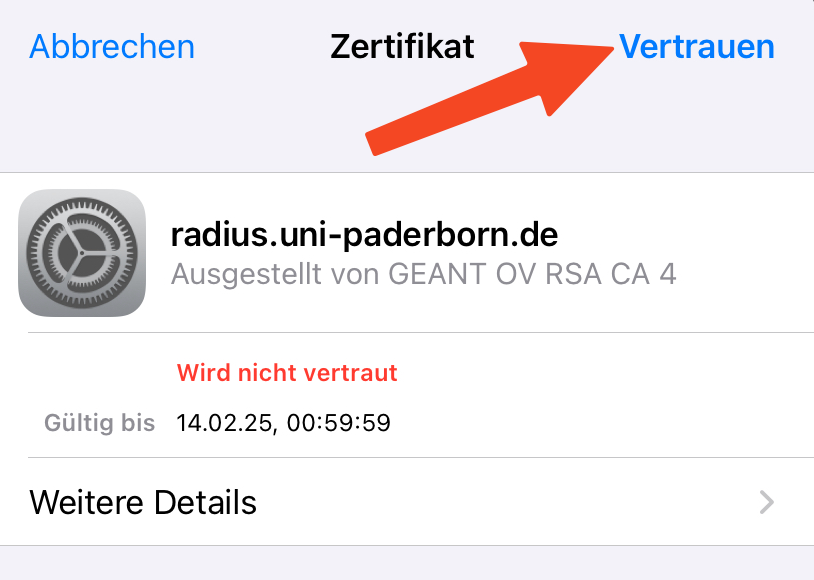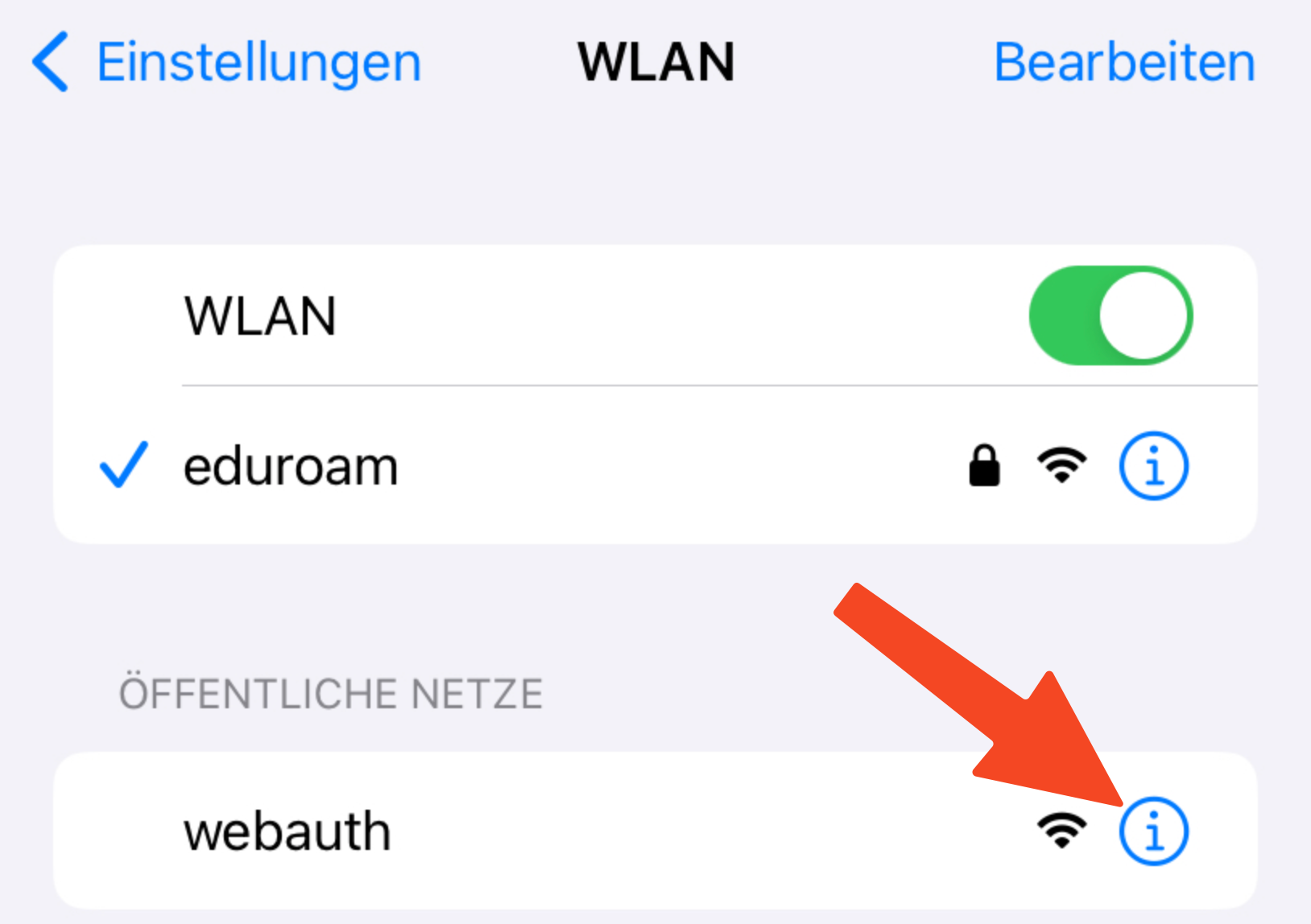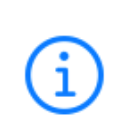| The Radius server certificate was replaced on 14/01/2025. If your device prompts you to check a certificate for eduroam or to trust a new certificate, you should check the fingerprint of the certificate. Most devices should continue to connect to eduroam automatically. More details on the behaviour on the individual devices can be found here: |
Details: Fingerprint Certificate Radius-Server
Depending on the device, you may have to reconnect to eduroam, select the certificate again or trust the certificate.
sha1 Fingerprint=22:8B:F4:7C:AC:00:BD:F6:77:F9:39:78:B5:AF:BF:66:C0:5C:84:D6
sha256 Fingerprint=98:A9:22:F8:DC:C9:92:EA:19:B1:97:5A:44:D7:CA:01:30:4E:CB:2F:14:69:79:18:5F:69:8A:25:03:E1:05:88
sha512 Fingerprint=3D:FA:3B:AA:D4:41:B0:4F:AA:C6:F1:58:CA:D3:A2:B6:1A:23:52:B2:9E:92:6D:C0:2B:B5:ED:50:8D:1D:FF:34:29:FC:D3:B5:6F:4C:8D:7F:A0:85:8B:38:B0:46:C5:17:98:2A:72:25:41:42:5D:39:BA:40:1D:9C:F3:14:24:64
macOS
- Zertifikat einblenden to check certificate
- Continue to trust the certificate
iPhone und iPad
- Display certificate to check the certificate
- Accept certificate to trust the certificate
Windows
- Show certificate details to check the certificate
- Connect to trust the certificate
These instructions explain how to set up the eduroam WiFi for iPhones and iPads.
Step-by-step instructions[Bearbeiten | Quelltext bearbeiten]
Apply for certificate[Bearbeiten | Quelltext bearbeiten]
- Open the service portal using Safari.
- Log in with your university account.
Note: Do not use an alternative browser such as Google Chrome or Firefox for this. Downloading files is therefore not permitted under iOS.
- Click on the 3 vertical bars at the top right.
- Click Benutzerverwaltung.
- Then click on Netzwerkeinstellungen.
- Click Neues Zertifikat erstellen.
- Give the certificate a unique name (Example: iPhone)
- Select Version 1 as the file format.
- Then click on 'Neues Zertifikat zusenden.
Note: Create a separate certificate for each of your devices. A device is no longer used? Device was lost or stolen? Revoke the certificate via the service portal.
- A new network certificate has been created for you.
- First copy the Import Password to the clipboard.
- Now click on Netzwerkzertifikat herunterladen.
- The network certificate can now be loaded as a configuration profile in the iOS settings.
- To do this, click Allow.
Install certificate[Bearbeiten | Quelltext bearbeiten]
 Open the Settings app.
Open the Settings app.
- Click on the Profile loaded entry.
- "More for your iPhone" can also appear here instead if several things are pending (e.g. updates)
- Click Install.
- Enter the code for your iPhone.
- Click "Install" again.
- Enter the import password that you just copied to the clipboard.
- Click on Continue".
Connect Eduroam[Bearbeiten | Quelltext bearbeiten]
- In the Settings app, click Wi-Fi.
- Then click on the network "eduroam".
- Change the mode to "EAP-TLS".
- Select your certificate under Identity. It ends in "@uni-paderborn.de".
- Be sure to leave the "Username" field blank!
- Then click "Connect".
- Click Trust.
Your device should now connect to the eduroam WiFi.
Important: Remove the network webauth from the list of your known networks. Otherwise your iPhone will not connect reliably to eduroam. To do this, follow these steps:
- Open Wi-Fi settings.
- Click on the "i" next to "webauth".

- Click Ignore this network.
Troubleshooting[Bearbeiten | Quelltext bearbeiten]
Your device doesn't connect to eduroam? Try the following steps:
- Turn WiFi off and on again
- Enable and disable Airplane Mode
- Restart your device
Your device still doesn't connect to eduroam?
- Open Wi-Fi settings.
- Click on the "i" next to "eduroam".

- Click Ignore this network.
The WLAN eduroam has now been deleted from the list of known networks. You can now connect it again [1].
Your device still doesn't connect to Eduroam?
- Remove eduroam via Ignore this network as described in the previous tip.
- Open Settings > General > VPN and Device Management.
- Delete all configuration profiles that end with "@uni-paderborn.de" here.
- If necessary, delete profiles from other universities where you previously had Eduroam access.
- Start again at the beginning of this guide.