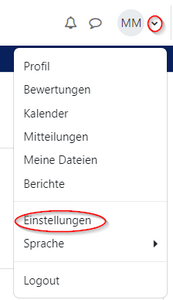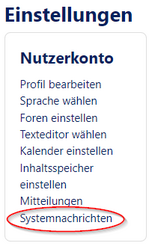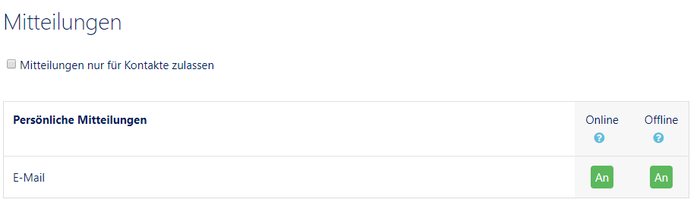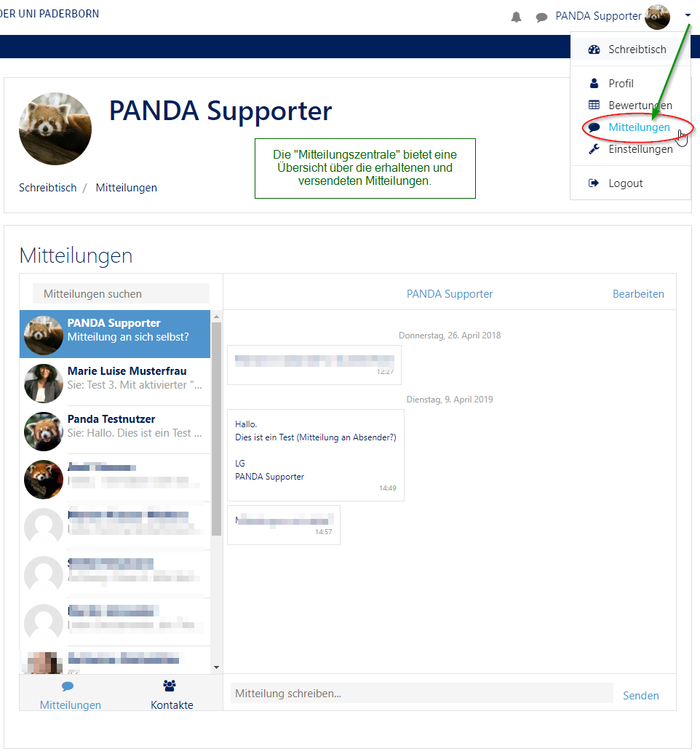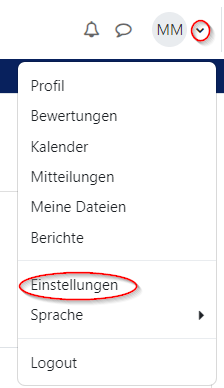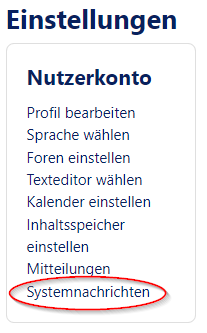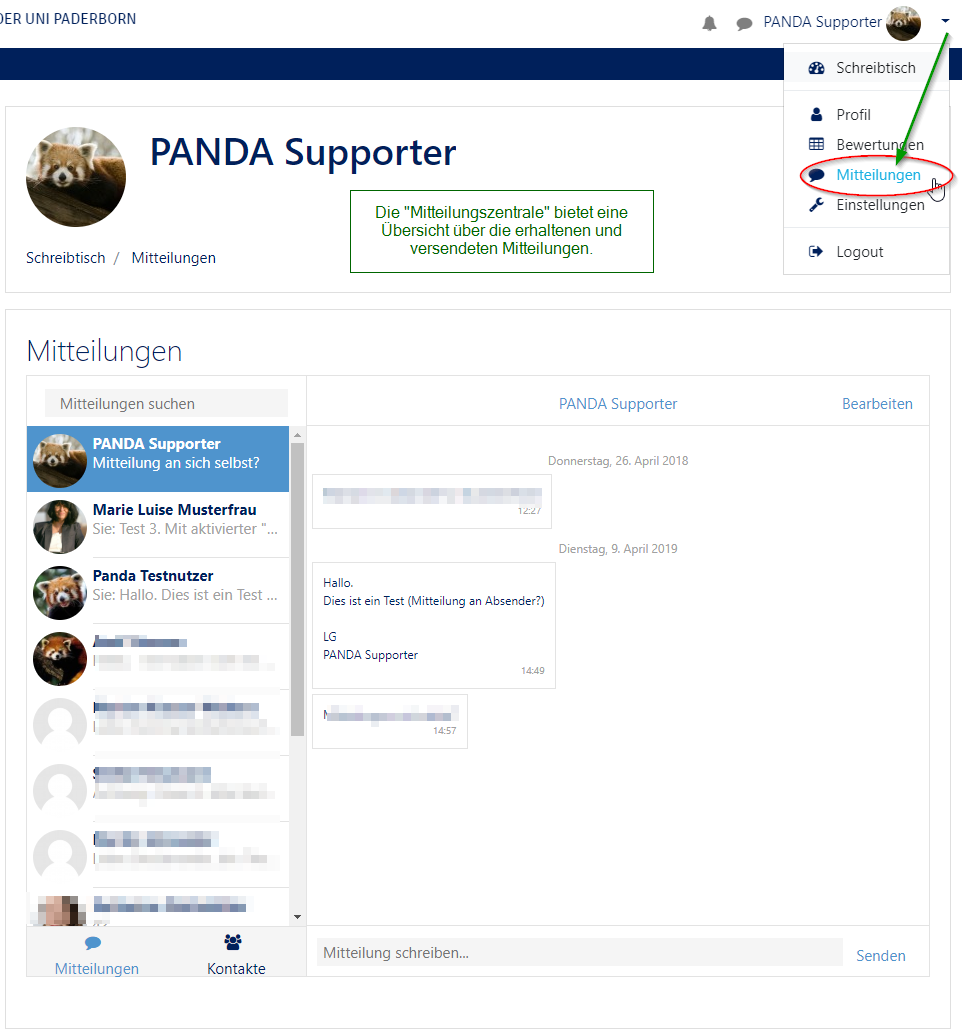Erste Schritte: Systemnachrichten definieren/en
Die deutsche Version finden Sie auf der Seite Erste Schritte: Alle Mitteilungen als E-Mail empfangen
This article explains how to use the settings in your PANDA account to receive all messages by email.
What needs to be done?[Bearbeiten | Quelltext bearbeiten]
- Settings
- Messages
Step-by-step instructions[Bearbeiten | Quelltext bearbeiten]
When you log in to PANDA, you will be taken to your desktop. At the top right you will find your name and next to it a small arrow.
- Click on the arrow and then on Settings.
- Then go to Messages.
Now you are in your message settings and can choose whether you want to receive emails online, offline or both.
- In the example you can see that if the recipient is online, no e-mails will be received (red). However, if they are offline they will receive the emails (green).
- You can change the settings by clicking on the respective icon (red/green) or (on/off).
- All received messages can usually also be found in the message centre.