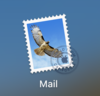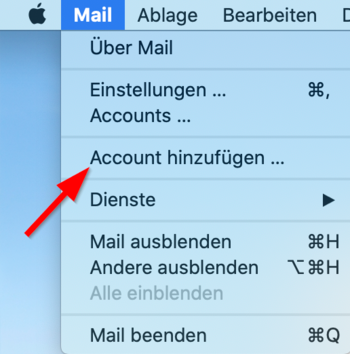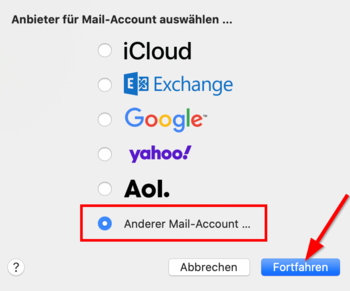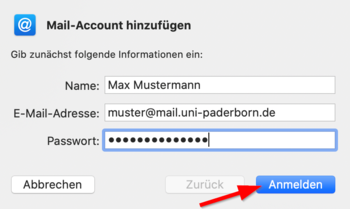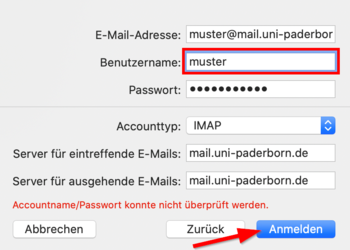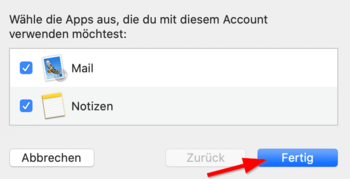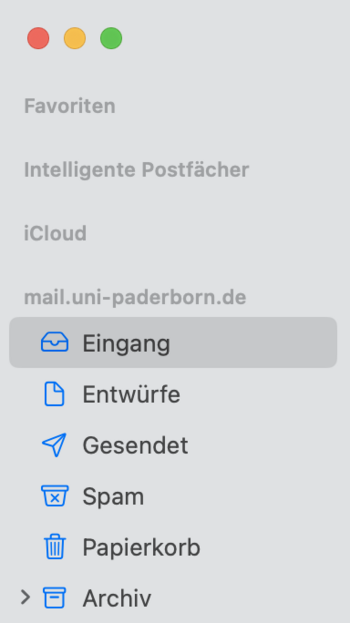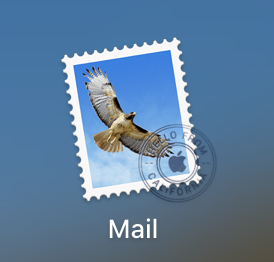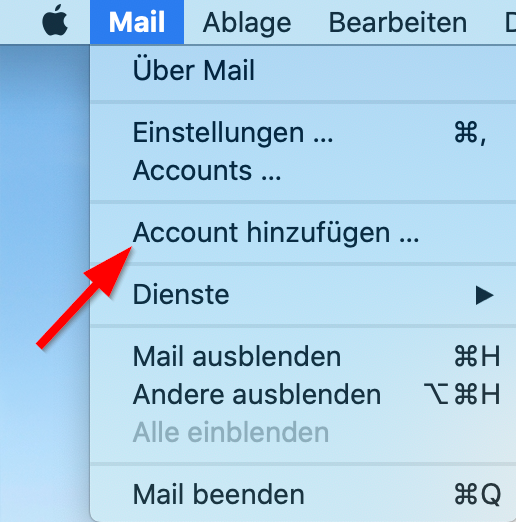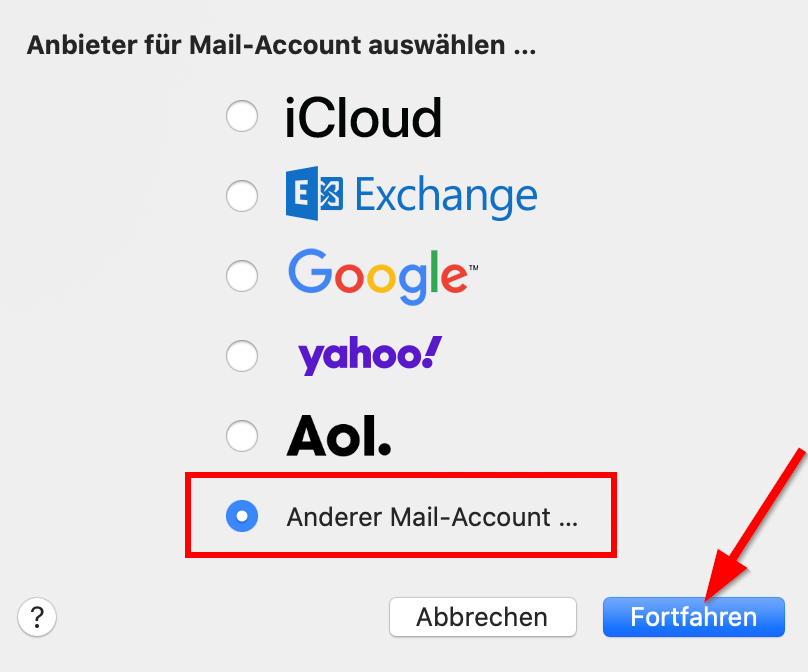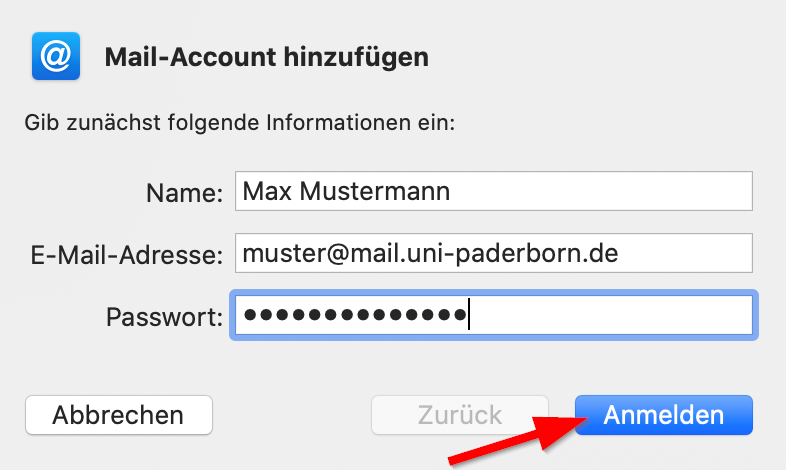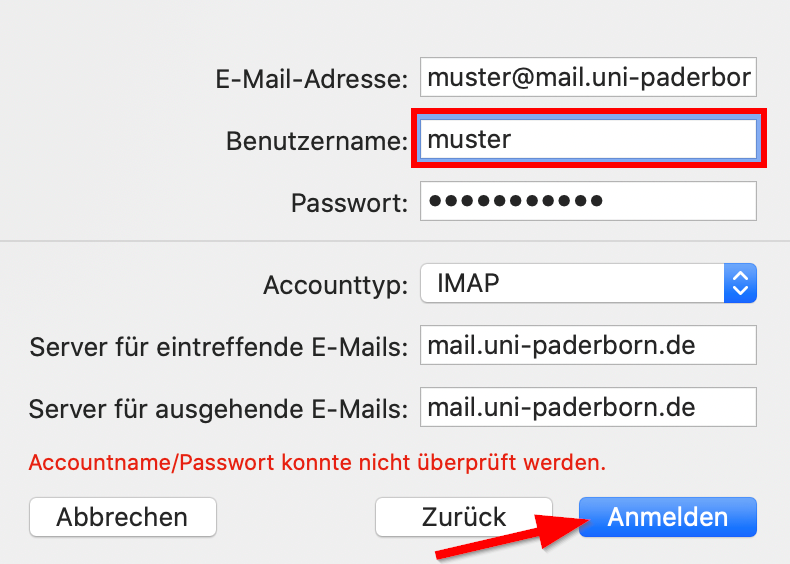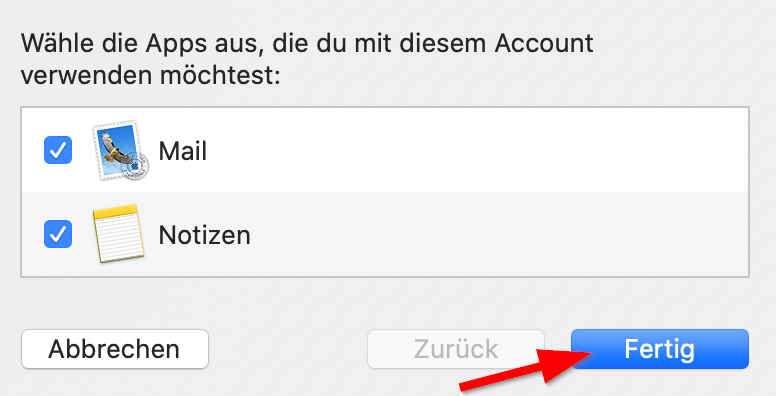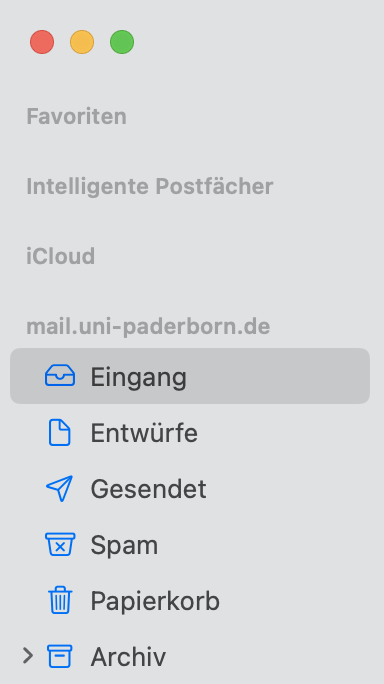Mail einrichten in Apple Mail (macOS)/en
Jnk (Diskussion | Beiträge) |
|||
| (6 dazwischenliegende Versionen von einem anderen Benutzer werden nicht angezeigt) | |||
| Zeile 4: | Zeile 4: | ||
|translated title=Mail setup in Apple Mail (macOS) | |translated title=Mail setup in Apple Mail (macOS) | ||
}} | }} | ||
| − | Apples macOS has a build in mail client. This tutorial describes how to set up the university | + | Apples macOS has a build in mail client. This tutorial describes how to set up the university E-Mail-Address in Apple Mail.<br> |
Do you have an exchange account? Please go to [[https://hilfe.uni-paderborn.de/Exchange_einrichten | Setup Exchange]] | Do you have an exchange account? Please go to [[https://hilfe.uni-paderborn.de/Exchange_einrichten | Setup Exchange]] | ||
| Zeile 23: | Zeile 23: | ||
[[Datei:Mail Account auswählen.png|links|mini|ohne|350px]] | [[Datei:Mail Account auswählen.png|links|mini|ohne|350px]] | ||
<br> | <br> | ||
| − | * Click on '''"Other Mail-Account..."''' | + | * Click on '''"Other Mail-Account..."'''. |
* Click on '''"Continue"''' | * Click on '''"Continue"''' | ||
<br clear=all> | <br clear=all> | ||
| Zeile 31: | Zeile 31: | ||
<br> | <br> | ||
* '''Name:''' Your Name - This will be displayed if you send mails. | * '''Name:''' Your Name - This will be displayed if you send mails. | ||
| − | * '''E-Mail- | + | * '''E-Mail-Address:''' >Your E-Mail-Address |
* '''Password:''' Password for the Uni-Account | * '''Password:''' Password for the Uni-Account | ||
* Click on '''"Log in"'''. | * Click on '''"Log in"'''. | ||
<br clear=all> | <br clear=all> | ||
| − | + | {{E-Mail-Aliase-en}} | |
| − | |||
| − | |||
| − | |||
| − | |||
| − | |||
| − | |||
| − | |||
| − | |||
| − | |||
| − | |||
Check the following settings: | Check the following settings: | ||
[[Datei:Mail Daten eingeben2.png|links|mini|ohne|350px]] | [[Datei:Mail Daten eingeben2.png|links|mini|ohne|350px]] | ||
<br> | <br> | ||
| − | * '''E-Mail- | + | * '''E-Mail-Address: ''' Your E-Mail-Address |
* '''Username:''' Username for the Uni-Account | * '''Username:''' Username for the Uni-Account | ||
* '''Account Type:''' IMAP | * '''Account Type:''' IMAP | ||
| Zeile 63: | Zeile 53: | ||
[[Datei:Mail einrichten Apps.png|links|mini|ohne|350px]] | [[Datei:Mail einrichten Apps.png|links|mini|ohne|350px]] | ||
<br> | <br> | ||
| − | * Option: You can connect the ''' | + | * Option: You can connect the '''Notes-App''' to your E-Mail-Account. |
* Click on '''"'Finish"'''. | * Click on '''"'Finish"'''. | ||
<br clear=all> | <br clear=all> | ||
| Zeile 76: | Zeile 66: | ||
== See also == | == See also == | ||
* [[E-Mail Archivierung]] | * [[E-Mail Archivierung]] | ||
| − | * [[E-Mail | + | * [[E-Mail-Zertifikate einbinden in Apple Mail]] |
* [[Mail - Probleme mit veralteter SSL-Version]] | * [[Mail - Probleme mit veralteter SSL-Version]] | ||
Aktuelle Version vom 30. Januar 2025, 13:03 Uhr
Die deutsche Version finden Sie auf der Seite Mail einrichten in Apple Mail (macOS)
Apples macOS has a build in mail client. This tutorial describes how to set up the university E-Mail-Address in Apple Mail.
Do you have an exchange account? Please go to [| Setup Exchange]
Step-by-step description[Bearbeiten | Quelltext bearbeiten]
Open Apple Mail[Bearbeiten | Quelltext bearbeiten]
- Open Apple Mail.
Add account[Bearbeiten | Quelltext bearbeiten]
- In the top left corner click on "Mail".
- Click on "Add account".
- Click on "Other Mail-Account...".
- Click on "Continue"
Setup account[Bearbeiten | Quelltext bearbeiten]
- Name: Your Name - This will be displayed if you send mails.
- E-Mail-Address: >Your E-Mail-Address
- Password: Password for the Uni-Account
- Click on "Log in".
Further info: Which mail address do you have?
As student or employe you have the following e-mail adresses:
- username@mail.uni-paderborn.de
- username@campus.uni-paderborn.de
- username@mail.upb.de
- username@campus.upb.de
Employes have additionally the following E-Mail-Adress:
- name.surname@uni-paderborn.de
- name.surname@upb.de
- Contact the ZIM for additional E-Mail-Aliases.
All aliases are available in the same mailbox. Choose one as you like for sending an receiving mails.
Check the following settings:
- E-Mail-Address: Your E-Mail-Address
- Username: Username for the Uni-Account
- Account Type: IMAP
The server for outgoing mails:
mail.uni-paderborn.de
- Info: Please check, if the username is correct.
- Click on "Connect".
- Option: You can connect the Notes-App to your E-Mail-Account.
- Click on "'Finish".
- The setup was successful.
- Apple Mail merges all your inboxes as default.
- You can access them individually by clicking here.