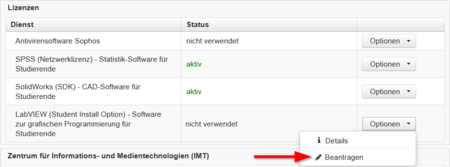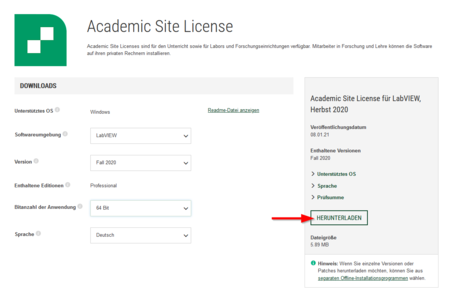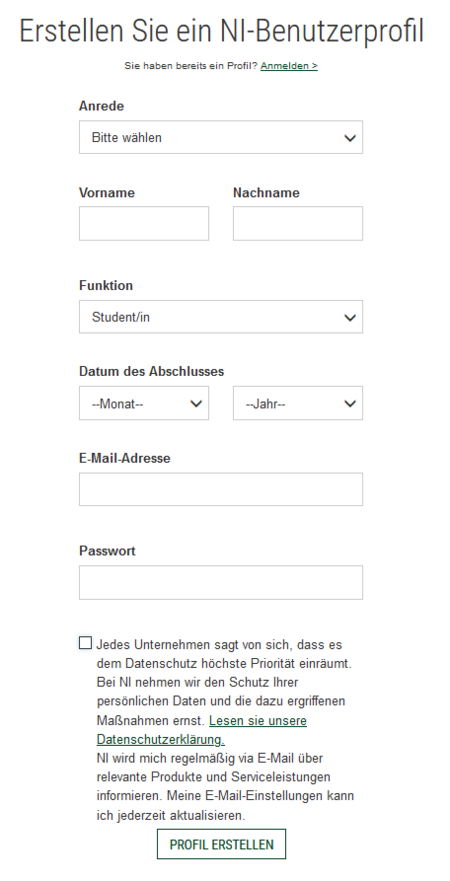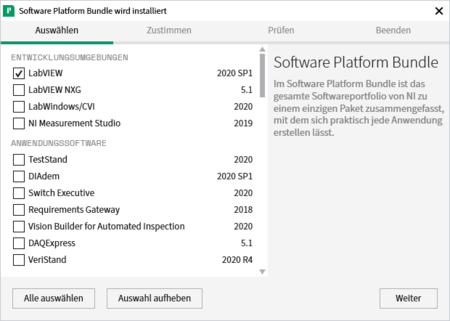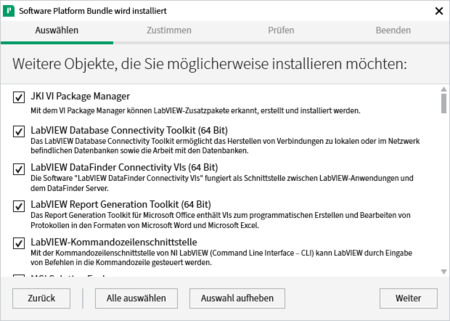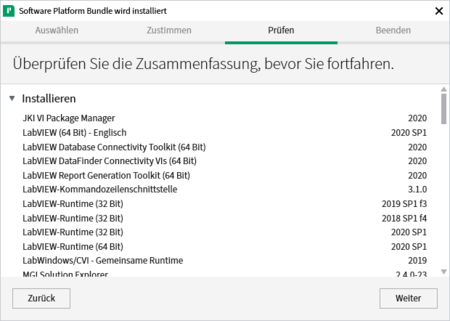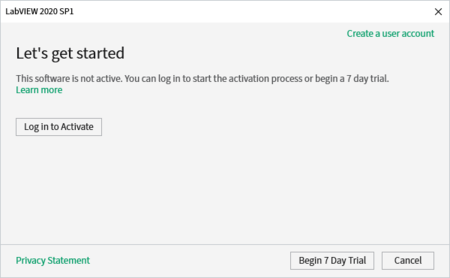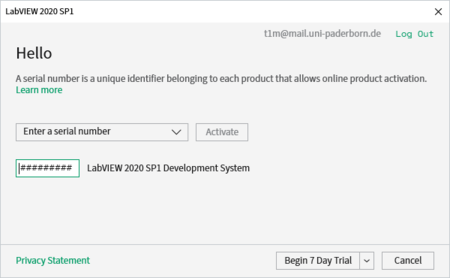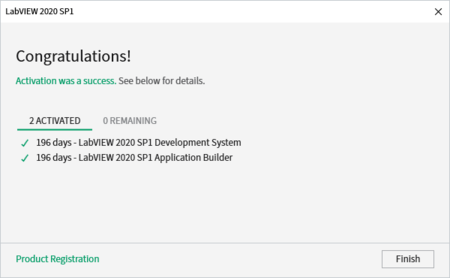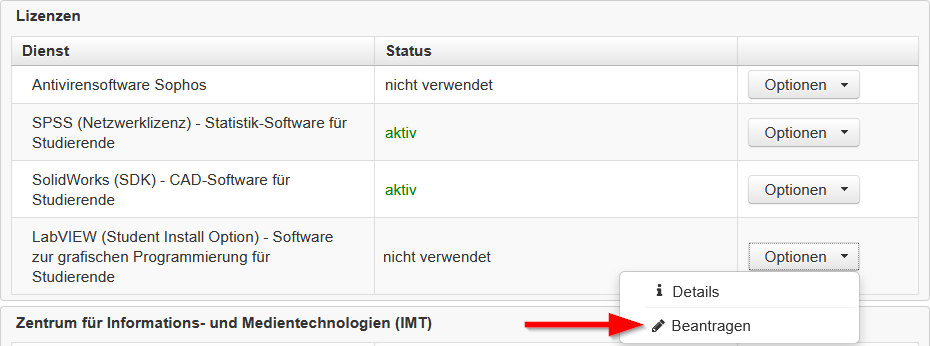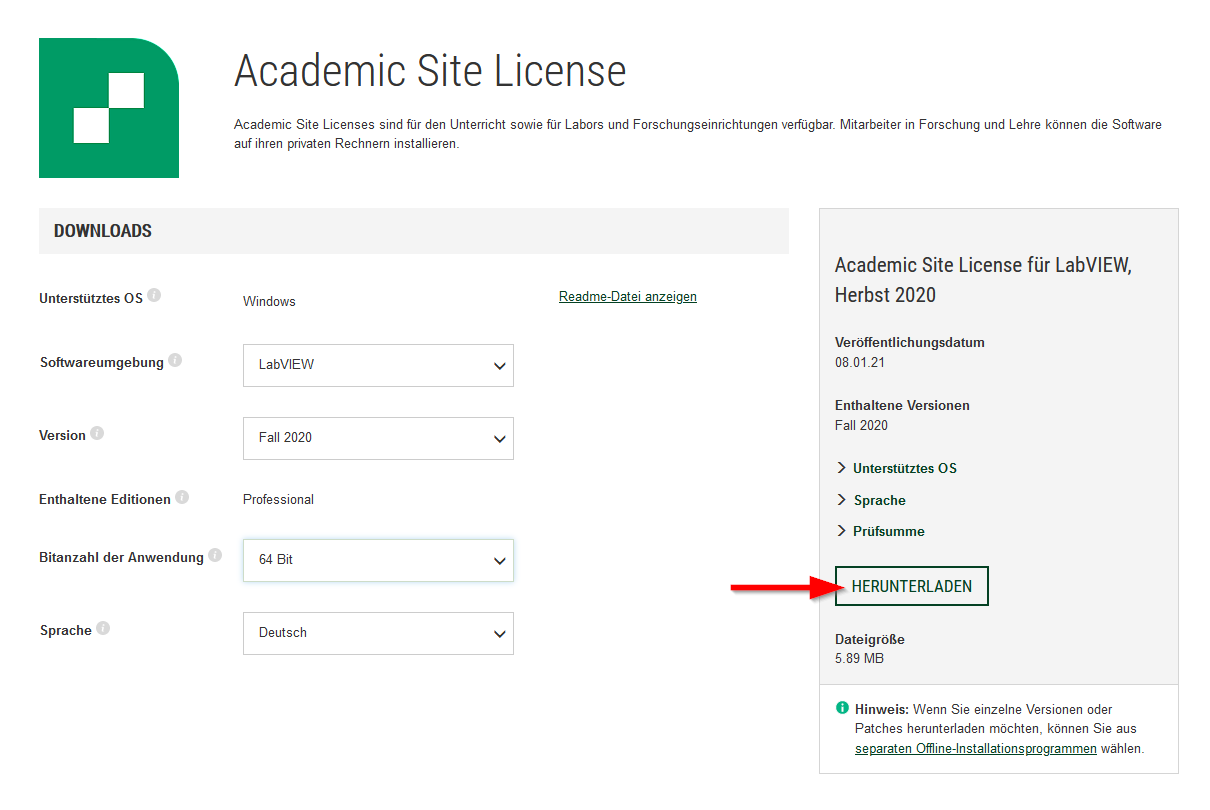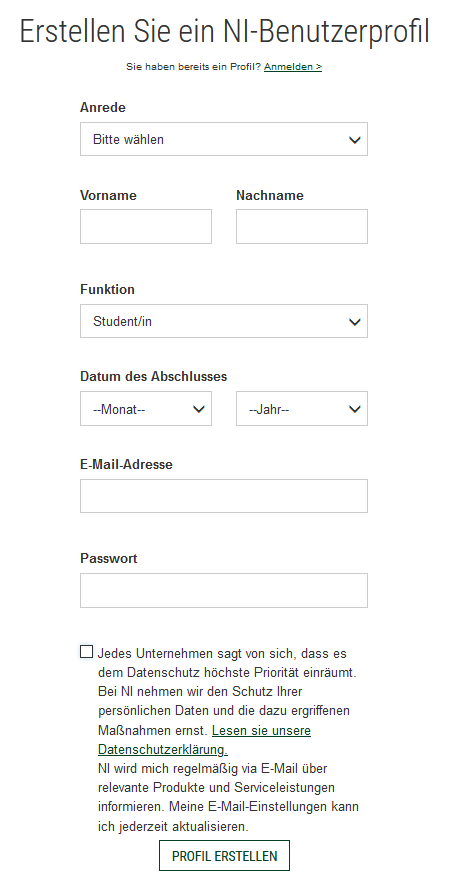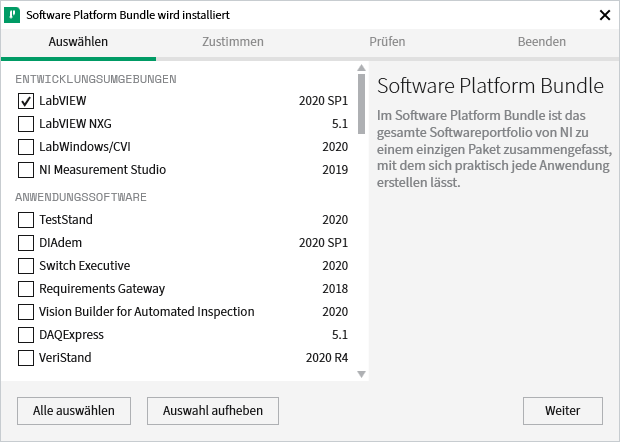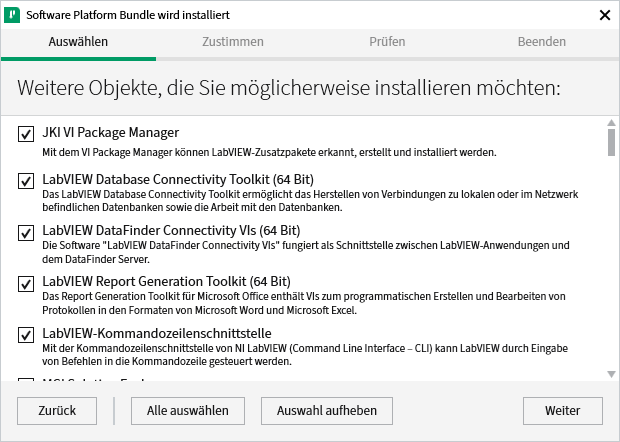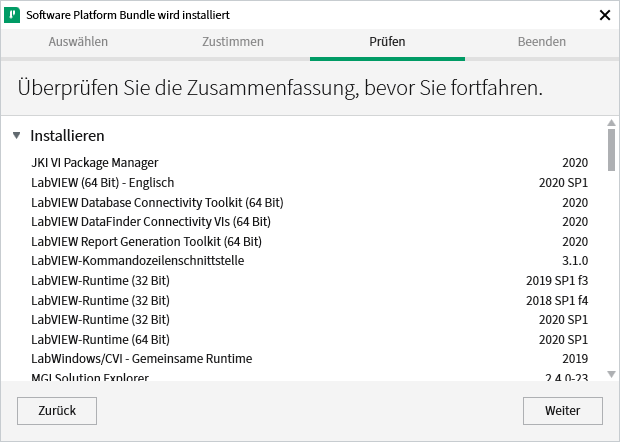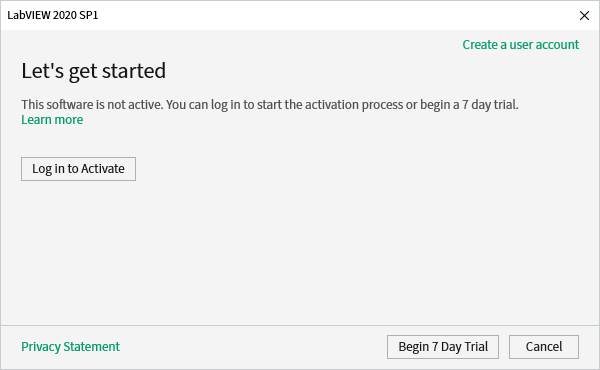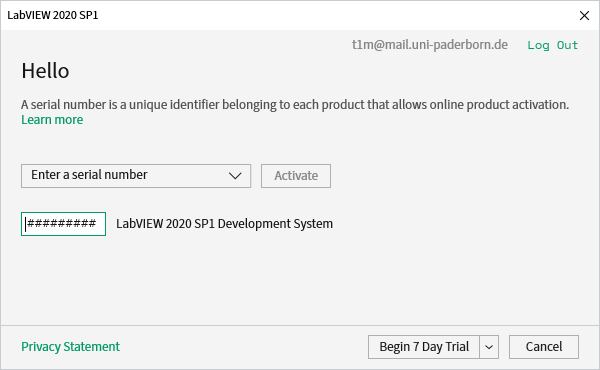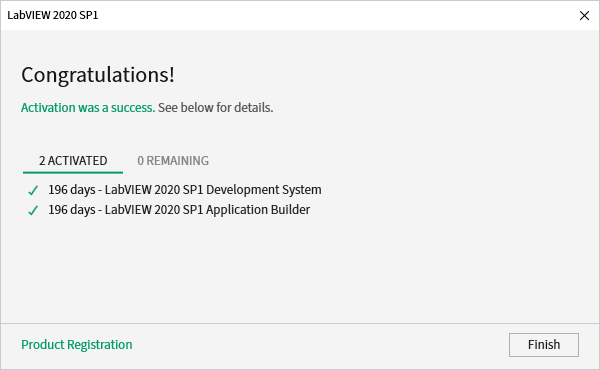T1m (Diskussion | Beiträge) (Die Seite wurde neu angelegt: „{{translated page |origin=LabVIEW (Student Install Option) |lang=en |translated title=LabVIEW (student install option) }} LabVIEW is a graphical programming sy…“) |
Jnk (Diskussion | Beiträge) |
||
| (8 dazwischenliegende Versionen von 3 Benutzern werden nicht angezeigt) | |||
| Zeile 4: | Zeile 4: | ||
|translated title=LabVIEW (student install option) | |translated title=LabVIEW (student install option) | ||
}} | }} | ||
| − | LabVIEW is a graphical programming system from National Instruments. LabVIEW stands for "Laboratory Virtual Instrumentation Engineering Workbench" and uses a graphical programming language, called "G", which is based on a data flow model. For complex mathematical and control tasks, LabVIEW contains extensive function libraries as well as drivers. This makes LabVIEW also suitable for the areas of control and test automation. | + | {{ambox |
| + | |type=notice | ||
| + | |text='''INFO:''' This article is for students of Paderborn University. If you are an employee of Paderborn University and you want to use LabVIEW, please go to [[LabVIEW (Lizenzserver) (Installation)]] | ||
| + | }} | ||
| + | LabVIEW is a graphical programming system from National Instruments. LabVIEW stands for "Laboratory Virtual Instrumentation Engineering Workbench" and uses a graphical programming language, called "G", which is based on a data flow model. For complex mathematical and control tasks, LabVIEW contains extensive function libraries as well as drivers. This makes LabVIEW also suitable for the areas of control and test automation. [https://imt.uni-paderborn.de/software/labview Here], you can find further information. In the following, you can find the explanation for applying for a LabVIEW license as a student. | ||
==Requirements== | ==Requirements== | ||
| − | * | + | * Be a student at the University of Paderborn |
* Microsoft Windows operating system | * Microsoft Windows operating system | ||
== Obtain LabVIEW (student install option) == | == Obtain LabVIEW (student install option) == | ||
===Apply for license=== | ===Apply for license=== | ||
| − | First, the service '''LabVIEW (Student Install Option) ''' must be applied for in the | + | First, the service '''LabVIEW (Student Install Option) ''' as a home use version must be applied for in the Serviceportal. |
| − | * Open the [https://serviceportal.uni-paderborn.de/ | + | * Open the [https://serviceportal.uni-paderborn.de/ Serviceportal]. |
* Log in with your university account. | * Log in with your university account. | ||
| − | * Go to the '''"User Selfcare"'''' section and then to '''"Additional Services"'''' | + | * Go to the '''"User Selfcare"'''' section and then to '''"Additional Services"''''. |
* Under '''"Lizenzen"''' you will find the service '''LabVIEW (Student Install Option) '''. | * Under '''"Lizenzen"''' you will find the service '''LabVIEW (Student Install Option) '''. | ||
<br clear=all> | <br clear=all> | ||
| Zeile 21: | Zeile 25: | ||
[[Datei:LabViewBeantragen.png|links|mini|ohne|450px]] | [[Datei:LabViewBeantragen.png|links|mini|ohne|450px]] | ||
<br> | <br> | ||
| − | * Click on '''Optionen''' and then on '''Beantragen''' | + | * Click on '''Optionen''' and then on '''Beantragen'''. |
| − | * Accept the terms of the license | + | * Accept the terms of the license. |
<br clear=all> | <br clear=all> | ||
| Zeile 33: | Zeile 37: | ||
=== Download LabVIEW === | === Download LabVIEW === | ||
LabVIEW can be downloaded from the following link: | LabVIEW can be downloaded from the following link: | ||
| − | + | ||
| − | + | https://www.ni.com/de-de/support/downloads/software-products/download.labview.html | |
[[Datei:LabViewHerunterladen.png|links|mini|ohne|450px]] | [[Datei:LabViewHerunterladen.png|links|mini|ohne|450px]] | ||
<br> | <br> | ||
| − | * Select the version you want | + | * Select the version you want. |
| − | * Click on '''Herunterladen''' | + | * Click on '''Herunterladen'''. |
<br clear=all> | <br clear=all> | ||
| Zeile 49: | Zeile 53: | ||
* Fill out the form | * Fill out the form | ||
* Use '''<username>'''@mail.uni-paderborn.de as your email address. | * Use '''<username>'''@mail.uni-paderborn.de as your email address. | ||
| − | * Click on '''Profil erstellen''' | + | * Click on '''Profil erstellen'''. |
<br clear=all> | <br clear=all> | ||
| Zeile 59: | Zeile 63: | ||
<br> | <br> | ||
* Select the components to be installed. | * Select the components to be installed. | ||
| − | * Click on '''Weiter''' | + | * Click on '''Weiter'''. |
<br clear=all> | <br clear=all> | ||
| Zeile 65: | Zeile 69: | ||
<br> | <br> | ||
* Select additional components to be installed. | * Select additional components to be installed. | ||
| − | * Click on '''Weiter''' | + | * Click on '''Weiter'''. |
<br clear=all> | <br clear=all> | ||
[[Datei:7 LabVIEWstudentsCheckComponents.png|links|mini|ohne|450px]] | [[Datei:7 LabVIEWstudentsCheckComponents.png|links|mini|ohne|450px]] | ||
<br> | <br> | ||
| − | * Here you can check which components are installed | + | * Here you can check which components are installed. |
| − | * Click on '''Weiter''' | + | * Click on '''Weiter'''. |
<br clear=all> | <br clear=all> | ||
| Zeile 83: | Zeile 87: | ||
[[Datei:10 LabVIEWstudentActivateLicence1.png|links|mini|ohne|450px]] | [[Datei:10 LabVIEWstudentActivateLicence1.png|links|mini|ohne|450px]] | ||
<br> | <br> | ||
| − | * Click on '''Log in to Activate''' | + | * Click on '''Log in to Activate'''. |
<br clear=all> | <br clear=all> | ||
| Zeile 91: | Zeile 95: | ||
[[Datei:12 LabVIEWstudentActivateLicence2.png|links|mini|ohne|450px]] | [[Datei:12 LabVIEWstudentActivateLicence2.png|links|mini|ohne|450px]] | ||
<br> | <br> | ||
| − | * Select '''Enter a serial number''' | + | * Select '''Enter a serial number'''. |
| − | * Enter the serial number you have received from the | + | * Enter the serial number you have received from the ZIM by mail. |
| − | * Click '''Activate''' | + | * Click '''Activate'''. |
<br clear=all> | <br clear=all> | ||
| Zeile 99: | Zeile 103: | ||
<br> | <br> | ||
* Here you will see the validity of your license. | * Here you will see the validity of your license. | ||
| − | * Click on '''Finish''' | + | * Click on '''Finish'''. |
<br clear=all> | <br clear=all> | ||
LabVIEW can now be used. | LabVIEW can now be used. | ||
| − | |||
| − | |||
| − | |||
| − | |||
| − | |||
Aktuelle Version vom 6. November 2024, 10:24 Uhr
INFO: This article is for students of Paderborn University. If you are an employee of Paderborn University and you want to use LabVIEW, please go to LabVIEW (Lizenzserver) (Installation) |
LabVIEW is a graphical programming system from National Instruments. LabVIEW stands for "Laboratory Virtual Instrumentation Engineering Workbench" and uses a graphical programming language, called "G", which is based on a data flow model. For complex mathematical and control tasks, LabVIEW contains extensive function libraries as well as drivers. This makes LabVIEW also suitable for the areas of control and test automation. Here, you can find further information. In the following, you can find the explanation for applying for a LabVIEW license as a student.
Requirements[Bearbeiten | Quelltext bearbeiten]
- Be a student at the University of Paderborn
- Microsoft Windows operating system
Obtain LabVIEW (student install option)[Bearbeiten | Quelltext bearbeiten]
Apply for license[Bearbeiten | Quelltext bearbeiten]
First, the service LabVIEW (Student Install Option) as a home use version must be applied for in the Serviceportal.
- Open the Serviceportal.
- Log in with your university account.
- Go to the "User Selfcare"' section and then to "Additional Services"'.
- Under "Lizenzen" you will find the service LabVIEW (Student Install Option) .
- Click on Optionen and then on Beantragen.
- Accept the terms of the license.
You should now receive an email within a short time. This will contain the following information:
- A link to the LabVIEW download page.
- The serial number required for operation
- Further instructions for use and installation
Download LabVIEW[Bearbeiten | Quelltext bearbeiten]
LabVIEW can be downloaded from the following link:
https://www.ni.com/de-de/support/downloads/software-products/download.labview.html
- Select the version you want.
- Click on Herunterladen.
To download LabVIEW and activate the serial number you need a National Instruments account. If you do not have an account, you must create one now.
- Fill out the form
- Use <username>@mail.uni-paderborn.de as your email address.
- Click on Profil erstellen.
Installing LabVIEW[Bearbeiten | Quelltext bearbeiten]
Execute the file you just downloaded. Accept the license agreements during the installation.
- Select the components to be installed.
- Click on Weiter.
- Select additional components to be installed.
- Click on Weiter.
- Here you can check which components are installed.
- Click on Weiter.
The installation wizard now downloads and installs the installation data for LabVIEW. A system restart is required to complete the installation.
Activate LabVIEW license[Bearbeiten | Quelltext bearbeiten]
After you have restarted the PC you can run Labview. LabVIEW will greet you with a prompt to activate the license.
- Click on Log in to Activate.
Log in with your National Industries account.
- Select Enter a serial number.
- Enter the serial number you have received from the ZIM by mail.
- Click Activate.
- Here you will see the validity of your license.
- Click on Finish.
LabVIEW can now be used.