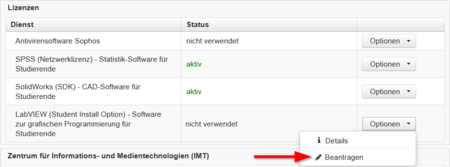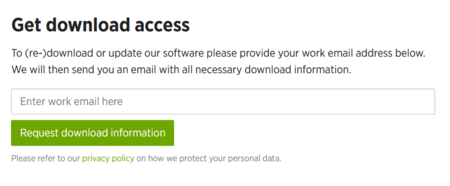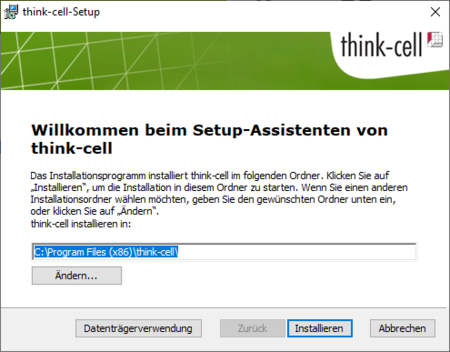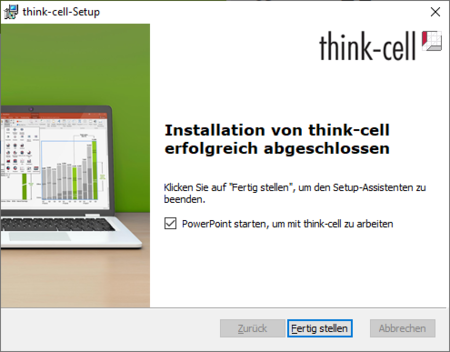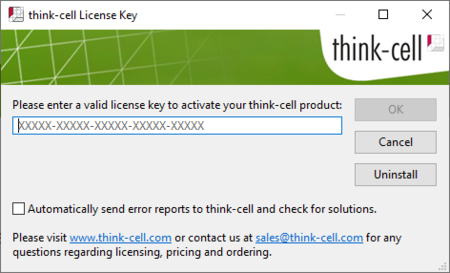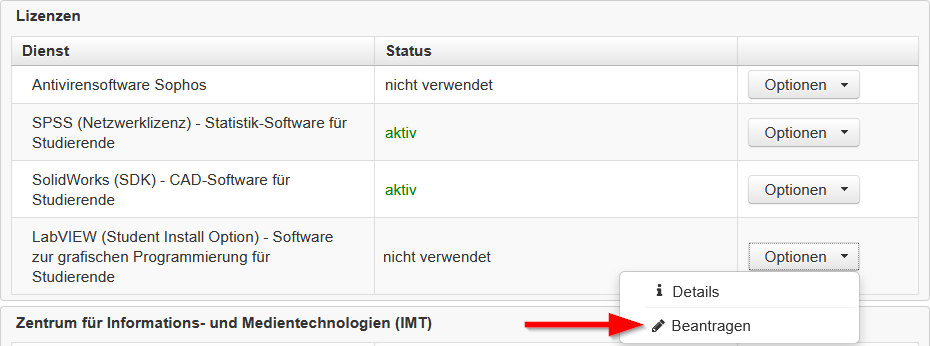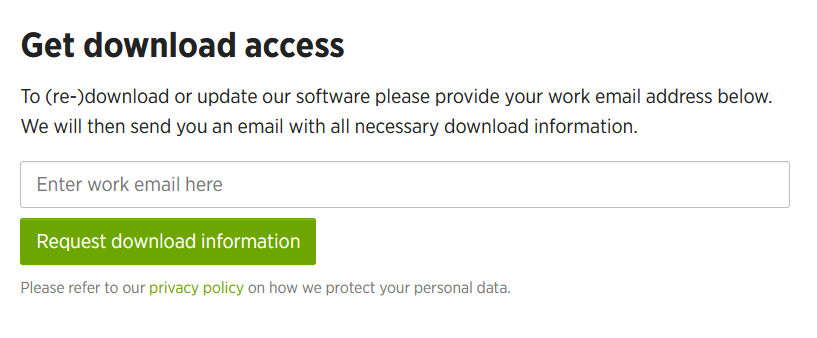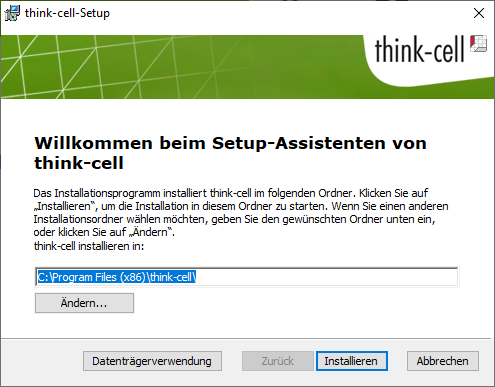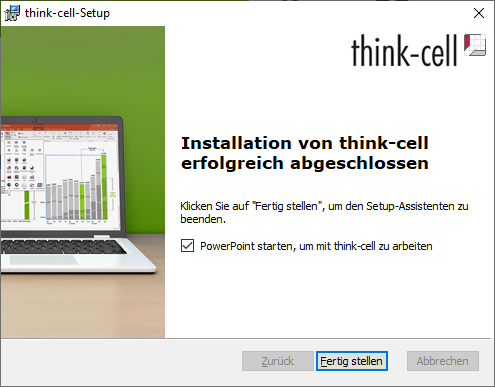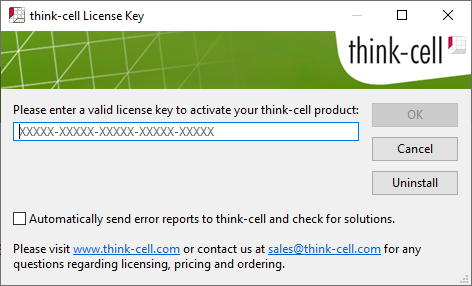T1m (Diskussion | Beiträge) (Die Seite wurde neu angelegt: „{{translated page |origin=Think-cell (Campuslizenz) |lang=en |translated title=Think-cell (campus license) }} think-cell is an add-in for Microsoft PowerPoint…“) |
Jnk (Diskussion | Beiträge) K (Textersetzung - „IMT“ durch „ZIM“) |
||
| (Eine dazwischenliegende Version desselben Benutzers wird nicht angezeigt) | |||
| Zeile 13: | Zeile 13: | ||
===Apply for license=== | ===Apply for license=== | ||
| − | First, the '''think-cell''' service must be applied for in the | + | First, the '''think-cell''' service must be applied for in the Serviceportal. |
| − | * Go to the [https://serviceportal.uni-paderborn.de/ | + | * Go to the [https://serviceportal.uni-paderborn.de/ Serviceportal]. |
* Log in with your university account. | * Log in with your university account. | ||
* Change to the section '''"User Selfcare"''' and then to '''"Additional Services"''' | * Change to the section '''"User Selfcare"''' and then to '''"Additional Services"''' | ||
| Zeile 34: | Zeile 34: | ||
===Download think-cell=== | ===Download think-cell=== | ||
| − | Follow the download link from the | + | Follow the download link from the ZIM's reply email. |
[[Datei:Think-cell1.png|links|mini|ohne|450px]] | [[Datei:Think-cell1.png|links|mini|ohne|450px]] | ||
| Zeile 64: | Zeile 64: | ||
[[Datei:Think-cell6.png|links|mini|ohne|450px]] | [[Datei:Think-cell6.png|links|mini|ohne|450px]] | ||
<br> | <br> | ||
| − | * Insert the license key from the mail from the | + | * Insert the license key from the mail from the ZIM. |
* Click on '''OK''' | * Click on '''OK''' | ||
<br clear=all> | <br clear=all> | ||
Aktuelle Version vom 17. Mai 2024, 13:38 Uhr
think-cell is an add-in for Microsoft PowerPoint for creating professional diagrams such as waterfall, Mekko and Gantt charts. It allows you to quickly create clear slide layouts from standard elements.
Requirements[Bearbeiten | Quelltext bearbeiten]
- Student of the University of Paderborn
- Lecturer or teacher of the University of Paderborn
- MS PowerPoint from Office 2010 or later
Apply for license[Bearbeiten | Quelltext bearbeiten]
First, the think-cell service must be applied for in the Serviceportal.
- Go to the Serviceportal.
- Log in with your university account.
- Change to the section "User Selfcare" and then to "Additional Services"
- Under "Lizenzen" you will find the service think-cell'
- Click on Optionen and then on Beantragen
- Accept the terms of the license
You should now receive an email within a short time. This will contain the following information:
- A link to the think-cell download page.
- The serial number required for operation
- Further instructions for use and installation
Download think-cell[Bearbeiten | Quelltext bearbeiten]
Follow the download link from the ZIM's reply email.
- Enter your e-mail address that ends with @mail.uni-paderborn.de here.
- Click on Request download information
You will then receive a download link to the software via email from the think-cell company. Click on the link and download the installation file.
Installing think-cell[Bearbeiten | Quelltext bearbeiten]
Run the installation file. Accept the license terms during the installation.
- Click on Installieren
Then the setup wizard installs the think-cell software.
- Click on Fertig stellen
After installation, you will be prompted to enter the license key the first time you start MS PowerPoint.
- Insert the license key from the mail from the ZIM.
- Click on OK
Now think-cell can be used in MS PowerPoint.
macOS[Bearbeiten | Quelltext bearbeiten]
The installation process under macOS is the same.