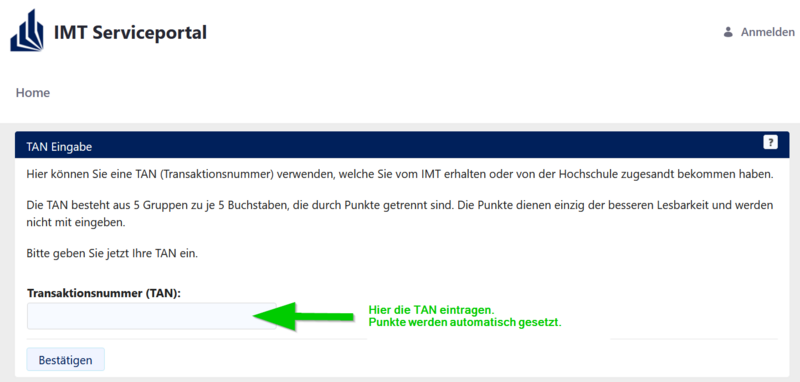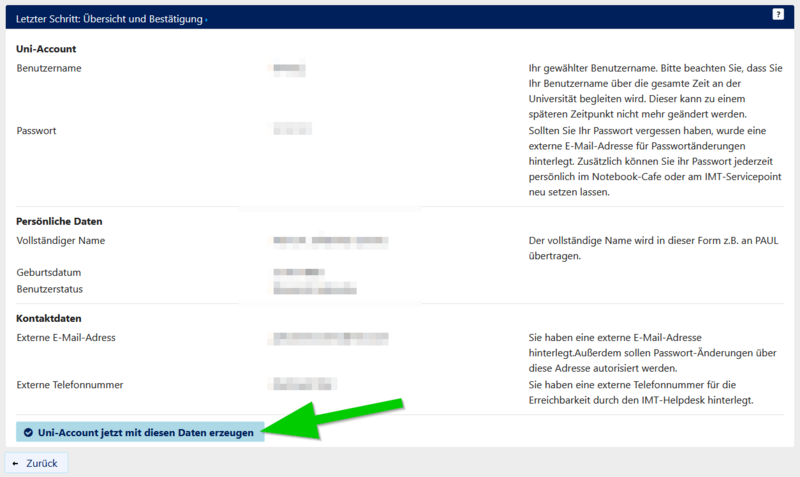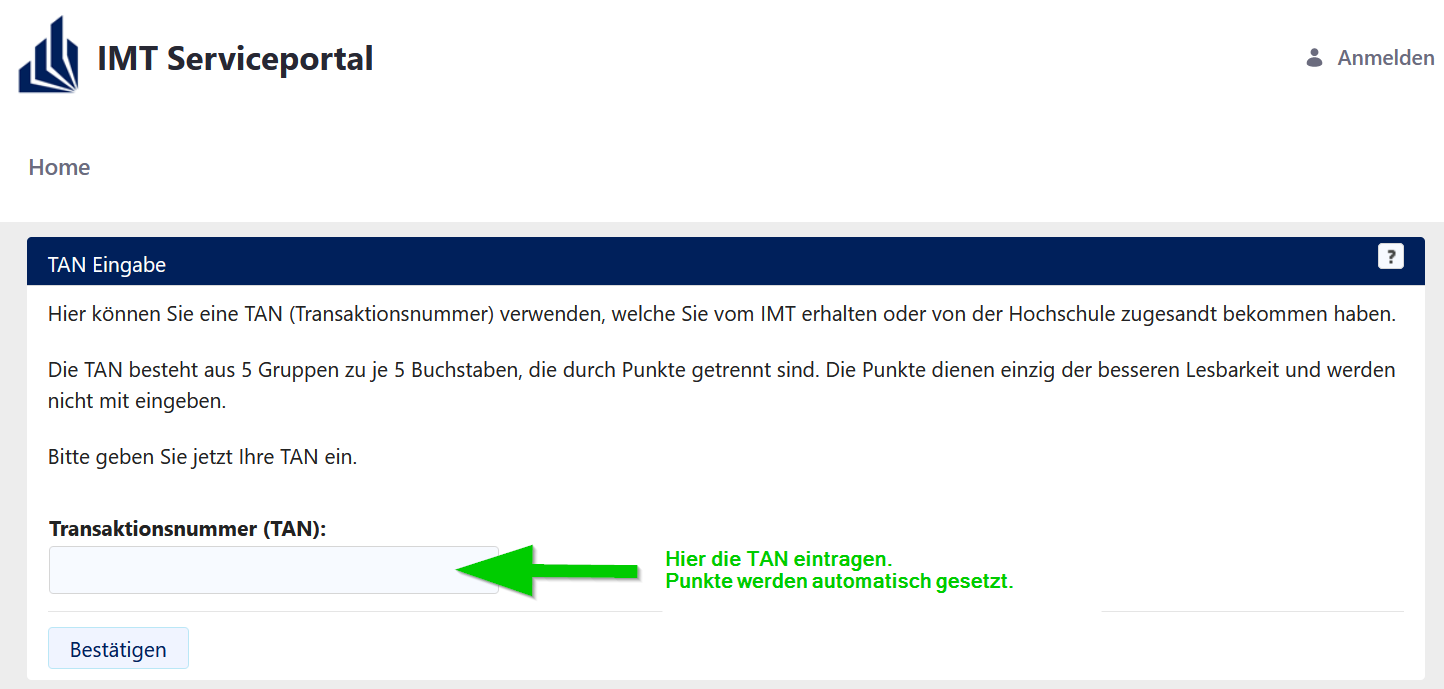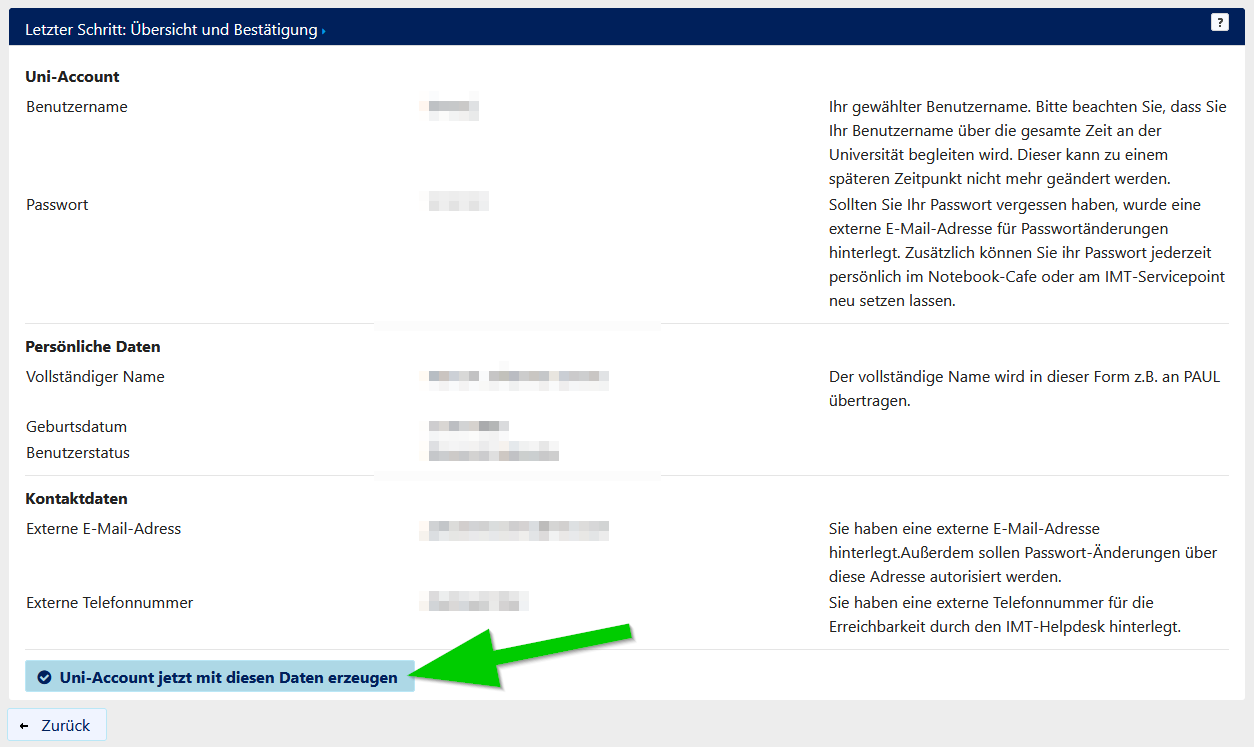Erstellung eines Uni-Accounts (Studierende)/en
Jnk (Diskussion | Beiträge) |
Jnk (Diskussion | Beiträge) (Hinweis auf Infektionsgeschehen entfernt) |
||
| (7 dazwischenliegende Versionen von 2 Benutzern werden nicht angezeigt) | |||
| Zeile 4: | Zeile 4: | ||
|translated title=Account creation for students | |translated title=Account creation for students | ||
}} | }} | ||
| − | |||
| − | |||
| − | |||
| − | |||
| − | |||
| − | |||
| − | |||
| − | |||
| − | |||
| − | |||
| − | |||
| − | |||
Every student who has enrolled for the first time at the University of Paderborn will be sent a letter containing a TAN to their home address. This TAN is required for the creation of the Uni-Account. The Uni-Account can be created from any place with an internet connection. | Every student who has enrolled for the first time at the University of Paderborn will be sent a letter containing a TAN to their home address. This TAN is required for the creation of the Uni-Account. The Uni-Account can be created from any place with an internet connection. | ||
| Zeile 25: | Zeile 13: | ||
==Step by step tutorial== | ==Step by step tutorial== | ||
| − | + | Visit the following page: | |
| − | https://imt.upb.de/tan | + | * https://imt.upb.de/tan |
| − | |||
| − | [[Datei: | + | [[Datei:Serviceportal-tan-eintragen.png|links|mini|ohne|800px|TAN eingeben]] |
| − | + | <br clear=all> | |
| − | * | + | * Type in your TAN and click on "Bestätigen“. |
* Fill out the online form. | * Fill out the online form. | ||
* Choose your username and password and create your account. | * Choose your username and password and create your account. | ||
| + | |||
| + | |||
| + | |||
| + | |||
* You can check your information in the last step. | * You can check your information in the last step. | ||
| − | * Click the | + | * Click the button to complete the account creation. |
| + | [[Datei:Serviceportal-account-erzeugen.png|links|mini|ohne|800px|Letzter Schritt: Uni-Account erzeugen]] | ||
<br clear=all> | <br clear=all> | ||
| − | * Access to PAUL will be granted one day after the creation of the Uni-Account. | + | * '''Access to PAUL will be granted one day after the creation of the Uni-Account.''' |
| − | * Access to PANDA and e-mail-service will be granted immediately. | + | * '''Access to PANDA and e-mail-service will be granted immediately.''' |
==Additional information== | ==Additional information== | ||
| Zeile 47: | Zeile 39: | ||
* your TAN is older than 4 weeks. | * your TAN is older than 4 weeks. | ||
* you already have an Uni-Account. | * you already have an Uni-Account. | ||
| + | <br clear=all> | ||
If you lost your TAN, you can get a new one at the Notebook-Café. | If you lost your TAN, you can get a new one at the Notebook-Café. | ||
| Zeile 55: | Zeile 48: | ||
<br> | <br> | ||
https://nbc.upb.de | https://nbc.upb.de | ||
| + | |||
| + | ==See also== | ||
| + | * [[Uni-Account]] | ||
Aktuelle Version vom 18. September 2024, 16:43 Uhr
Die deutsche Version finden Sie auf der Seite Erstellung eines Uni-Accounts (Studierende)
Every student who has enrolled for the first time at the University of Paderborn will be sent a letter containing a TAN to their home address. This TAN is required for the creation of the Uni-Account. The Uni-Account can be created from any place with an internet connection.
What needs to be done?[Bearbeiten | Quelltext bearbeiten]
- Visit Serviceportal:TAN
- Create Uni-Account
- Choose username and password
Step by step tutorial[Bearbeiten | Quelltext bearbeiten]
Visit the following page:
- Type in your TAN and click on "Bestätigen“.
- Fill out the online form.
- Choose your username and password and create your account.
- You can check your information in the last step.
- Click the button to complete the account creation.
- Access to PAUL will be granted one day after the creation of the Uni-Account.
- Access to PANDA and e-mail-service will be granted immediately.
Additional information[Bearbeiten | Quelltext bearbeiten]
Please consider that your TAN will expire if
- you used your TAN to create an Uni-Account.
- your TAN is older than 4 weeks.
- you already have an Uni-Account.
If you lost your TAN, you can get a new one at the Notebook-Café.
Please bring a valid photo ID with you.
You can find the Notebook-Café in I0.401
https://nbc.upb.de