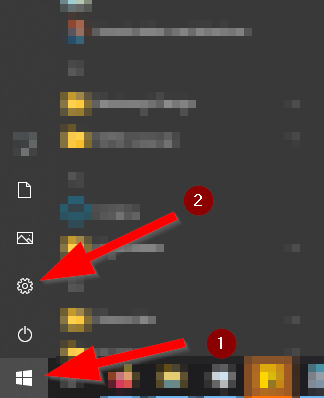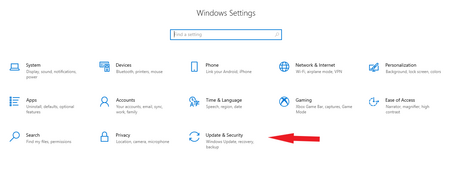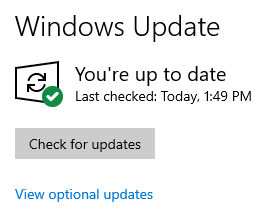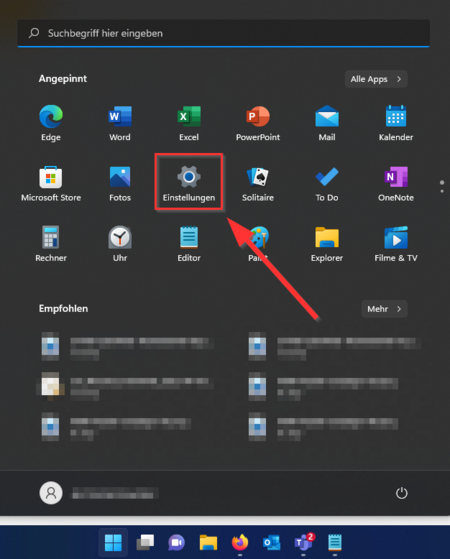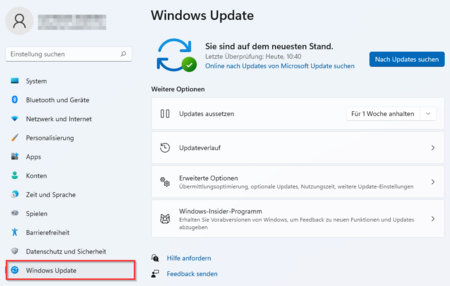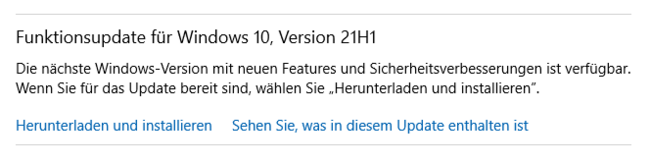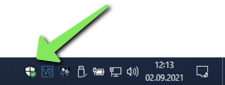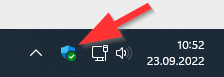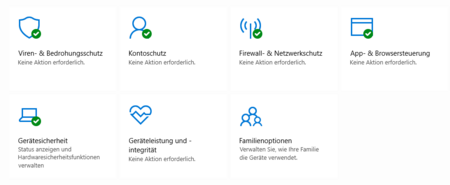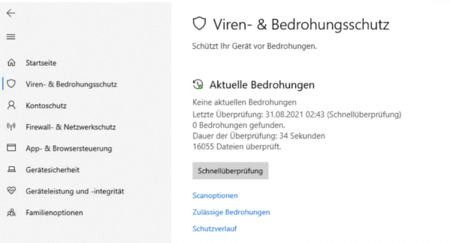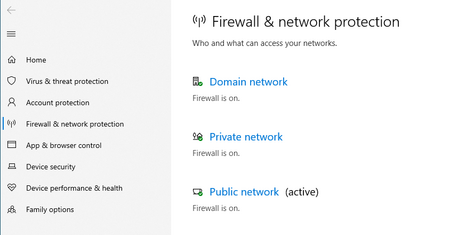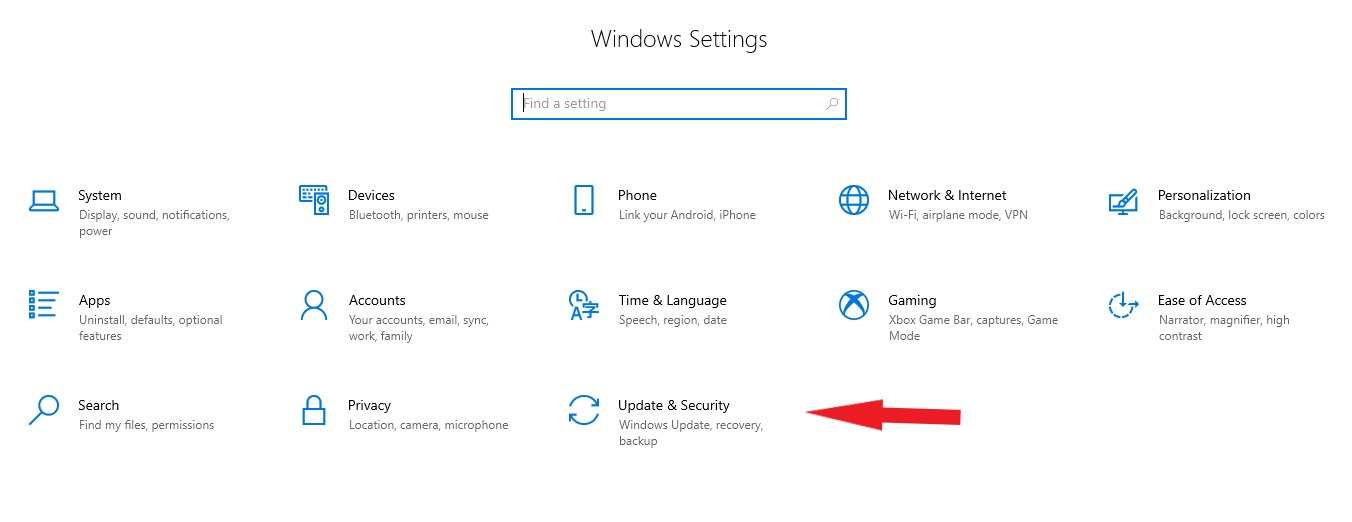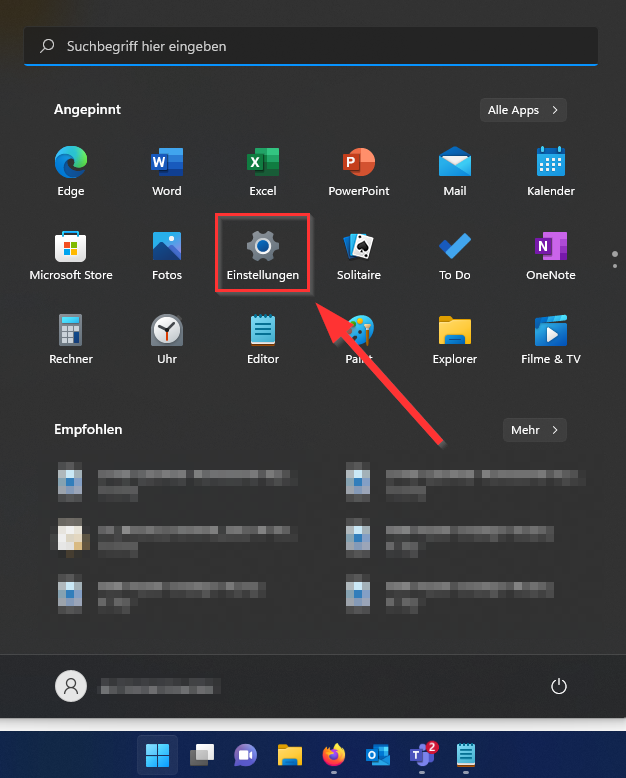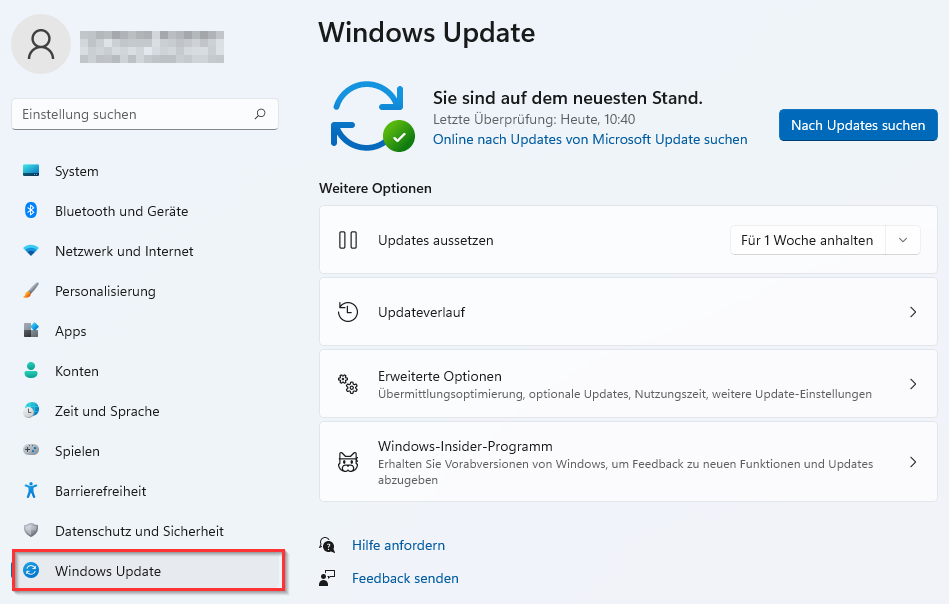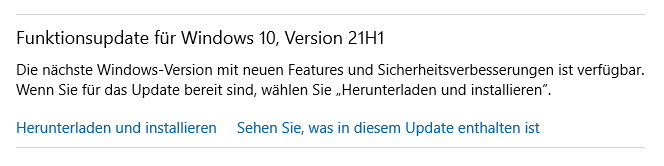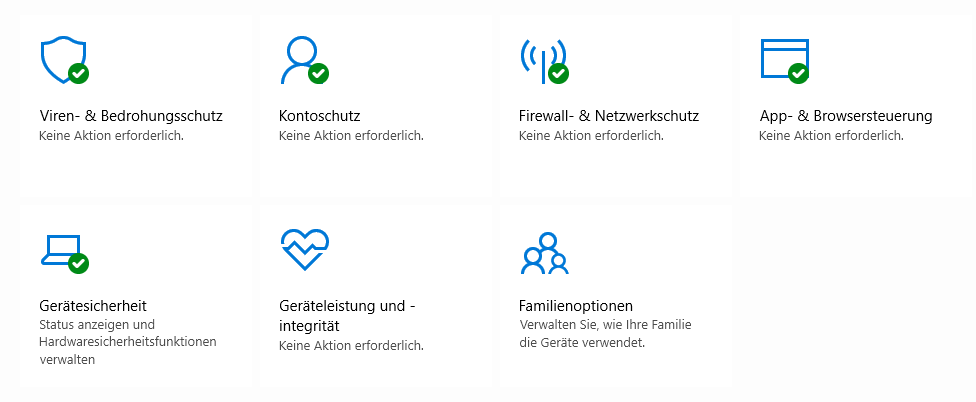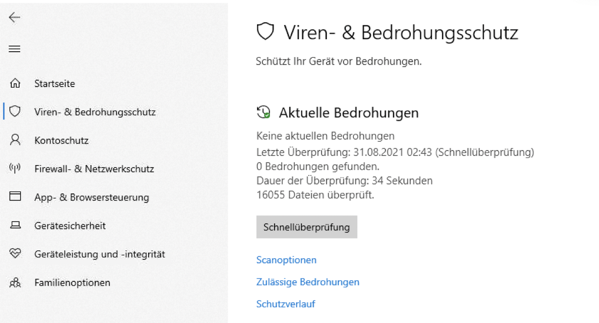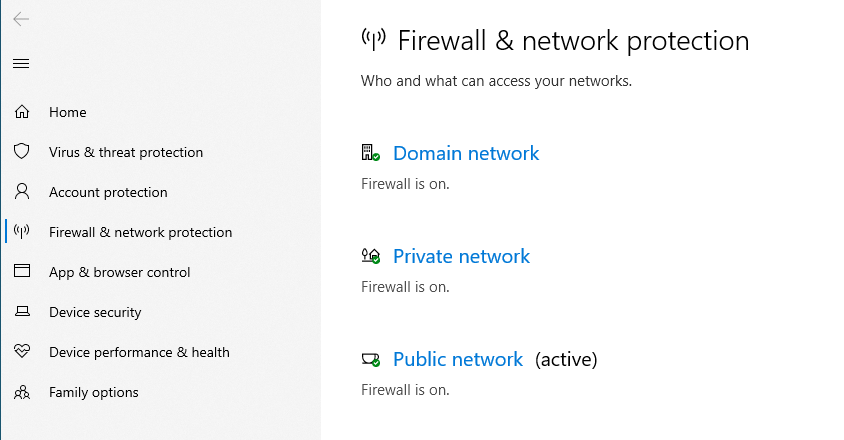Jnk (Diskussion | Beiträge) (Änderung IMT auf ZIM) |
|||
| (5 dazwischenliegende Versionen von einem anderen Benutzer werden nicht angezeigt) | |||
| Zeile 12: | Zeile 12: | ||
<bootstrap_panel heading="Windows 10" color="info"> | <bootstrap_panel heading="Windows 10" color="info"> | ||
[[Datei:Virenschutz-Windows-03.png|links|mini|ohne|450px|Press the '''"Windows Key"''' and open the settings via the '''"Gear Wheel"''']]. | [[Datei:Virenschutz-Windows-03.png|links|mini|ohne|450px|Press the '''"Windows Key"''' and open the settings via the '''"Gear Wheel"''']]. | ||
| − | <div class="tleft" style="clear:none"> [[Datei: | + | <div class="tleft" style="clear:none"> [[Datei:Antivirus_Windows_2.png|links|mini|ohne|450px|Click on '''"Update and Security"''']]</div>. |
| − | <div class="tleft" style="clear:none"> [[Datei: | + | <div class="tleft" style="clear:none"> [[Datei:Antivirus_Windows_3.PNG|links|mini|ohne|450px|This is what it should look like - Windows is up to date]]</div> |
<br clear=all> | <br clear=all> | ||
</bootstrap_panel> | </bootstrap_panel> | ||
| Zeile 46: | Zeile 46: | ||
On the home page, you will see the current protection status. | On the home page, you will see the current protection status. | ||
| − | [[Bild:Virenschutz-Windows-08.png|links|mini|ohne|450px|Home Page of Microsoft Defender - Everything in the green | + | [[Bild:Virenschutz-Windows-08.png|links|mini|ohne|450px|Home Page of Microsoft Defender - Everything's in the green.]] |
<br clear=all> | <br clear=all> | ||
| Zeile 68: | Zeile 68: | ||
<br clear=all> | <br clear=all> | ||
| − | [[Bild: | + | [[Bild:Screenshot_4.png|links|mini|ohne|450px|Windows Firewall]] |
<br> | <br> | ||
* Click on '''"Firewall & and network protection"''' in the menu on the left. | * Click on '''"Firewall & and network protection"''' in the menu on the left. | ||
| Zeile 77: | Zeile 77: | ||
<bootstrap_accordion> | <bootstrap_accordion> | ||
| − | <bootstrap_panel heading=" | + | <bootstrap_panel heading="Lots does not help lots" color="info"> |
Only one antivirus program should be installed on the device at a time. If you install an additional antivirus program, Microsoft Defender will be automatically disabled. However, if you want to use Microsoft Defender, be sure to uninstall all other antivirus programs. Do not install more than one additional antivirus program under any circumstances! | Only one antivirus program should be installed on the device at a time. If you install an additional antivirus program, Microsoft Defender will be automatically disabled. However, if you want to use Microsoft Defender, be sure to uninstall all other antivirus programs. Do not install more than one additional antivirus program under any circumstances! | ||
</bootstrap_panel> | </bootstrap_panel> | ||
| − | <bootstrap_panel heading="Updates mandatory" color="info"> | + | <bootstrap_panel heading="Updates are mandatory" color="info"> |
Antivirus programs also need regular updates. If you have installed a fee-based antivirus software and your subscription has expired: uninstall the program. Antivirus programs without updates are a security risk. | Antivirus programs also need regular updates. If you have installed a fee-based antivirus software and your subscription has expired: uninstall the program. Antivirus programs without updates are a security risk. | ||
</bootstrap_panel> | </bootstrap_panel> | ||
<bootstrap_panel heading="Free or fee-based?" color="info"> | <bootstrap_panel heading="Free or fee-based?" color="info"> | ||
| − | In addition to fee-based antivirus programs, there are also many free alternatives. These free alternatives may rely on advertising or collect user data. In any case, rely on a reputable virus protection. There have been instances of malware masquerading as antivirus programs. If in doubt, ask the | + | In addition to fee-based antivirus programs, there are also many free alternatives. These free alternatives may rely on advertising or collect user data. In any case, rely on a reputable virus protection. There have been instances of malware masquerading as antivirus programs. If in doubt, ask the ZIM. |
</bootstrap_panel> | </bootstrap_panel> | ||
| − | <bootstrap_panel heading=" | + | <bootstrap_panel heading="Sometimes less is more" color="info"> |
Antivirus programs are important for safe travel on the Internet. Many antivirus programs come with packages in the form of other programs that you may not need. Email scanners, VPN clients, password managers and PC cleaners should therefore be uninstalled unless absolutely necessary. | Antivirus programs are important for safe travel on the Internet. Many antivirus programs come with packages in the form of other programs that you may not need. Email scanners, VPN clients, password managers and PC cleaners should therefore be uninstalled unless absolutely necessary. | ||
</bootstrap_panel> | </bootstrap_panel> | ||
</bootstrap_accordion> | </bootstrap_accordion> | ||
| + | |||
| + | == See also == | ||
| + | * [[Informationssicherheit|Information security]] | ||
Aktuelle Version vom 22. Mai 2024, 14:24 Uhr
To protect your Windows computer from viruses and other malware, you should consider the following.
Security updates[Bearbeiten | Quelltext bearbeiten]
Microsoft releases security updates for Windows once a month. With it known security gaps are closed. These should be installed absolutely.
Windows 10
Functionality updates are to be distinguished from this. These are optional and not security relevant. Therefore, they do not need to be installed immediately. Waiting half a year is not a problem.
Virus protection[Bearbeiten | Quelltext bearbeiten]
Windows 10 has a built-in virus protection with Microsoft Defender by default. The level of protection provided by Windows Defender is considered to be sufficient. No additional virus protection needs to be installed.
- Click the Windows Security icon at the bottom right corner.
On the home page, you will see the current protection status.
- Click on "Virus & Threat Protection" in the menu on the left.
- Via "Quick scan" you can scan for threats on your computer.
- Via "Scan options" you get more search options.
If you still want to install an external antivirus program, you can use the regular recommendations and tests of the following organizations to guide your product selection:
Firewall[Bearbeiten | Quelltext bearbeiten]
Windows 10 has a built-in firewall with the Microsoft Defender.
.
- Click the Windows Security icon at the bottom right corner.
- Click on "Firewall & and network protection" in the menu on the left.
- Here you can see if your firewall is active.
More info[Bearbeiten | Quelltext bearbeiten]
Lots does not help lots
Only one antivirus program should be installed on the device at a time. If you install an additional antivirus program, Microsoft Defender will be automatically disabled. However, if you want to use Microsoft Defender, be sure to uninstall all other antivirus programs. Do not install more than one additional antivirus program under any circumstances!
Updates are mandatory
Antivirus programs also need regular updates. If you have installed a fee-based antivirus software and your subscription has expired: uninstall the program. Antivirus programs without updates are a security risk.
Free or fee-based?
In addition to fee-based antivirus programs, there are also many free alternatives. These free alternatives may rely on advertising or collect user data. In any case, rely on a reputable virus protection. There have been instances of malware masquerading as antivirus programs. If in doubt, ask the ZIM.
Sometimes less is more
Antivirus programs are important for safe travel on the Internet. Many antivirus programs come with packages in the form of other programs that you may not need. Email scanners, VPN clients, password managers and PC cleaners should therefore be uninstalled unless absolutely necessary.