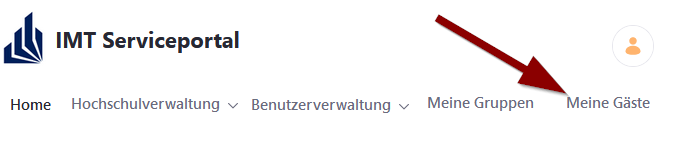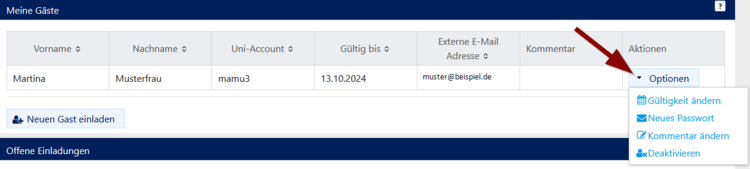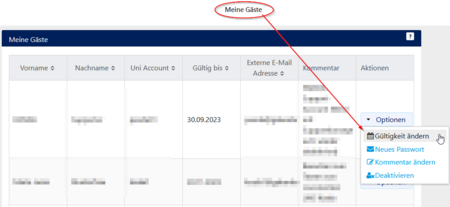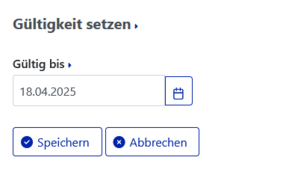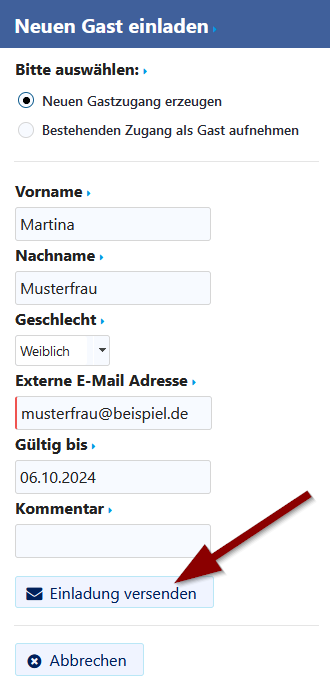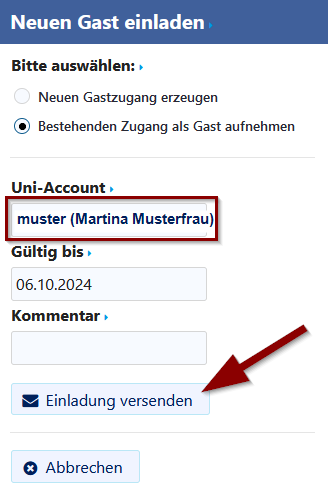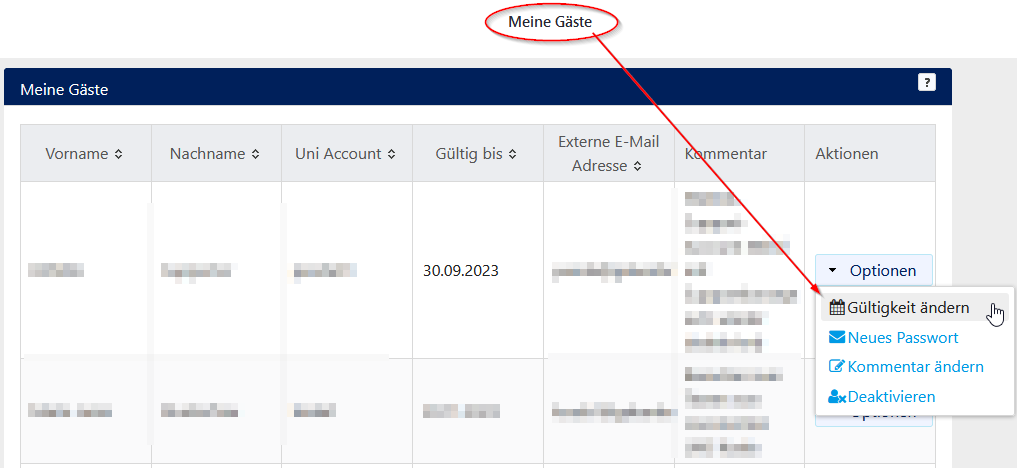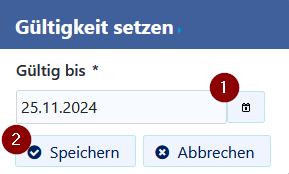Jnk (Diskussion | Beiträge) (→Create new Uni-Account with guest role: Screenshot zu meine Gäste getauscht) |
|||
| (3 dazwischenliegende Versionen von 2 Benutzern werden nicht angezeigt) | |||
| Zeile 5: | Zeile 5: | ||
}} | }} | ||
Guest accounts need a supervisor. Employees of the University Paderborn can create guest accounts and manage them. | Guest accounts need a supervisor. Employees of the University Paderborn can create guest accounts and manage them. | ||
| + | |||
| + | '''Supervisors are responsible for the guest accounts they issue, including their renewal, transfer, etc.''' | ||
| + | |||
| + | ==== '''Authorization''' ==== | ||
| + | |||
| + | * There is '''no''' “general” authorization for guest access | ||
| + | |||
| + | * A library card does '''not''' entitle you to guest access | ||
== What needs to be done? == | == What needs to be done? == | ||
| Zeile 12: | Zeile 20: | ||
==Information for guests== | ==Information for guests== | ||
| − | You can ask employees of the University Paderborn to provide you with a temporary guest account. You will get an activation link. Via the | + | You can ask employees of the University Paderborn to provide you with a temporary guest account. You will get an activation link. Via the Serviceportal, you can create your Uni-Account. |
<br> | <br> | ||
There are two available options: | There are two available options: | ||
* Create a new account | * Create a new account | ||
* Register existing account as guest (if you already have an account) | * Register existing account as guest (if you already have an account) | ||
| − | + | ||
The creation of the university account itself will be done step by step. An online form will tell you precisely which information you need to enter or confirm. In the procress, username and password will be created. | The creation of the university account itself will be done step by step. An online form will tell you precisely which information you need to enter or confirm. In the procress, username and password will be created. | ||
| Zeile 52: | Zeile 60: | ||
<br clear=all> | <br clear=all> | ||
| − | Your guest will now receive an e-mail inviation to create a Uni-Account. It is important | + | Your guest will now receive an e-mail inviation to create a Uni-Account. It is important that you have entered the correct e-mail address of your guest. |
<br> | <br> | ||
| − | [[Datei: | + | [[Datei:Gastaccount-verwalten-01.png|links|mini|ohne|750px|If your guest accepts the invitation, the account will be visible under '''"My guests"'''.]] |
| − | <br clear=all> | + | <br clear=all> |
| − | By default, guest accounts expire after 12 months. You can extend this by clicking on '''"Options"'''. | + | By default, guest accounts expire after 12 months. You can extend this under '''"My guests"''' by clicking on '''"Options"'''. You can also delete their account or change their e-mail address there. |
=== Provide existing Uni-Account with guest role === | === Provide existing Uni-Account with guest role === | ||
| − | If you want to prevent the deletion of an existing Uni-Account, you can equip it with a guest role. | + | If you want to prevent the deletion of an existing Uni-Account or if you want to change an existing account into a guest account, you can equip it with a guest role. |
<br> | <br> | ||
Visit the [https://serviceportal.uni-paderborn.de Serviceportal] and log in with your Uni-Account. | Visit the [https://serviceportal.uni-paderborn.de Serviceportal] and log in with your Uni-Account. | ||
| Zeile 76: | Zeile 84: | ||
* Click on '''"Provide existing account with guest role"'''. | * Click on '''"Provide existing account with guest role"'''. | ||
* Enter the personal information of your guest. | * Enter the personal information of your guest. | ||
| + | * Choose how long you want the guest account to be valid. | ||
* Finish with clicking on '''"Send invitation"'''. | * Finish with clicking on '''"Send invitation"'''. | ||
| − | * Your guest will get an invitation that | + | * Your guest will get an invitation that needs to be accepted in order to activate the account. |
<br> | <br> | ||
| − | * Questions? Contact | + | * Questions? Contact [mailto:zim@uni-paderborn.de zim@uni-paderborn.de] |
<br clear=all> | <br clear=all> | ||
Aktuelle Version vom 23. April 2025, 12:56 Uhr
Guest accounts need a supervisor. Employees of the University Paderborn can create guest accounts and manage them.
Supervisors are responsible for the guest accounts they issue, including their renewal, transfer, etc.
Authorization[Bearbeiten | Quelltext bearbeiten]
- There is no “general” authorization for guest access
- A library card does not entitle you to guest access
What needs to be done?[Bearbeiten | Quelltext bearbeiten]
- Find a supervisor for your Uni-Account
- Register Uni-Account
- Choose username and password
Information for guests[Bearbeiten | Quelltext bearbeiten]
You can ask employees of the University Paderborn to provide you with a temporary guest account. You will get an activation link. Via the Serviceportal, you can create your Uni-Account.
There are two available options:
- Create a new account
- Register existing account as guest (if you already have an account)
The creation of the university account itself will be done step by step. An online form will tell you precisely which information you need to enter or confirm. In the procress, username and password will be created.
You can choose your own username, but certain conditions must be met. The username will be part of your University e-mail address - So choose wisely.
username@mail.uni-paderborn.de
If you already have an Uni-Account, supervisors can provide them with a guest role. This may be useful, if you are no longer a student or employee of the University Paderborn but want to keep your Uni-Account.
Information for supervisors[Bearbeiten | Quelltext bearbeiten]
Employees of the Unversity Paderborn can register users themselves in context of research and teaching. As supervisors they decide how long the guest account is available.
Create new Uni-Account with guest role[Bearbeiten | Quelltext bearbeiten]
Visit the Serviceportal and log in with your Uni-Account.
- Click on "Invite new guest".
- Click on "Create new guest account".
- Enter the personal information of your guest.
- Finally you can click on "Send invitation".
The new account is now visibile in "open invitations".
Your guest will now receive an e-mail inviation to create a Uni-Account. It is important that you have entered the correct e-mail address of your guest.
By default, guest accounts expire after 12 months. You can extend this under "My guests" by clicking on "Options". You can also delete their account or change their e-mail address there.
Provide existing Uni-Account with guest role[Bearbeiten | Quelltext bearbeiten]
If you want to prevent the deletion of an existing Uni-Account or if you want to change an existing account into a guest account, you can equip it with a guest role.
Visit the Serviceportal and log in with your Uni-Account.
- Click on "Invite new guest".
- Click on "Provide existing account with guest role".
- Enter the personal information of your guest.
- Choose how long you want the guest account to be valid.
- Finish with clicking on "Send invitation".
- Your guest will get an invitation that needs to be accepted in order to activate the account.
- Questions? Contact zim@uni-paderborn.de
Extend guest account[Bearbeiten | Quelltext bearbeiten]
Guest roles have a maximum duration of 2 years. However, you can extend the role at any time.
If you do not do this, the supervisor and guest account will each receive a notification email about the upcoming expiration, blocking and deletion (approx. 14 days after the account expires) of the account.
- Attention: Deletion will result in the loss of all data/emails etc. of the account.
- As a supervisor, log in to the service portal!
- Call the tab My guests / Meine Gäste!
- Click on Options -> Change validity / Optionen -> Gültigkeit ändern for the account you want to extend.
- Enter the new validity!
- Click on Save / Speichern!
- Done
Students form other universities[Bearbeiten | Quelltext bearbeiten]
Students from other universities who are carrying out a project at the University of Paderborn, e. g. a bachelor’s thesis, or who are cooperating with a chair at the University of Paderborn, should contact the supervising working group to apply for a guest account.
No Uni-Account is created for the library services. These services can only be used on site in the library. Furthermore, Wi-Fi can only be used via eduroam.