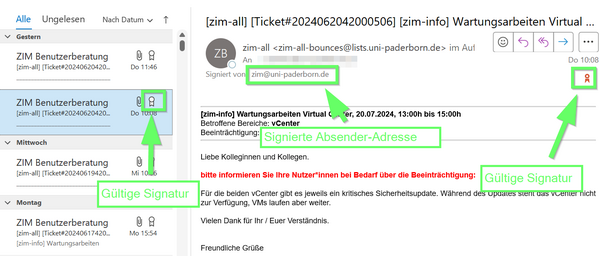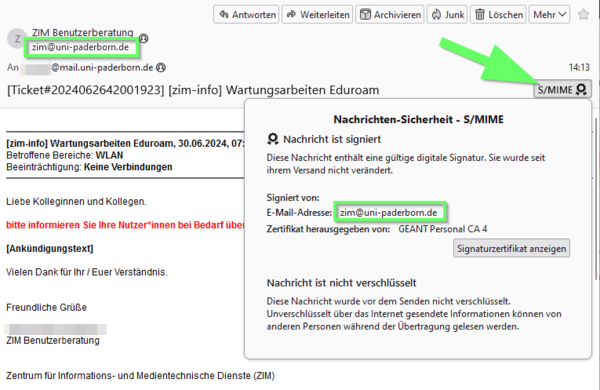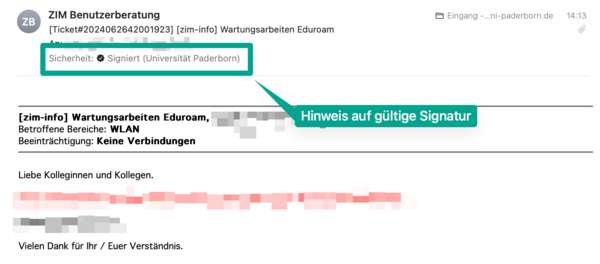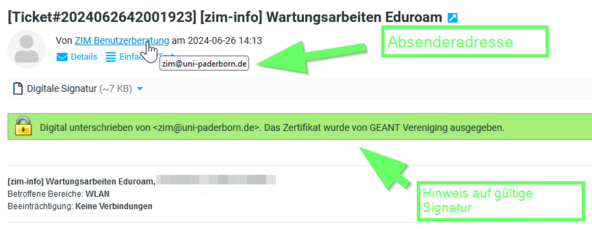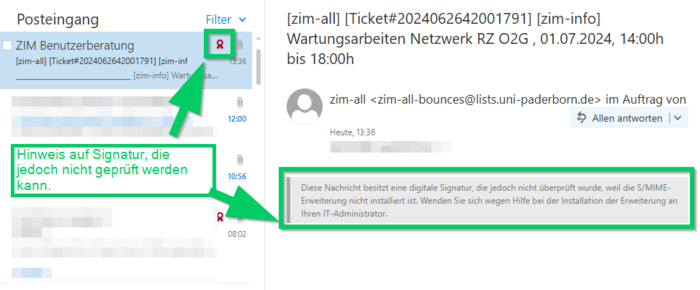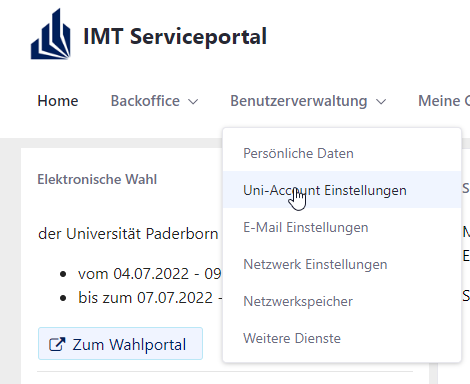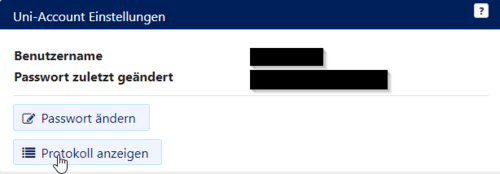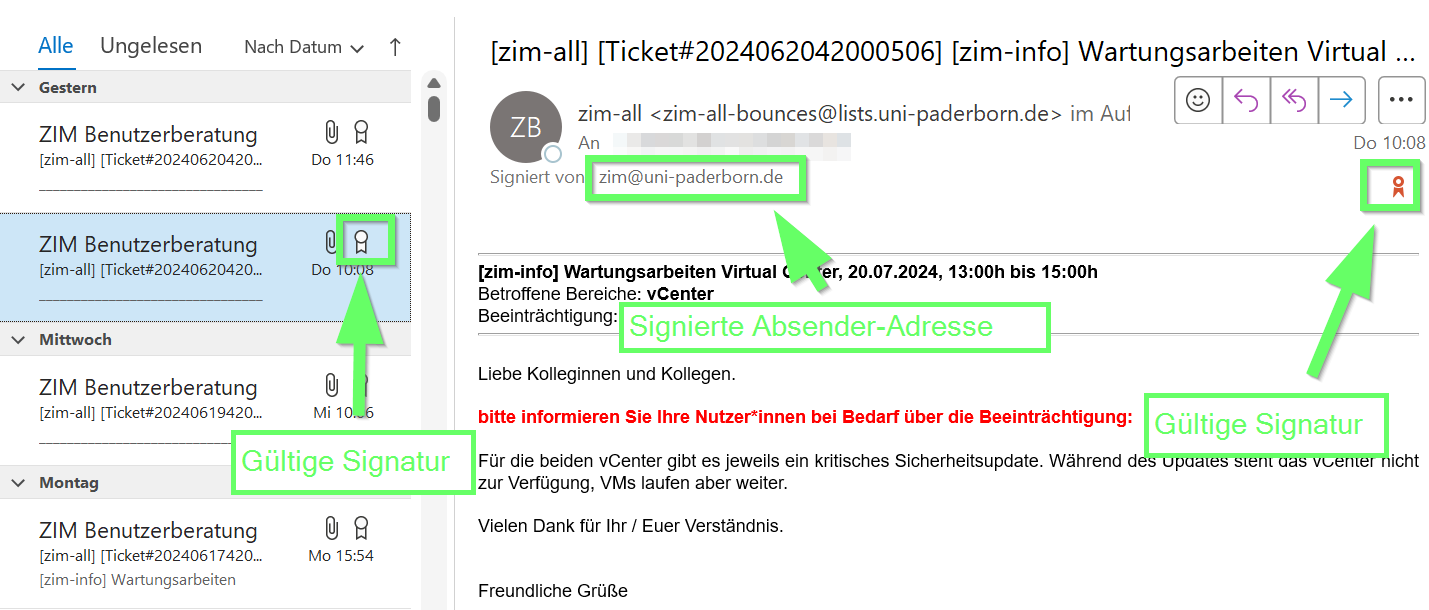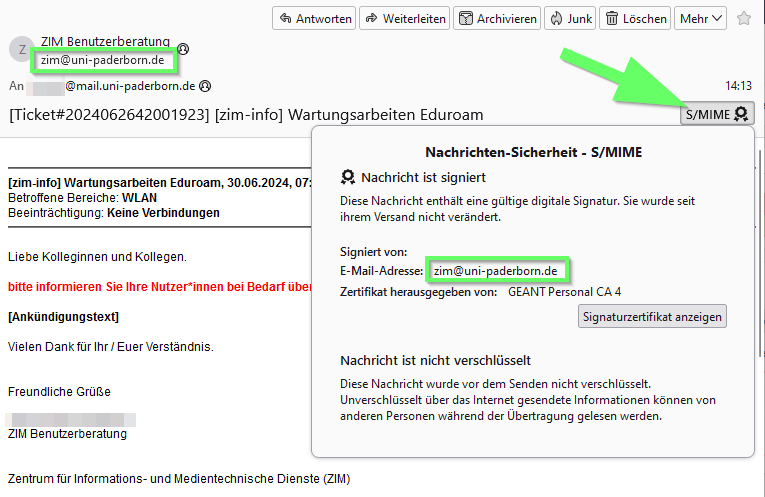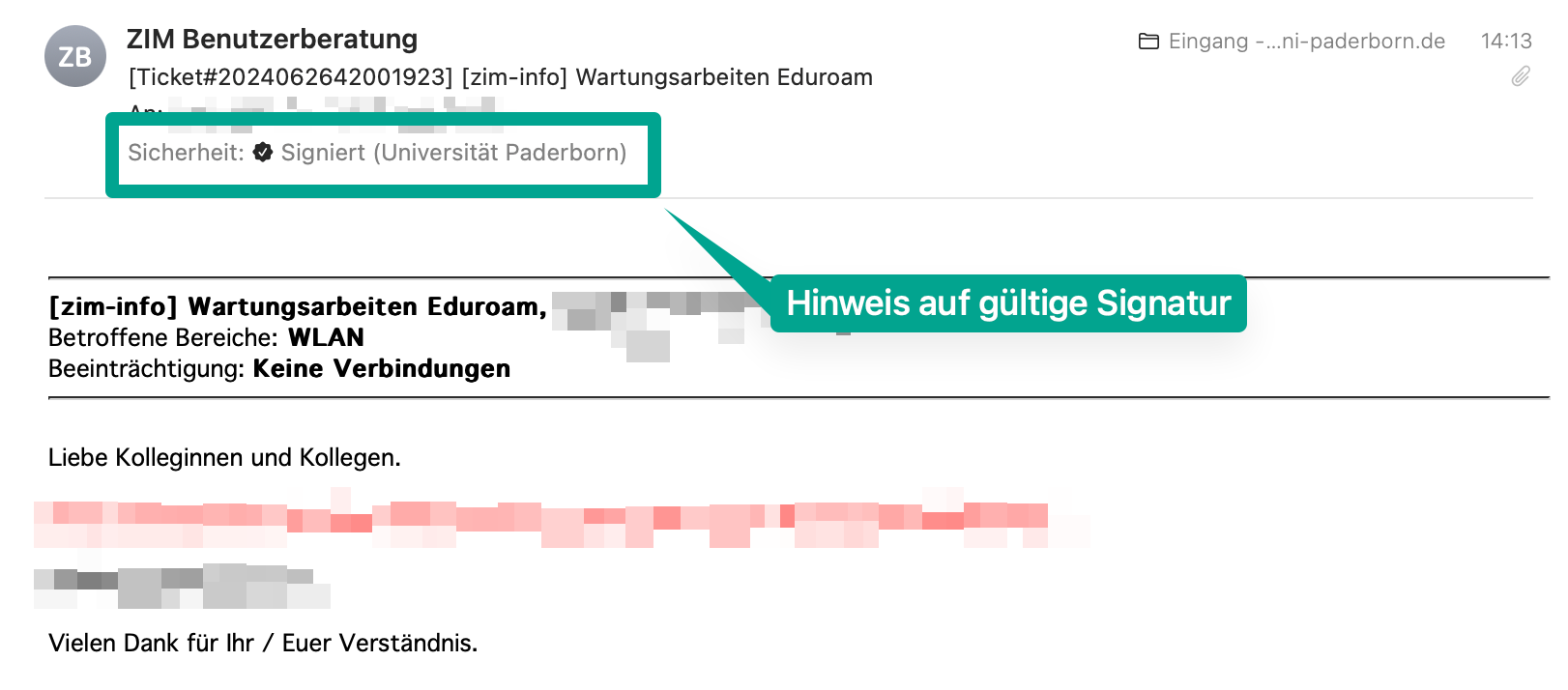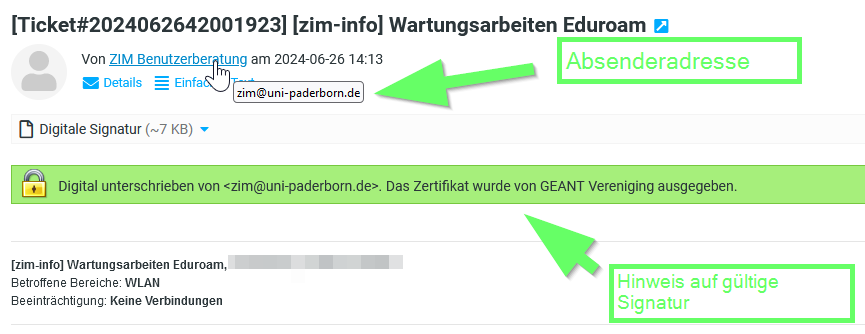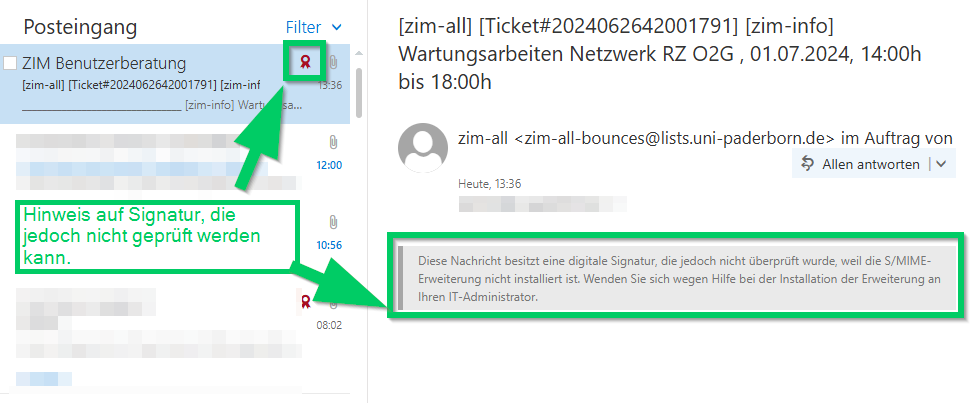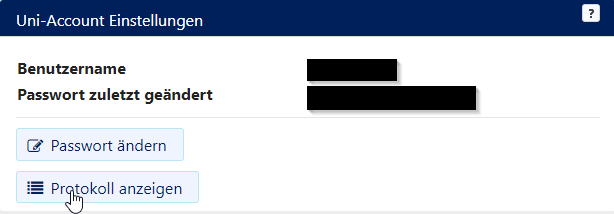Jnk (Diskussion | Beiträge) K (Textersetzung - „imt@uni-paderborn.de“ durch „zim@uni-paderborn.de“) |
Jnk (Diskussion | Beiträge) |
||
| (3 dazwischenliegende Versionen desselben Benutzers werden nicht angezeigt) | |||
| Zeile 1: | Zeile 1: | ||
{{translated page | {{translated page | ||
| − | |origin=Formatierung offizieller | + | |origin=Formatierung offizieller ZIM E-Mails |
|lang=en | |lang=en | ||
| − | |translated title=The formatting of official | + | |translated title=The formatting of official ZIM E-Mails |
}} | }} | ||
| − | Criminals regularly try to trick our users into disclosing their access data with the help of so-called [https://hilfe.uni-paderborn.de/Hinweise_zu_Phishing-E-Mails/en phishing mails]. In such cases, it is not uncommon for such e-mails to be masked as official | + | Criminals regularly try to trick our users into disclosing their access data with the help of so-called [https://hilfe.uni-paderborn.de/Hinweise_zu_Phishing-E-Mails/en phishing mails]. In such cases, it is not uncommon for such e-mails to be masked as official ZIM e-mails. In addition to [https://hilfe.uni-paderborn.de/Signierte_E-Mails/en email certification], you can also recognize official ZIM e-mails by the following content elements. |
== Certification == | == Certification == | ||
| − | Official e-mails from the | + | Official e-mails from the ZIM are certified. A valid e-mail certification proves that the e-mail is authentic and is thus the most important indication of the authenticity of an e-mail. |
Both e-mail programs and web pages display the certification, provided it is valid.<br> | Both e-mail programs and web pages display the certification, provided it is valid.<br> | ||
| − | The certifying sender adresses we ( | + | The certifying sender adresses we (ZIM) use are thereby: '''zim@uni-paderborn.de''' or '''zim@uni-paderborn.de'''' |
<bootstrap_accordion> | <bootstrap_accordion> | ||
| Zeile 18: | Zeile 18: | ||
<bootstrap_panel id ="Apple-Mail">[[Datei:E-Mail signieren Apple-Mail.png|600px|mini|ohne|'''Apple-Mail''']]</bootstrap_panel> | <bootstrap_panel id ="Apple-Mail">[[Datei:E-Mail signieren Apple-Mail.png|600px|mini|ohne|'''Apple-Mail''']]</bootstrap_panel> | ||
<bootstrap_panel id ="Webmail">[[Datei:E-Mail signieren Webmail.png|592px|mini|ohne|'''Appearance in Webmail''']]</bootstrap_panel> | <bootstrap_panel id ="Webmail">[[Datei:E-Mail signieren Webmail.png|592px|mini|ohne|'''Appearance in Webmail''']]</bootstrap_panel> | ||
| − | <bootstrap_panel id ="OWA">[[Datei:E-Mail signieren OWA.png|700px|mini|ohne|''' | + | <bootstrap_panel id ="OWA">[[Datei:E-Mail signieren OWA.png|700px|mini|ohne|'''OWA can display the certification - Unfortunately it can't be checked''']]</bootstrap_panel> |
</bootstrap_accordion> | </bootstrap_accordion> | ||
| Zeile 24: | Zeile 24: | ||
=== Sender address === | === Sender address === | ||
| − | We always send official notification emails using the address <code> | + | We always send official notification emails using the address <code>ZIM Benutzerberatung <zim@uni-paderborn.de></code>. |
=== Subject === | === Subject === | ||
| − | Official notification mails get the prefix <code>[ | + | Official notification mails get the prefix <code>[zim-info]</code> in the subject. |
=== Links in the Text === | === Links in the Text === | ||
| − | For links we always use their extended, complete format. So https:// | + | For links we always use their extended, complete format. So https://zim.uni-paderborn.de instead of https://zim.upb.de. '''Links are always fully written out by us and not masked with text, please make sure to pay attention to this:''' The format we use looks like this: https://zim.uni-paderborn.de and not like this [https://zim.uni-paderborn.de/en/ ZIM website]. |
Also, hover your mouse over a link as described on the [https://hilfe.uni-paderborn.de/Hinweise_zu_Phishing-E-Mails/en Notes on Phishing E-Mails] page to make sure that the link displayed is the one you actually want to click! | Also, hover your mouse over a link as described on the [https://hilfe.uni-paderborn.de/Hinweise_zu_Phishing-E-Mails/en Notes on Phishing E-Mails] page to make sure that the link displayed is the one you actually want to click! | ||
| Zeile 38: | Zeile 38: | ||
{{pre| | {{pre| | ||
Lorem ipsum dolor sit amet, consectetur adipisicing elit, sed do eiusmod tempor incididunt ut labore et dolore magna aliqua: | Lorem ipsum dolor sit amet, consectetur adipisicing elit, sed do eiusmod tempor incididunt ut labore et dolore magna aliqua: | ||
| − | https:// | + | https://hilfe.uni-paderborn.de |
or with brief explanation: | or with brief explanation: | ||
| − | + | HilfeWiki: https://hilfe.uni-paderborn.de | |
Curabitur pretium tincidunt lacus. Nulla gravida orci a odio. Nullam varius, turpis et commodo pharetra, est eros bibendum elit, nec luctus magna felis sollicitudin mauris. | Curabitur pretium tincidunt lacus. Nulla gravida orci a odio. Nullam varius, turpis et commodo pharetra, est eros bibendum elit, nec luctus magna felis sollicitudin mauris. | ||
| Zeile 47: | Zeile 47: | ||
=== Signature === | === Signature === | ||
| − | "Signed" mails from us are always signed with <code> | + | "Signed" mails from us are always signed with <code>ZIM Benutzerberatung</code>. This can either occur directly on behalf of a staff member or in an impersonal manner: |
| Zeile 55: | Zeile 55: | ||
Name of Staff Member | Name of Staff Member | ||
| − | + | ZIM Benutzerberatung | |
</pre> | </pre> | ||
| Zeile 62: | Zeile 62: | ||
Kind regards | Kind regards | ||
| − | + | ZIM Benutzerberatung | |
</pre> | </pre> | ||
| Zeile 70: | Zeile 70: | ||
<pre> | <pre> | ||
-- | -- | ||
| − | Zentrum für Informations- und Medientechnologien ( | + | Zentrum für Informations- und Medientechnologien (ZIM) |
Universität Paderborn | Universität Paderborn | ||
| Zeile 76: | Zeile 76: | ||
Hotline: +49 5251 60-5544 | Hotline: +49 5251 60-5544 | ||
E-Mail: zim@uni-paderborn.de | E-Mail: zim@uni-paderborn.de | ||
| − | Internet: https:// | + | Internet: https://zim.uni-paderborn.de |
| − | Facebook: https://facebook.com/ | + | Facebook: https://www.facebook.com/zim.upb.de |
Status der Dienste: https://status.uni-paderborn.de | Status der Dienste: https://status.uni-paderborn.de | ||
</pre> | </pre> | ||
| Zeile 88: | Zeile 88: | ||
[[Datei:SP-Accountprotokoll-01.png|links|mini|ohne|500px]] | [[Datei:SP-Accountprotokoll-01.png|links|mini|ohne|500px]] | ||
<br> | <br> | ||
| − | * Access the | + | * Access the Serviceportal: https://sp.uni-paderborn.de |
* Log in with your university account data. | * Log in with your university account data. | ||
* Select '''"Uni-Account Einstellungen"''' in the menu "Benutzerverwaltung". | * Select '''"Uni-Account Einstellungen"''' in the menu "Benutzerverwaltung". | ||
Aktuelle Version vom 26. Juni 2024, 15:19 Uhr
Criminals regularly try to trick our users into disclosing their access data with the help of so-called phishing mails. In such cases, it is not uncommon for such e-mails to be masked as official ZIM e-mails. In addition to email certification, you can also recognize official ZIM e-mails by the following content elements.
Certification[Bearbeiten | Quelltext bearbeiten]
Official e-mails from the ZIM are certified. A valid e-mail certification proves that the e-mail is authentic and is thus the most important indication of the authenticity of an e-mail.
Both e-mail programs and web pages display the certification, provided it is valid.
The certifying sender adresses we (ZIM) use are thereby: zim@uni-paderborn.de or zim@uni-paderborn.de'
Formatting elements[Bearbeiten | Quelltext bearbeiten]
Sender address[Bearbeiten | Quelltext bearbeiten]
We always send official notification emails using the address ZIM Benutzerberatung <zim@uni-paderborn.de>.
Subject[Bearbeiten | Quelltext bearbeiten]
Official notification mails get the prefix [zim-info] in the subject.
Links in the Text[Bearbeiten | Quelltext bearbeiten]
For links we always use their extended, complete format. So https://zim.uni-paderborn.de instead of https://zim.upb.de. Links are always fully written out by us and not masked with text, please make sure to pay attention to this: The format we use looks like this: https://zim.uni-paderborn.de and not like this ZIM website.
Also, hover your mouse over a link as described on the Notes on Phishing E-Mails page to make sure that the link displayed is the one you actually want to click!
Links also stand out from the surrounding body of text. We put them in a separate row and add two spaces in front of them:
Lorem ipsum dolor sit amet, consectetur adipisicing elit, sed do eiusmod tempor incididunt ut labore et dolore magna aliqua: https://hilfe.uni-paderborn.de or with brief explanation: HilfeWiki: https://hilfe.uni-paderborn.de Curabitur pretium tincidunt lacus. Nulla gravida orci a odio. Nullam varius, turpis et commodo pharetra, est eros bibendum elit, nec luctus magna felis sollicitudin mauris.
Signature[Bearbeiten | Quelltext bearbeiten]
"Signed" mails from us are always signed with ZIM Benutzerberatung. This can either occur directly on behalf of a staff member or in an impersonal manner:
Personal signature:
Kind regards
Name of Staff Member
ZIM Benutzerberatung
Anonymous Signature:
Kind regards
ZIM Benutzerberatung
[Bearbeiten | Quelltext bearbeiten]
Our mail footer always contains the following text:
--
Zentrum für Informations- und Medientechnologien (ZIM)
Universität Paderborn
Warburger Str. 100, 33100 Paderborn
Hotline: +49 5251 60-5544
E-Mail: zim@uni-paderborn.de
Internet: https://zim.uni-paderborn.de
Facebook: https://www.facebook.com/zim.upb.de
Status der Dienste: https://status.uni-paderborn.de
Checking the change log of the Uni-Account[Bearbeiten | Quelltext bearbeiten]
If you receive an email concerning the status of your Uni account, you can check in the service portal whether the information provided is true or not.
In the change log, you can also see if the content of an email warning you about the suspension of your account is true.
- Access the Serviceportal: https://sp.uni-paderborn.de
- Log in with your university account data.
- Select "Uni-Account Einstellungen" in the menu "Benutzerverwaltung".
- Then select the item "View Log" and check the log for any suspension processes.