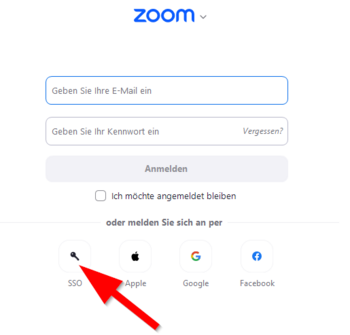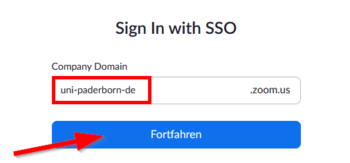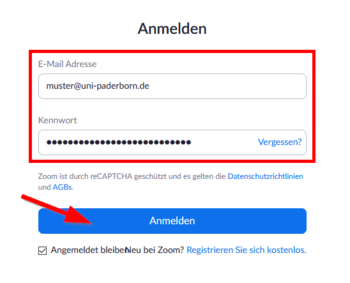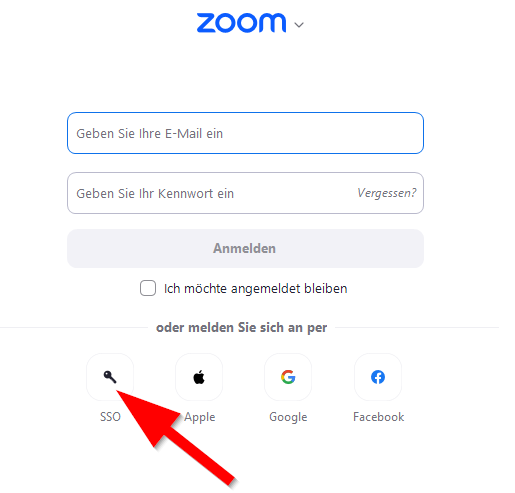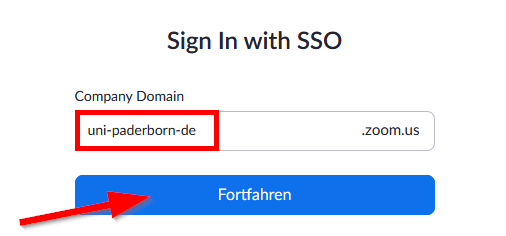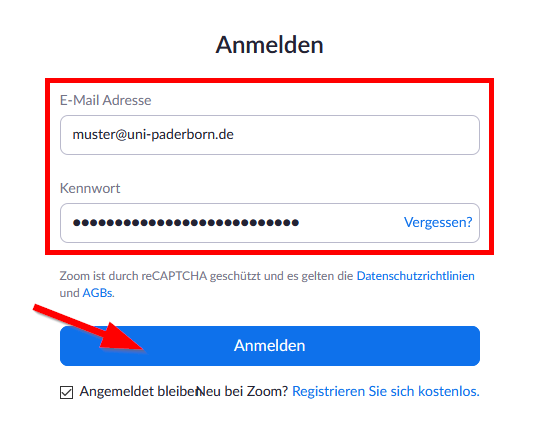Zoom - Anmeldung/en
Jnk (Diskussion | Beiträge) (Die Seite wurde neu angelegt: „{{translated page |origin=Zoom - Anmeldung |lang=en |translated title=Login }} If you already have a Zoom license, this article shows how to login. Wenn Sie b…“) |
Jnk (Diskussion | Beiträge) (→Login) |
||
| Zeile 49: | Zeile 49: | ||
</bootstrap_panel> | </bootstrap_panel> | ||
| − | <bootstrap_panel heading="Zoom | + | <bootstrap_panel heading="Zoom account prior to 30.10.2020" color="info"> |
Have you obtained your Zoom license prior to 30.10.2020? In this case, you have no campus license. Proceed as follows: | Have you obtained your Zoom license prior to 30.10.2020? In this case, you have no campus license. Proceed as follows: | ||
<br> | <br> | ||
Version vom 17. März 2021, 11:34 Uhr
Die deutsche Version finden Sie auf der Seite Zoom - Anmeldung
If you already have a Zoom license, this article shows how to login.
Wenn Sie bereits eine Zoom Lizenz erworben haben, zeigt Ihnen dieser Artikel, wie Sie sich in Zoom anmelden.
You have no Zoom license yet? Take a look at Zoom-Registrierung.
Login[Bearbeiten | Quelltext bearbeiten]
Via Browser
Use the following link to login:
https://uni-paderborn-de.zoom.us/
- Click on "Sign in".
- Login with your Uni-Account.
Via Zoom App
Zoom account prior to 30.10.2020
Have you obtained your Zoom license prior to 30.10.2020? In this case, you have no campus license. Proceed as follows:
- Visit the Zoom website.
- Login with your Zoom account that you received from the IMT.
- This is not your Uni-Account.
You can transfer your zoom license into the campus license. Procced as follows:Zoom - Registrierung (für Veranstalter*innen)
See also[Bearbeiten | Quelltext bearbeiten]
- Zoom - Allgemeine Informationen
- Zoom - Übersicht aller Artikel zu Zoom