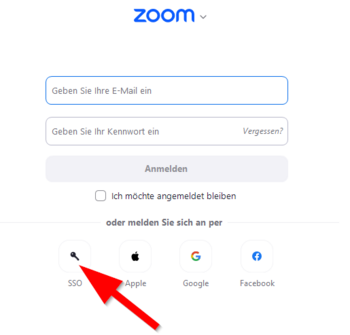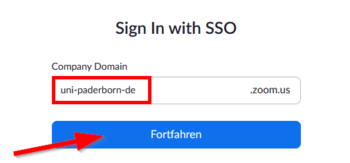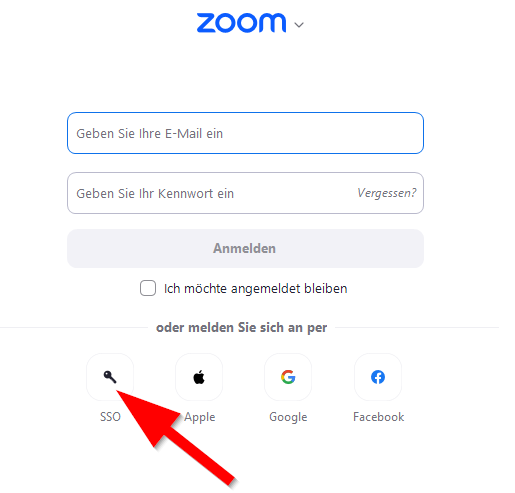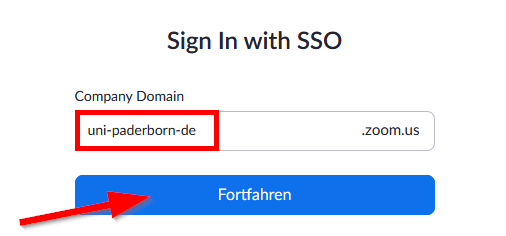Zoom - Anmeldung/en
Jnk (Diskussion | Beiträge) |
(→Login) |
||
| Zeile 47: | Zeile 47: | ||
</bootstrap_panel> | </bootstrap_panel> | ||
| − | + | <!-- | |
<bootstrap_panel heading="Zoom account prior to 30.10.2020" color="info"> | <bootstrap_panel heading="Zoom account prior to 30.10.2020" color="info"> | ||
Have you obtained your Zoom license prior to 30.10.2020? In this case, you have no campus license. Proceed as follows: | Have you obtained your Zoom license prior to 30.10.2020? In this case, you have no campus license. Proceed as follows: | ||
| Zeile 62: | Zeile 62: | ||
You can transfer your zoom license into the campus license. Procced as follows:[[Zoom - Registrierung]] | You can transfer your zoom license into the campus license. Procced as follows:[[Zoom - Registrierung]] | ||
</bootstrap_panel> | </bootstrap_panel> | ||
| − | + | --> | |
</bootstrap_accordion> | </bootstrap_accordion> | ||
Version vom 25. Oktober 2023, 11:26 Uhr
Die deutsche Version finden Sie auf der Seite Zoom - Anmeldung
If you already have a Zoom license, this article shows how to login.
You have no Zoom license yet? Take a look at Zoom - Registration.
Login[Bearbeiten | Quelltext bearbeiten]
Via Browser
Use the following link to login:
https://uni-paderborn-de.zoom.us/
- Click on "Sign in".
- Login with your Uni-Account.
See also[Bearbeiten | Quelltext bearbeiten]
- Zoom - Allgemeine Informationen
- Zoom - Overview of all Zoom articles