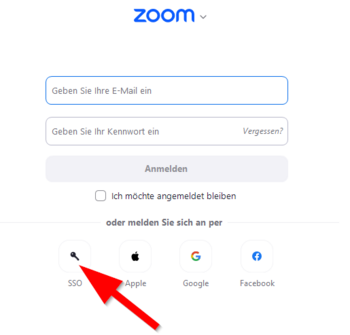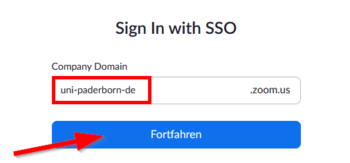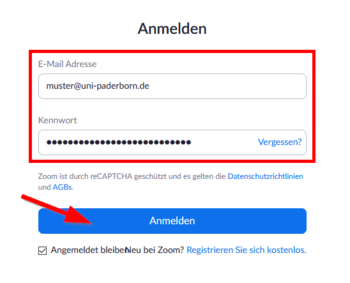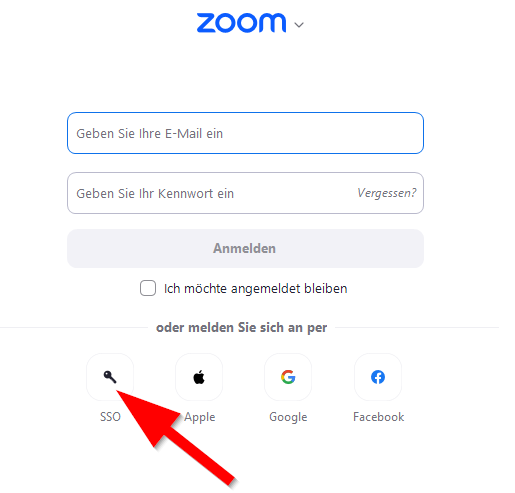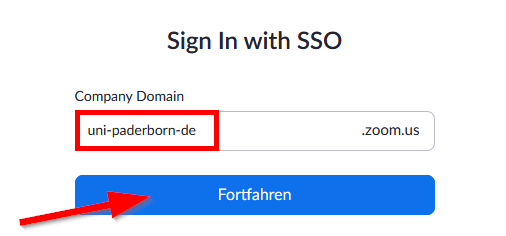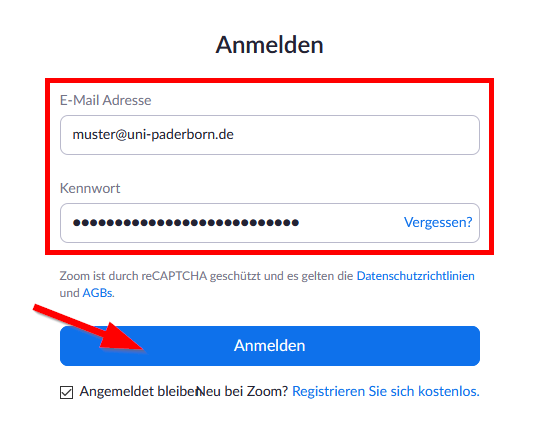Jnk (Diskussion | Beiträge) |
Jnk (Diskussion | Beiträge) |
||
| Zeile 89: | Zeile 89: | ||
* Alternative hosts also need a valid zoom campus license to host meetings. | * Alternative hosts also need a valid zoom campus license to host meetings. | ||
* In an active meeting, these rights can also be passed on to people who do not have a Zoom license. | * In an active meeting, these rights can also be passed on to people who do not have a Zoom license. | ||
| − | * A host with a zoom license must start the meeting. In the meeting, he can appoint other participants as hosts oder co-hosts. This can be done by clicking on | + | * A host with a zoom license must start the meeting. In the meeting, he can appoint other participants as hosts oder co-hosts. This can be done by clicking on '''"Participants"''' and '''"More"'''. |
* The co-host feature allows you to share the moderation privileges with other people, so that they can manage the administrative part of the meeting. The rights must be assigned actively during a meeting. There is no limit to the number of co-moderators who can participate in a meeting or webinar. | * The co-host feature allows you to share the moderation privileges with other people, so that they can manage the administrative part of the meeting. The rights must be assigned actively during a meeting. There is no limit to the number of co-moderators who can participate in a meeting or webinar. | ||
* Co-hosts cannot start a meeting independently. This can only be done by people with alternative host rights. | * Co-hosts cannot start a meeting independently. This can only be done by people with alternative host rights. | ||
Version vom 24. März 2021, 14:24 Uhr
Ladies and Gentlemen,
IMT (Current information): We would like to highlight the "Weighing Decision" – in order to be able to better support you in this decision, we will update our Zoom pages as soon as possible. We still recommend using Jitsi or BBB to discuss confidential and critical content in small or medium-sized groups of up to 30 participants. |
Short introduction[Bearbeiten | Quelltext bearbeiten]
To create meetings in Zoom, you need your Zoom campus license to login.
You have no Zoom license yet? Take a look at Zoom - Registration.
Via Browser
Use the following link to login:
https://uni-paderborn-de.zoom.us/
- Click on "Sign in".
- Login with your Uni-Account.
Via Zoom App
Zoom account prior to 30.10.2020
Have you obtained your Zoom license prior to 30.10.2020? In this case, you have no campus license. Proceed as follows:
- Visit the Zoom website.
- Login with your Zoom account that you received from the IMT.
- This is not your Uni-Account.
You can transfer your zoom license into the campus license. Procced as follows:Zoom - Registrierung (für Veranstalter*innen)
Invite participants[Bearbeiten | Quelltext bearbeiten]
You can generate invitation links in Zoom, which will allow your attendees to participate directly in a conference. Alternatively, you can always participate in a Zoom conference by using your meeting ID and passcode.
- First, go to the "Meetings" tab at the top of the screen.
- Here you can copy the invitation link and distribute it to the participants (e. g. by e-mail).
- Alternatively, you can also copy a text template by clicking on "Copy Invitation".
Host feature[Bearbeiten | Quelltext bearbeiten]
- While setting up a meeting, you can appoint alternative hosts. In the meeting, you can use the co-host feature to share hosting privileges with other users.
- Alternative hosts also need a valid zoom campus license to host meetings.
- In an active meeting, these rights can also be passed on to people who do not have a Zoom license.
- A host with a zoom license must start the meeting. In the meeting, he can appoint other participants as hosts oder co-hosts. This can be done by clicking on "Participants" and "More".
- The co-host feature allows you to share the moderation privileges with other people, so that they can manage the administrative part of the meeting. The rights must be assigned actively during a meeting. There is no limit to the number of co-moderators who can participate in a meeting or webinar.
- Co-hosts cannot start a meeting independently. This can only be done by people with alternative host rights.
Security and privacy[Bearbeiten | Quelltext bearbeiten]
Please choose all your zoom settings carefully! Important information can be found here Zoom - Sicherheit und Datenschutz.
Siehe auch[Bearbeiten | Quelltext bearbeiten]
- Zoom - Allgemeine Informationen
- Zoom - Registrierung (für Veranstalter*innen)
- Zoom - Overview of all Zoom articles