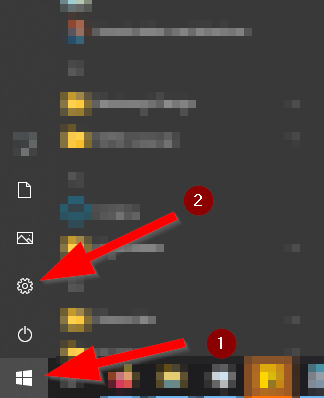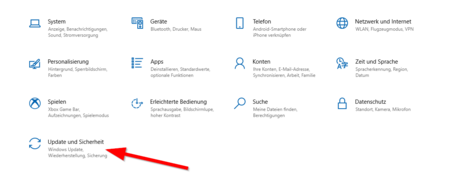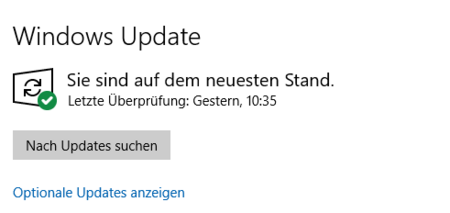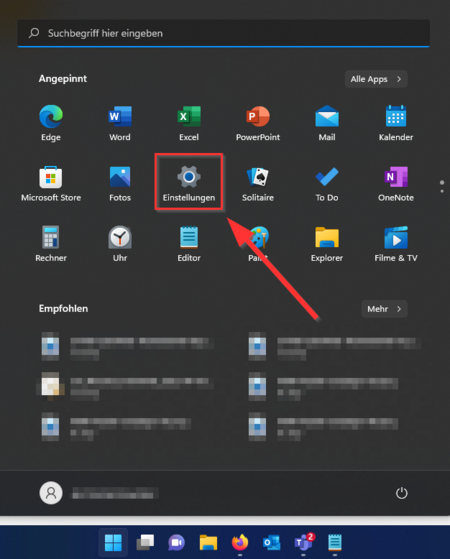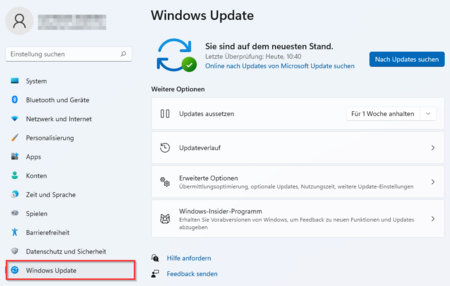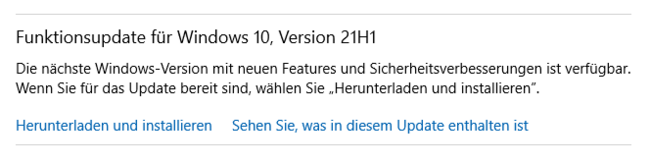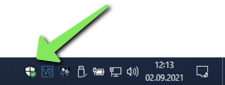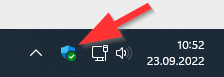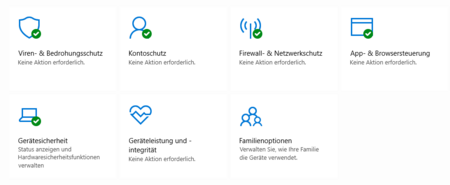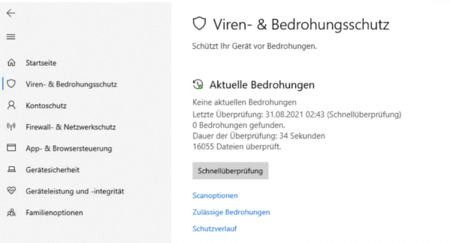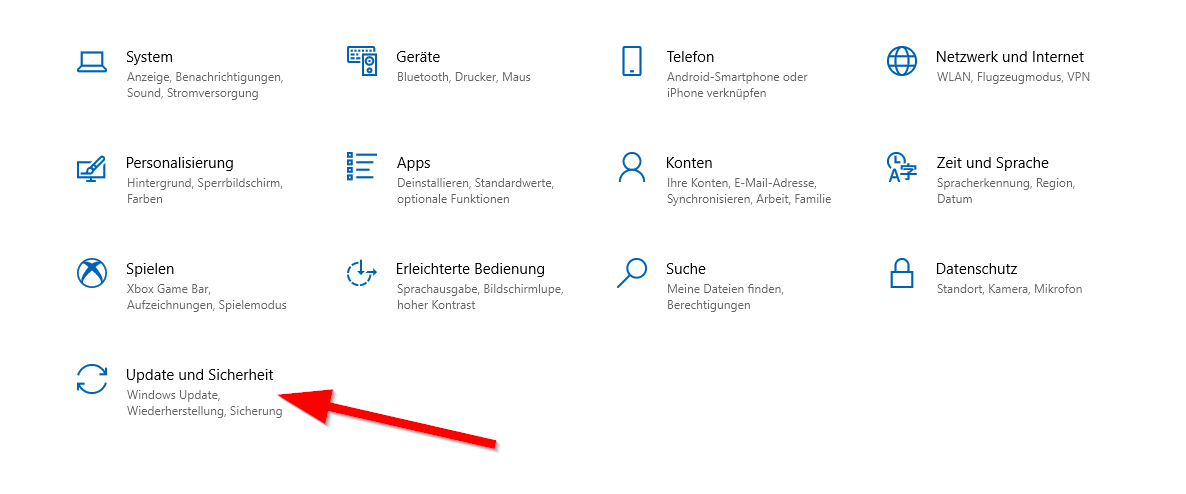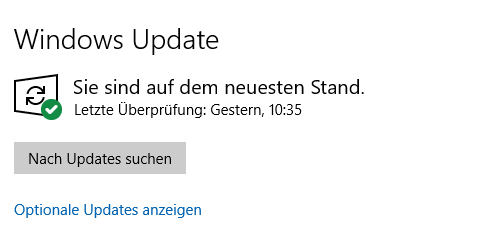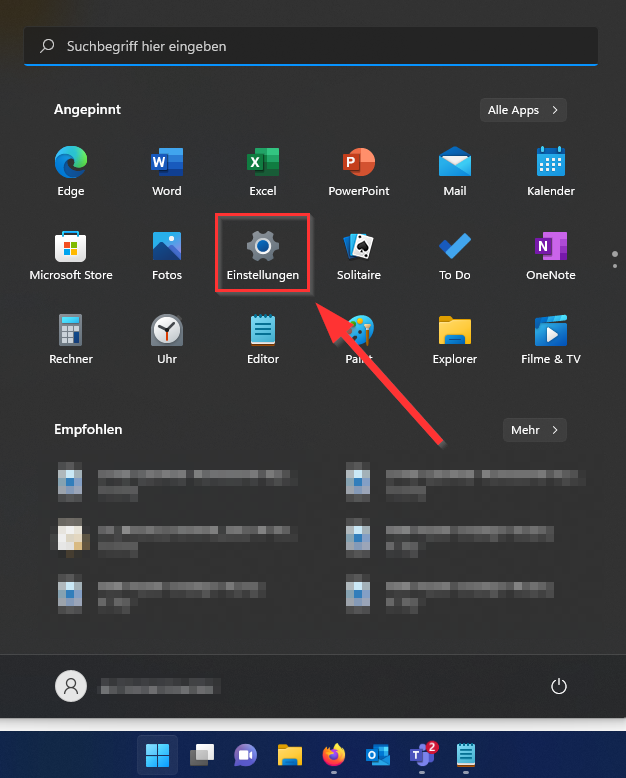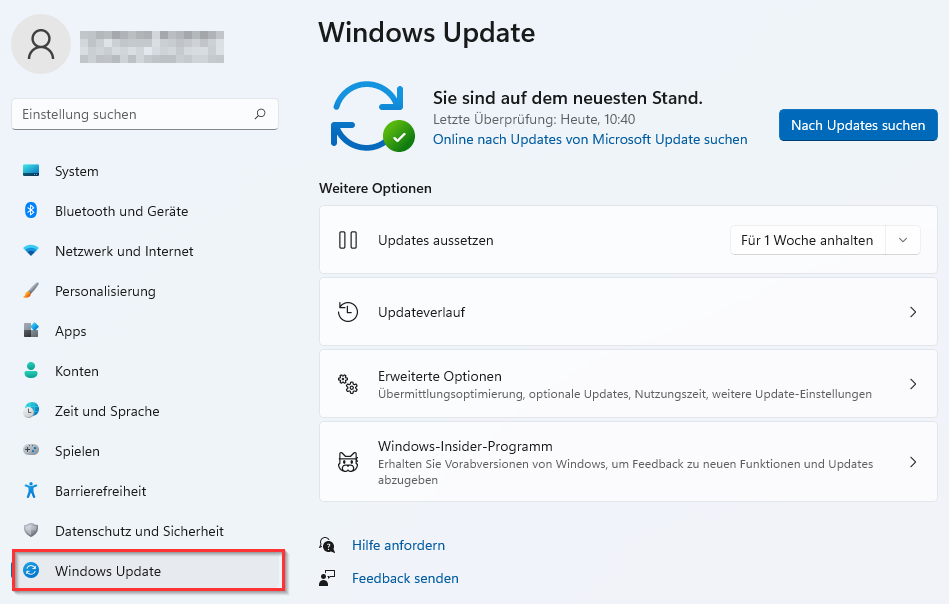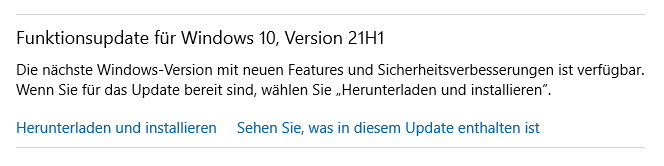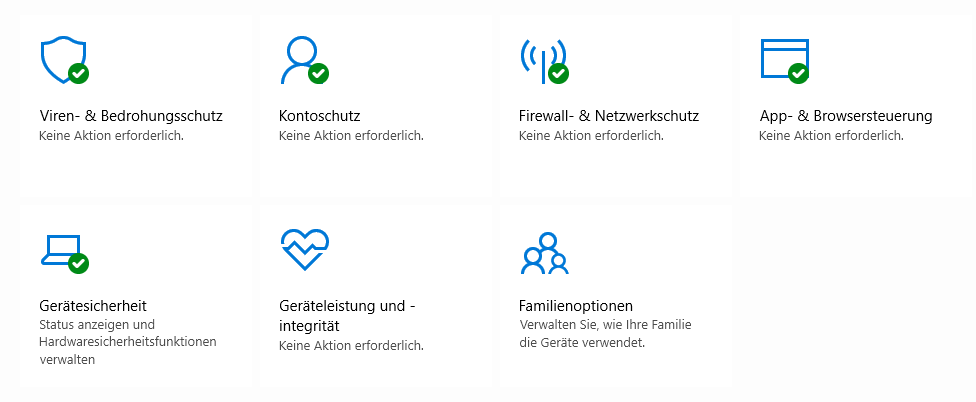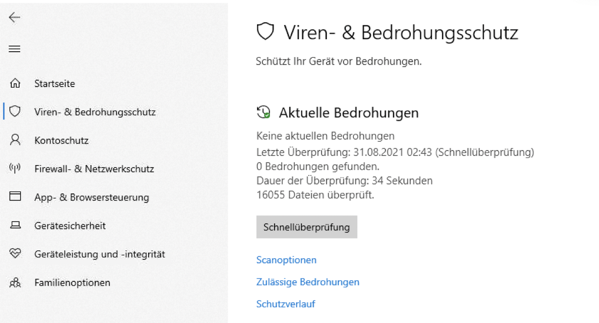| Zeile 35: | Zeile 35: | ||
[[Datei:Virenschutz-Windows-06.png|links|mini|ohne|650px|Example of an optional functionality update.]] | [[Datei:Virenschutz-Windows-06.png|links|mini|ohne|650px|Example of an optional functionality update.]] | ||
<br clear=all> | <br clear=all> | ||
| + | |||
| + | ==Virus protection== | ||
| + | Windows 10 has a built-in virus protection with Microsoft Defender by default. The level of protection provided by Windows Defender is considered to be sufficient. No additional virus protection needs to be installed. | ||
| + | <br> | ||
| + | [[Bild:Virenschutz-Windows-01.png|links|mini|ohne|350px|Windows 10]] | ||
| + | <div class="tleft" style="clear:none"> [[Datei:Virenschutz-Windows-11.png|links|mini|ohne|350px|Windows 11]]</div> | ||
| + | <br> | ||
| + | * Click the '''Windows Security''' icon at the bottom right corner. | ||
| + | <br clear=all> | ||
| + | |||
| + | On the home page, you will see the current protection status. | ||
| + | [[Bild:Virenschutz-Windows-08.png|links|mini|ohne|450px|Home Page of Microsoft Defender - Everything in the green zone.]] | ||
| + | <br clear=all> | ||
| + | |||
| + | [[Bild:Virenschutz-Windows-02.png|links|mini|ohne|450px|Virus scan with Microsoft Defender]] | ||
| + | <br> | ||
| + | * Click on '''"Virus & Threat Protection"''' in the menu on the left. | ||
| + | * Via '''"Quick scan"''' you can scan for threats on your computer. | ||
| + | * Via '''"Scan options"''' you get more search options. | ||
| + | <br clear=all> | ||
| + | |||
| + | If you still want to install an external antivirus program, you can use the regular recommendations and tests of the following organizations to guide your product selection: | ||
| + | * [https://www.av-test.org www.av-test.org] | ||
| + | * [https://www.av-comparatives.org www.av-comparatives.org] | ||
| + | * [https://www.test.de www.test.de] | ||
Version vom 18. Oktober 2022, 16:45 Uhr
To protect your Windows computer from viruses and other malware, you should consider the following.
Security updates[Bearbeiten | Quelltext bearbeiten]
Microsoft releases security updates for Windows once a month. With it known security gaps are closed. These should be installed absolutely.
Windows 10
Functionality updates are to be distinguished from this. These are optional and not security relevant. Therefore, they do not need to be installed immediately. Waiting half a year is not a problem.
Virus protection[Bearbeiten | Quelltext bearbeiten]
Windows 10 has a built-in virus protection with Microsoft Defender by default. The level of protection provided by Windows Defender is considered to be sufficient. No additional virus protection needs to be installed.
- Click the Windows Security icon at the bottom right corner.
On the home page, you will see the current protection status.
- Click on "Virus & Threat Protection" in the menu on the left.
- Via "Quick scan" you can scan for threats on your computer.
- Via "Scan options" you get more search options.
If you still want to install an external antivirus program, you can use the regular recommendations and tests of the following organizations to guide your product selection: