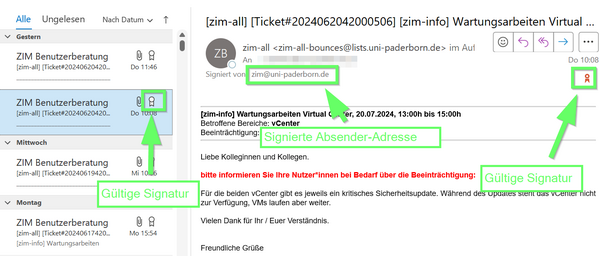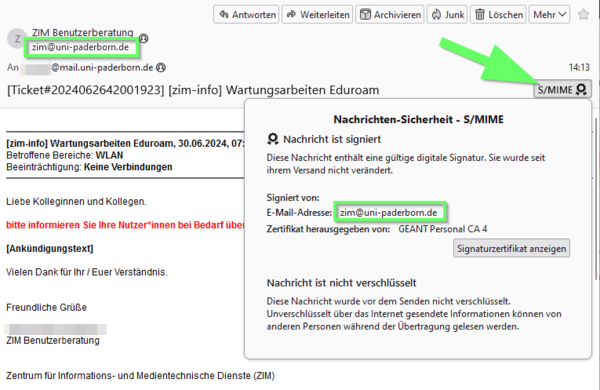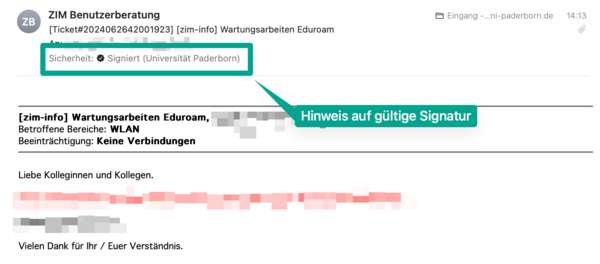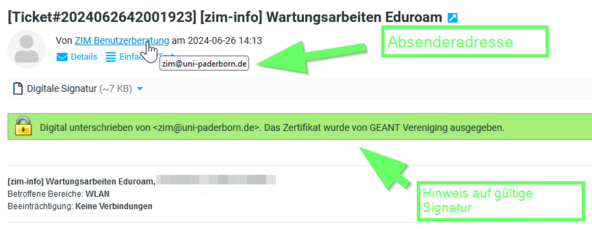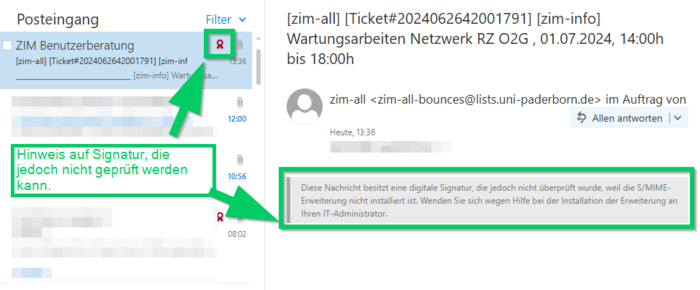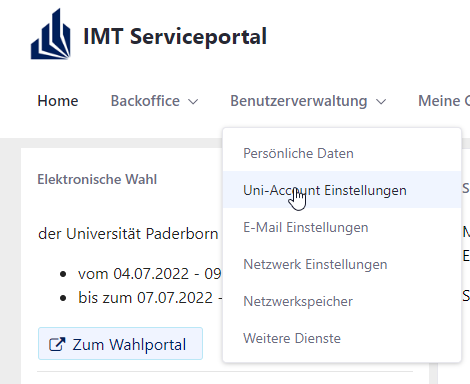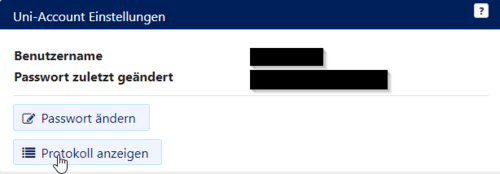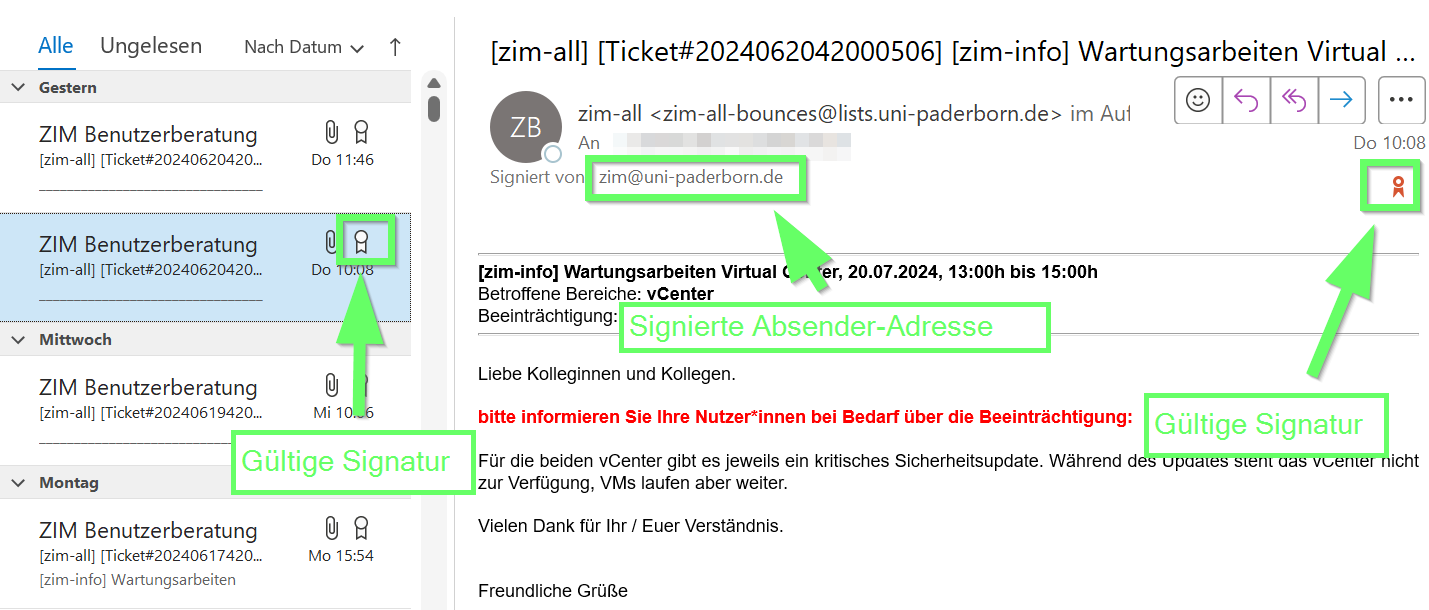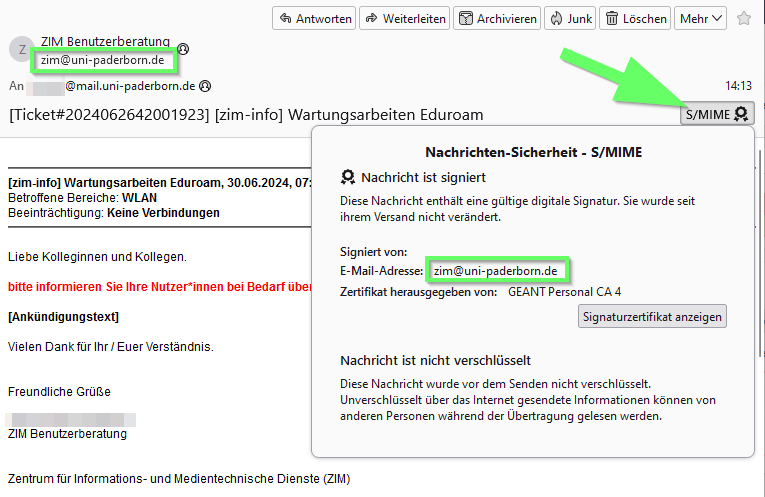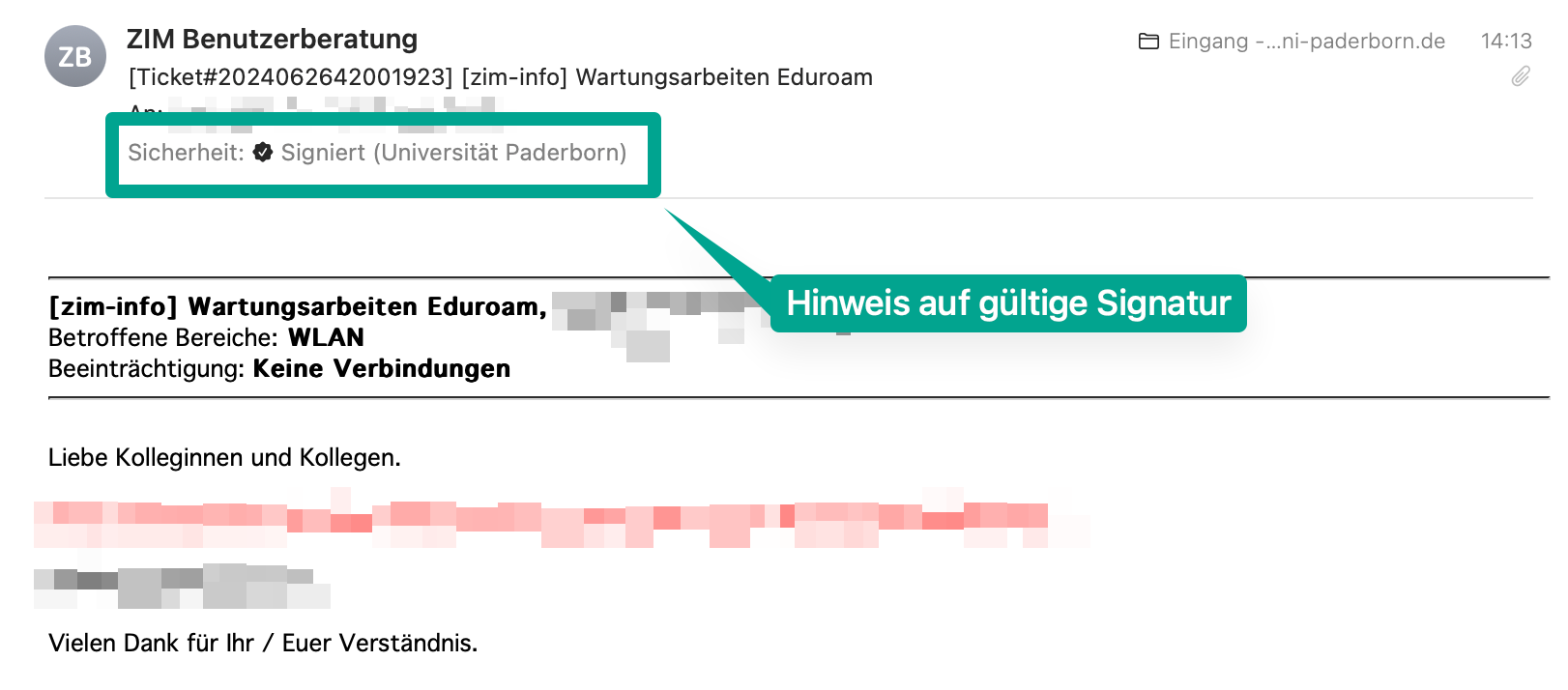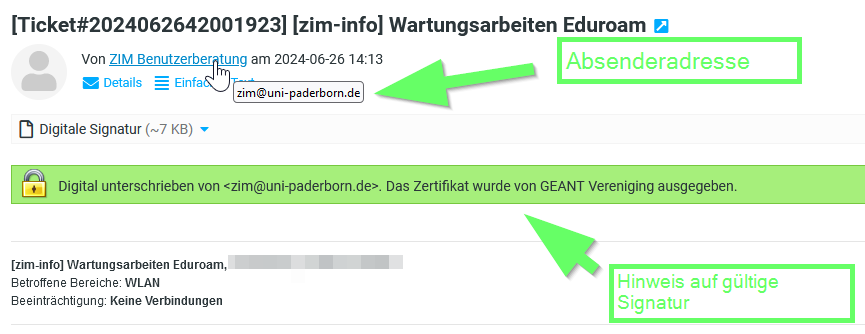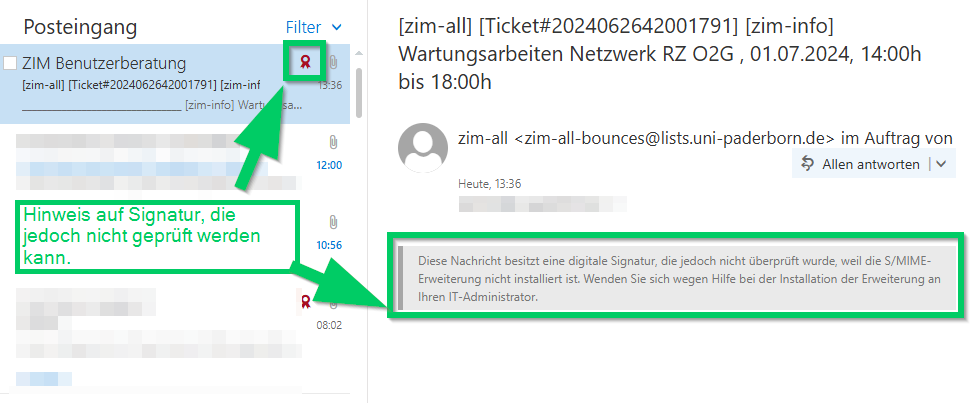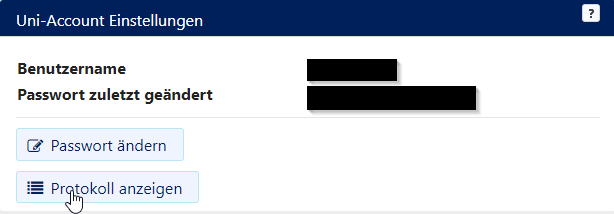(Die Seite wurde neu angelegt: „{{translated page |origin=Formatierung offizieller IMT Mails |lang=en |translated title=The formatting of official IMT e-mails }} {{translated page |origin=Fo…“) |
|||
| Zeile 1: | Zeile 1: | ||
| − | |||
| − | |||
| − | |||
| − | |||
| − | |||
{{translated page | {{translated page | ||
|origin=Formatierung offizieller IMT Mails | |origin=Formatierung offizieller IMT Mails | ||
Version vom 19. Oktober 2023, 15:54 Uhr
Criminals regularly try to trick our users into disclosing their access data with the help of so-called phishing mails. In such cases, it is not uncommon for such e-mails to be masked as official IMT e-mails. In addition to Email Certification, you can also recognize official IMT e-mails by the following content elements.
Certification[Bearbeiten | Quelltext bearbeiten]
Official e-mails from the IMT are certified. A valid e-mail certification proves that the e-mail is authentic and is thus the most important indication of the authenticity of an e-mail.
Both e-mail programs and web pages display the certification, provided it is valid.
The certifying sender adresses we (IMT) use are thereby: imt@uni-paderborn.de or imt@upb.de'
Formatting elements[Bearbeiten | Quelltext bearbeiten]
Sending address[Bearbeiten | Quelltext bearbeiten]
We always send official notification emails using the address IMT Benutzerberatung <imt@uni-paderborn.de>.
Subject[Bearbeiten | Quelltext bearbeiten]
Official notification mails get the prefix [imt-info] in the subject.
Links in the text[Bearbeiten | Quelltext bearbeiten]
For links we always use their extended, complete format. So https://imt.uni-paderborn.de instead of https://imt.upb.de. Links are always fully written out by us and not masked with text, please make sure to pay attention to this: The format we use looks like this: https://imt.uni-paderborn.de and not like this IMT website.
Also, hover your mouse over a link as described on the Notes on Phishing E-Mails page to make sure that the link displayed is the one you actually want to click!
Links also stand out from the surrounding body of text. We put them in a separate row and add two spaces in front of them:
Lorem ipsum dolor sit amet, consectetur adipisicing elit, sed do eiusmod tempor incididunt ut labore et dolore magna aliqua: https://office.uni-paderborn.de/websites/imt or with brief explanation: Sharepoint: https://office.uni-paderborn.de/websites/imt Curabitur pretium tincidunt lacus. Nulla gravida orci a odio. Nullam varius, turpis et commodo pharetra, est eros bibendum elit, nec luctus magna felis sollicitudin mauris.
Unterschrift[Bearbeiten | Quelltext bearbeiten]
"Unterschrieben" werden Mails von uns immer mit IMT Benutzerberatung. Dies kann persönlich im Namen eines Mitarbeiters oder auch unpersönlich geschehen:
Persönliche Unterschrift:
Freundliche Grüße Name des MA IMT Benutzerberatung
Anonyme Unterschrift:
Freundliche Grüße IMT Benutzerberatung
[Bearbeiten | Quelltext bearbeiten]
Unser Mailfooter enthält immer folgenden Text:
-- Zentrum für Informations- und Medientechnologien (IMT) Universität Paderborn Warburger Str. 100, 33100 Paderborn Hotline: +49 5251 60-5544 E-Mail: imt@uni-paderborn.de Internet: https://imt.uni-paderborn.de Facebook: https://facebook.com/imt.upb.de Status der Dienste: https://status.uni-paderborn.de
Überprüfung Änderungsprotokoll des Uni-Accounts[Bearbeiten | Quelltext bearbeiten]
Sollte eine E-Mail auf den Status Ihres Uni-Accounts eingehen, können Sie im Serviceportal prüfen, ob dies der Wahrheit entspricht.
Im Änderungsprotokoll können Sie zudem erkennen, ob die Aussage einer Warnmail über die Sperrung Ihres Accounts der Wahrheit entspricht.
- Rufen Sie das IMT-Service-Portal auf: https://sp.uni-paderborn.de
- Melden Sie sich mit Ihren Uni-Accountdaten an.
- Wählen Sie im Menü "Benutzerverwaltung" den Punkt "Uni-Account Einstellungen".
- Wählen Sie dann den Punkt "Protokoll anzeigen" und prüfen Sie das Protokoll auf Sperrvorgänge.