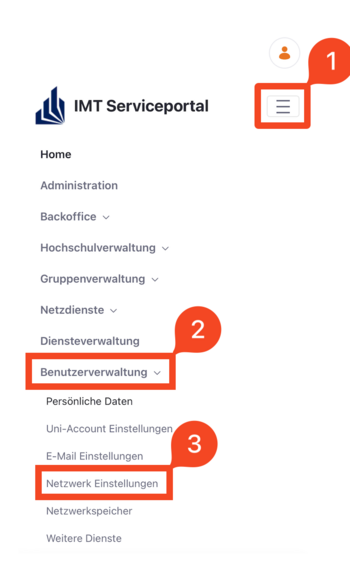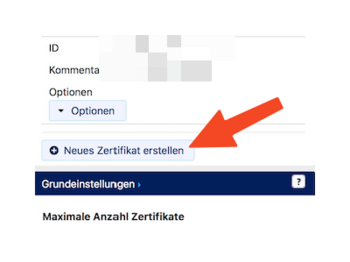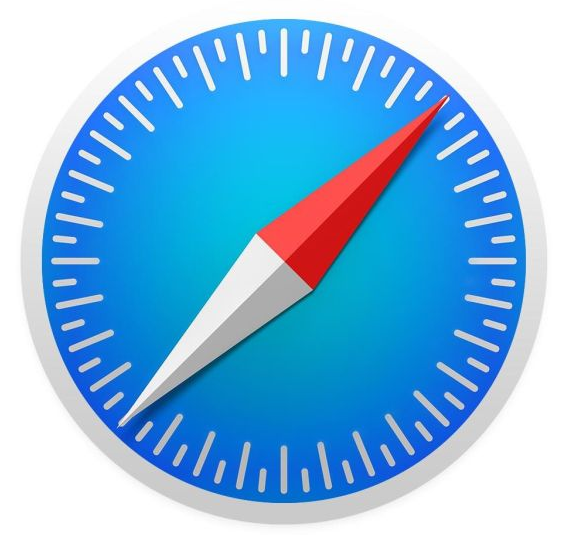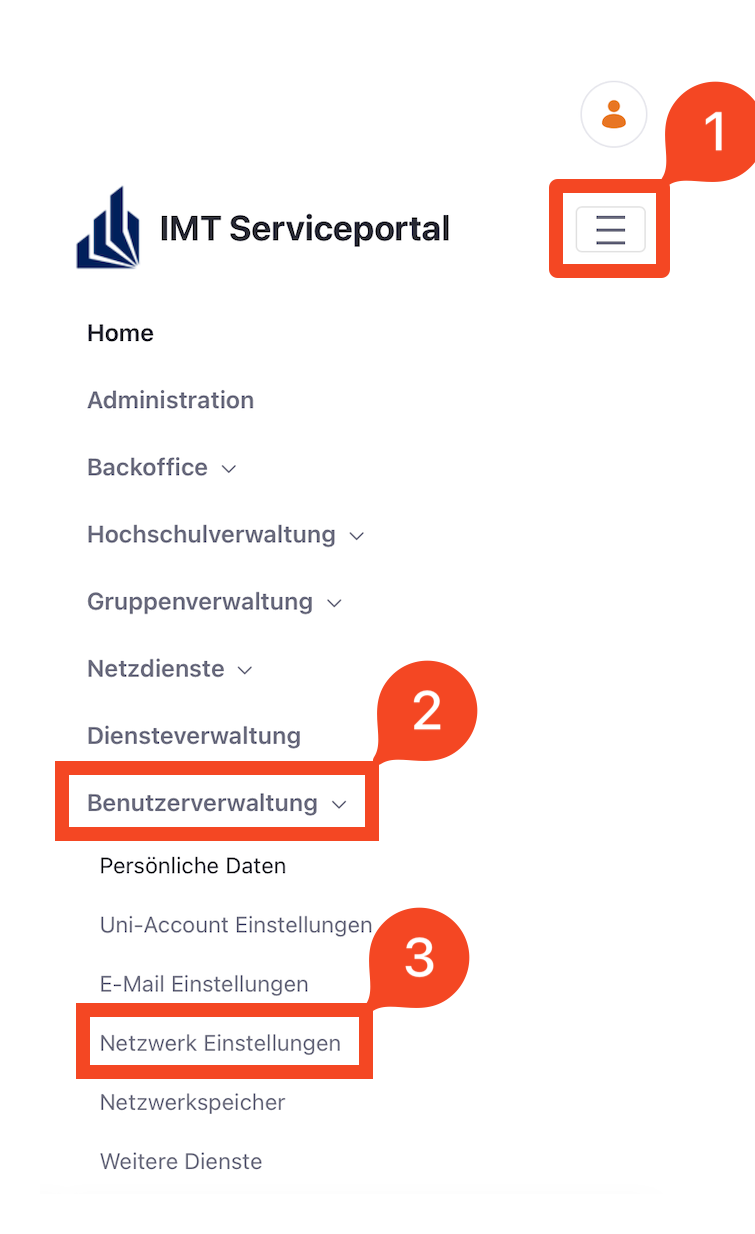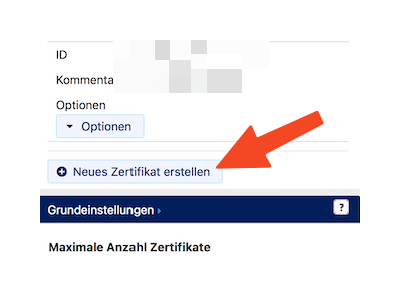Eduroam unter iOS/en
| Zeile 33: | Zeile 33: | ||
[[File:Eduroam-unter-android-4.png|left|mini|without|350px]] | [[File:Eduroam-unter-android-4.png|left|mini|without|350px]] | ||
<br> | <br> | ||
| − | * Click | + | * Click '''Create New Certificate'''. |
<br clear=all> | <br clear=all> | ||
Version vom 13. Juni 2024, 15:18 Uhr
Die deutsche Version finden Sie auf der Seite Eduroam unter iOS
The Radius Server certificate was changed on February 15, 2024. You don't need to install a new user certificate! Most devices should still connect to eduroam automatically. If your device asks whether you want to trust the new certificate, you should check the certificate's fingerprint.
SHA1 Fingerprint=F0:CB:92:A7:B6:2E:21:00:97:C7:00:88:F2:6D:CD:EB:D6:D6:D6:E5
SHA256 Fingerprint=40:96:14:4C:DA:39:8E:A5:15:85:5D:32:4A:04:E0:5C:E4:E1:9E:1E:EB:BA: DD:27:A0:30:8C:E4:20:52:48:48
SHA512 Fingerprint=00:B8:D3:4A:60:0A:7C:2A:AC:84:11:92:90:DA:C5:14:F7:05:79:86:23:4E: D2:44:F7:0D:D7:6A:FF:CA:26:A2:8E:AD:87:7F:79:5D:64:5E:24:8C:19:41:E0:0F:16: 1F:97:AE:6E:93:61:E4:F1:93:3C:47:47:75:53:7C:F5:25
These instructions explain how to set up the eduroam WiFi for iPhones and iPads.
Step-by-step instructions[Bearbeiten | Quelltext bearbeiten]
Apply for certificate[Bearbeiten | Quelltext bearbeiten]
- Open the service portal using Safari.
- Log in with your university account.
Note: Do not use an alternative browser such as Google Chrome or Firefox for this. Downloading files is therefore not permitted under iOS.
- Click on the 3 vertical bars at the top right.
- Click User Settings.
- Then click on 'Network Settings.
- Click Create New Certificate.