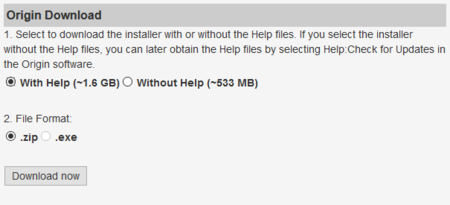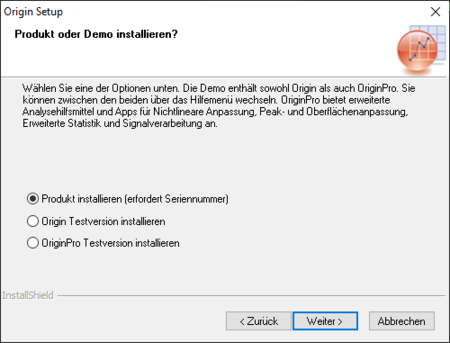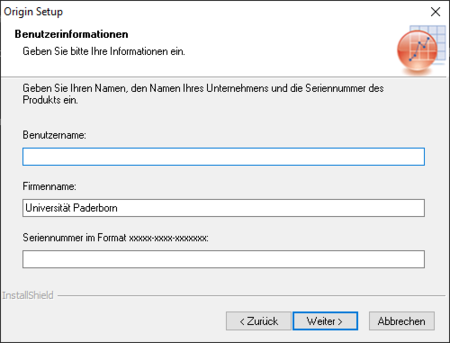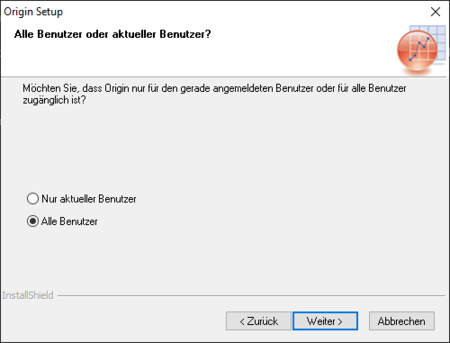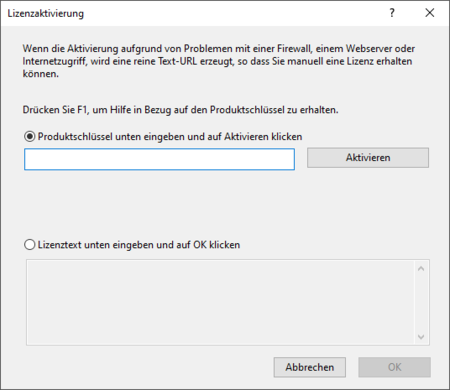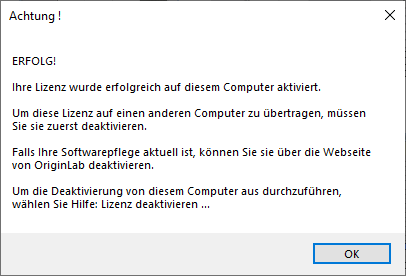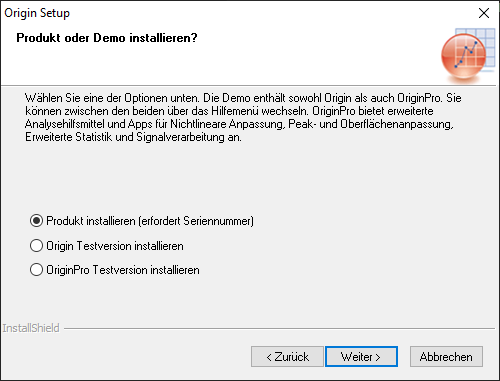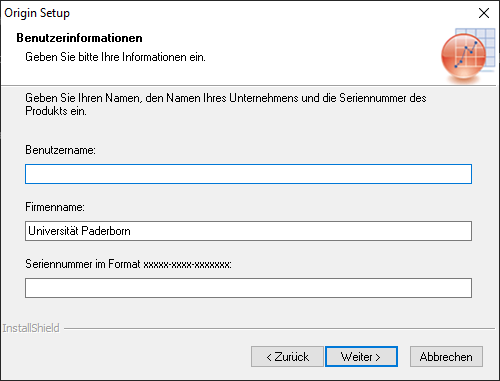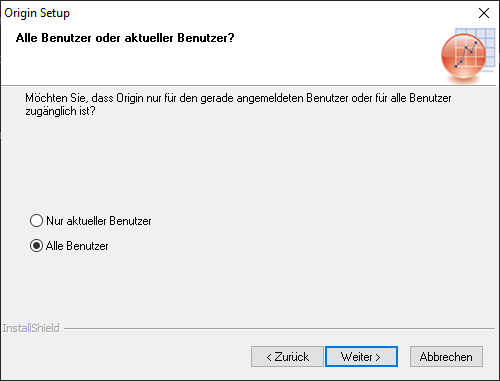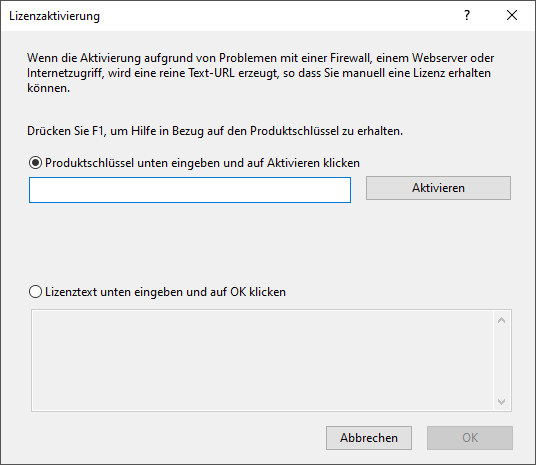T1m (Diskussion | Beiträge) |
Anbr (Diskussion | Beiträge) K (→Requirements) |
||
| Zeile 10: | Zeile 10: | ||
==Requirements== | ==Requirements== | ||
* Student of the University of Paderborn | * Student of the University of Paderborn | ||
| − | * | + | * Faculty member of the University of Paderborn |
* Microsoft Windows operating system | * Microsoft Windows operating system | ||
Version vom 21. April 2021, 12:56 Uhr
Origin Pro is a comprehensive data analysis and visualization software.
As part of the campus license of the University of Paderborn, students, teachers and researchers of the University of Paderborn can install and use a home-use license on personal devices.
Requirements[Bearbeiten | Quelltext bearbeiten]
- Student of the University of Paderborn
- Faculty member of the University of Paderborn
- Microsoft Windows operating system
Obtain Origin Pro[Bearbeiten | Quelltext bearbeiten]
Create an account[Bearbeiten | Quelltext bearbeiten]
First, you need to create an OriginLab account on the https://www.originlab.com page and verify your email address. Use the university email address of the form "<uni-account>@mail.uni-paderborn.de" for this.
Apply for license[Bearbeiten | Quelltext bearbeiten]
To apply for the license follow this link:
http://originlab.com/restricted/RequestAC.aspx?A=DAE3E6352A0DEB95
Click Request there. The OriginLab company will then send you a product key by email.
Download Origin Pro[Bearbeiten | Quelltext bearbeiten]
The installation files can be downloaded from the following link:
https://www.originlab.com/restricted/demo_download/DLRequest.aspx?rq=dl&d=2&s=S
- Select the desired version
- Click on Download now
Installing Origin Pro[Bearbeiten | Quelltext bearbeiten]
Unzip the .zip file if necessary and run the Setup.exe. Accept the license terms during the installation and continue the installation by clicking Next if there are no other options.
- Select Produkt Installieren
- Click on Weiter
- Enter your OriginLab username.
- Enter Universität Paderborn as company name
- Insert serial number you received in an email from OriginLab
- Click on Weiter
- Select for whom the software should be installed.
- Click on Weiter
After the installation configuration is complete, OriginPro will be installed.
Activate Origin Pro license[Bearbeiten | Quelltext bearbeiten]
You will be asked to activate the license the first time you launch Origin Pro.
- Enter the product key
- You have received the product key in an email from OriginLab.
- Click on Aktivieren
The software will then try to connect to the license server. If the activation has worked, you will receive the following message, which you can confirm with OK:
Origin Pro can now be used.
License and Terms of Use[Bearbeiten | Quelltext bearbeiten]
Origin Pro is provided by OriginLab Corporation. Students, faculty, and researchers at the University of Paderborn can use Origin Pro as part of a campus license from the University of Paderborn. Installation and use are subject to the OriginLab Corporation License and Terms of Use.
https://www.originlab.com/index.aspx?go=Company/TermsOfUse
The software may not be used for commercial purposes and is subject to the following restrictions:
- The software may be used at the longest until leaving the University of Paderborn (exmatriculation).
- Faculty-Home-Use and Student-Home-Use always cover only one year. After the license year has expired, you may reapply for a home-use license, provided you are still enrolled or employed and the University of Paderborn extends the campus license.
- The software may not be resold, transferred, leased, modified or reproduced. Any violation of the terms of the software specific license agreement will result in the termination of the right to use the software.
- The serial number required for licensing may not be passed on to third parties under any circumstances.
See also[Bearbeiten | Quelltext bearbeiten]
https://imt.uni-paderborn.de/software/lizenz-origin
http://www.additive-origin.de/einzelplatz