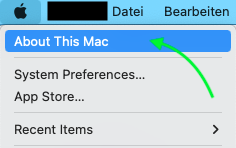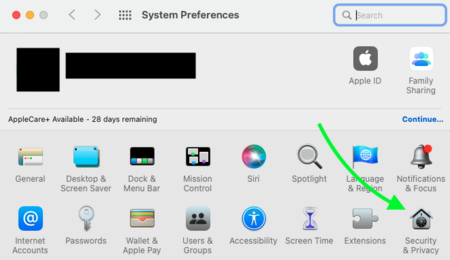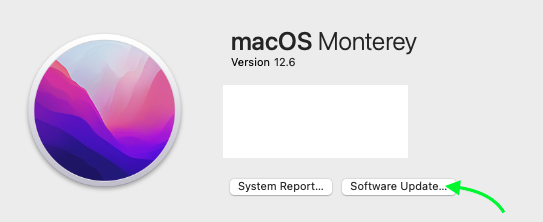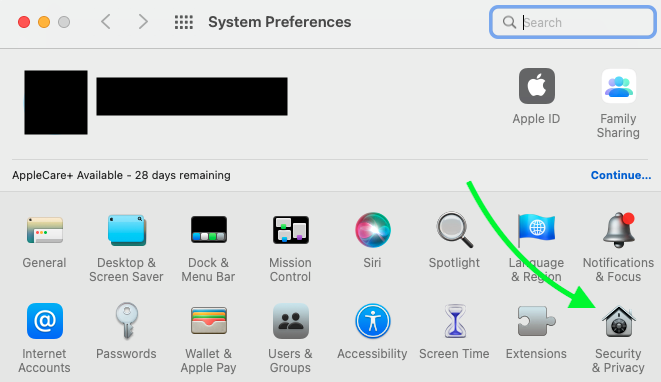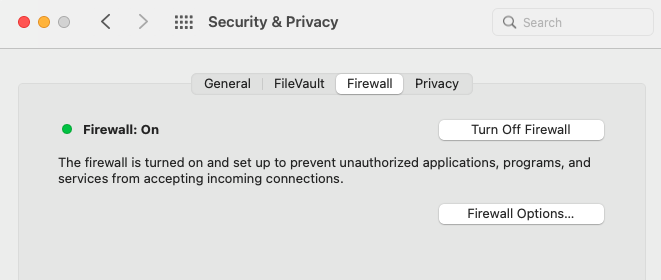(Die Seite wurde neu angelegt: „{{translated page |origin=Virenschutz unter macOS |lang=en |translated title=Antivirus protection for macOS }} To keep your Mac safe from viruses and other mal…“) |
|||
| Zeile 17: | Zeile 17: | ||
[[Bild:Screen_Shot_Your_Mac_is_up_to_date_-_This_is_how_it_should_look..png|links|mini|ohne|650px|Your Mac is up to date - This is what it should look like.]] | [[Bild:Screen_Shot_Your_Mac_is_up_to_date_-_This_is_how_it_should_look..png|links|mini|ohne|650px|Your Mac is up to date - This is what it should look like.]] | ||
<br clear=all> | <br clear=all> | ||
| + | |||
| + | ==Virus protection== | ||
| + | macOS has an integrated virus protection, which is automatically active in the background. It consists of the following components: | ||
| + | * Gatekeeper | ||
| + | * Malware Removal Tool (MRT) | ||
| + | * XProtect | ||
| + | * XProtect Remediator | ||
| + | <br> | ||
| + | The above services do not have their own user interface. There is no easy way to check if they are working properly and are up to date with the latest software. | ||
| + | |||
| + | <br> | ||
| + | You should install an external virus program on your Mac. When choosing a product, you can use the frequently updated recommendations and tests of the following organizations as a guide: | ||
| + | * [https://www.av-test.org www.av-test.org] | ||
| + | * [https://www.av-comparatives.org www.av-comparatives.org] | ||
| + | * [https://www.test.de www.test.de] | ||
| + | |||
| + | ==Firewall== | ||
| + | macOS has an integrated firewall. By default it is not active. We recommend to activate it. To do this, proceed as follows: | ||
| + | [[Bild:Screen_Shot_System_Preferences_Icon.png|links|mini|ohne|450px|System Preferences Icon]] | ||
| + | <br> | ||
| + | * Open the '''"System Preferences"'''. | ||
| + | <br clear=all> | ||
| + | |||
| + | [[Bild:Screenshot_System_Preferences.png|links|mini|ohne|450px|System Preferences]] | ||
| + | <br> | ||
| + | * Click on '''"Security & Privacy"''''. | ||
| + | <br clear=all> | ||
| + | |||
| + | [[Bild:Screenshot_Active_firewall_on_macOS_Big_Sur..png|links|mini|ohne|450px|Active firewall on macOS Big Sur.]] | ||
| + | <br> | ||
| + | * Click on '''"Firewall"''' in the tabs above. | ||
| + | * Click on '''"Enable firewall"'''. | ||
| + | <br clear=all> | ||
| + | |||
| + | <span style="color:orange">Info:</span> | ||
| + | If you enable the firewall, incoming connections can be blocked for installed programs. For security and privacy reasons, this can have advantages. However, it can also cause some installed programs to no longer function as desired. | ||
Version vom 15. September 2022, 15:00 Uhr
To keep your Mac safe from viruses and other malware, you should be aware of the following.
Security updates[Bearbeiten | Quelltext bearbeiten]
Apple regularly releases security updates. These should be installed without fail.
Click on the Apple icon in the upper left corner.
.
Here you can view the update status of your Mac.
Virus protection[Bearbeiten | Quelltext bearbeiten]
macOS has an integrated virus protection, which is automatically active in the background. It consists of the following components:
- Gatekeeper
- Malware Removal Tool (MRT)
- XProtect
- XProtect Remediator
The above services do not have their own user interface. There is no easy way to check if they are working properly and are up to date with the latest software.
You should install an external virus program on your Mac. When choosing a product, you can use the frequently updated recommendations and tests of the following organizations as a guide:
Firewall[Bearbeiten | Quelltext bearbeiten]
macOS has an integrated firewall. By default it is not active. We recommend to activate it. To do this, proceed as follows:
- Open the "System Preferences".
- Click on "Security & Privacy"'.
- Click on "Firewall" in the tabs above.
- Click on "Enable firewall".
Info: If you enable the firewall, incoming connections can be blocked for installed programs. For security and privacy reasons, this can have advantages. However, it can also cause some installed programs to no longer function as desired.