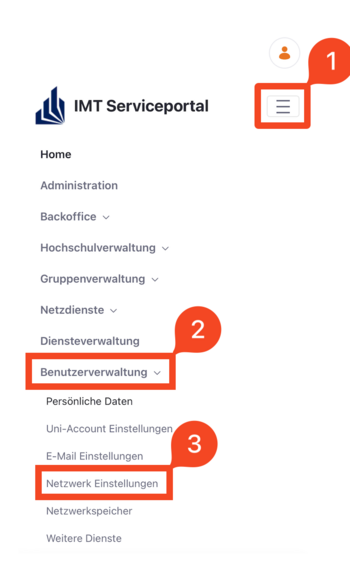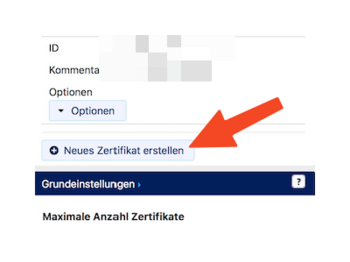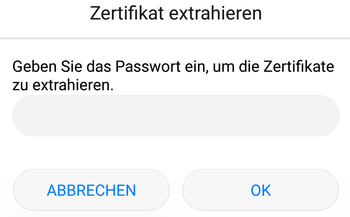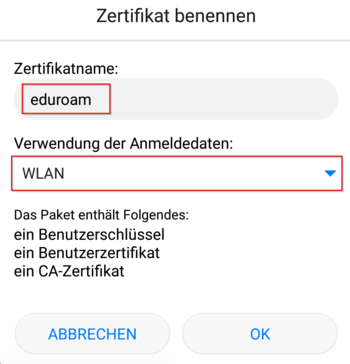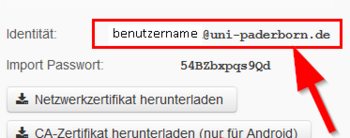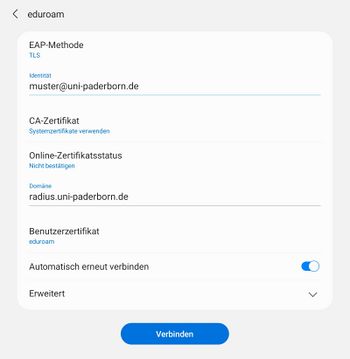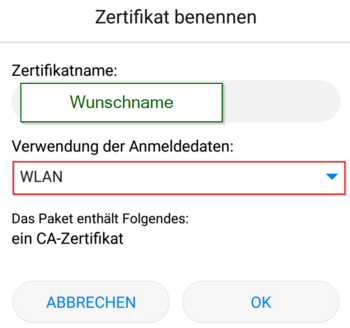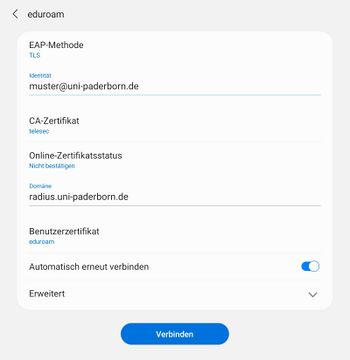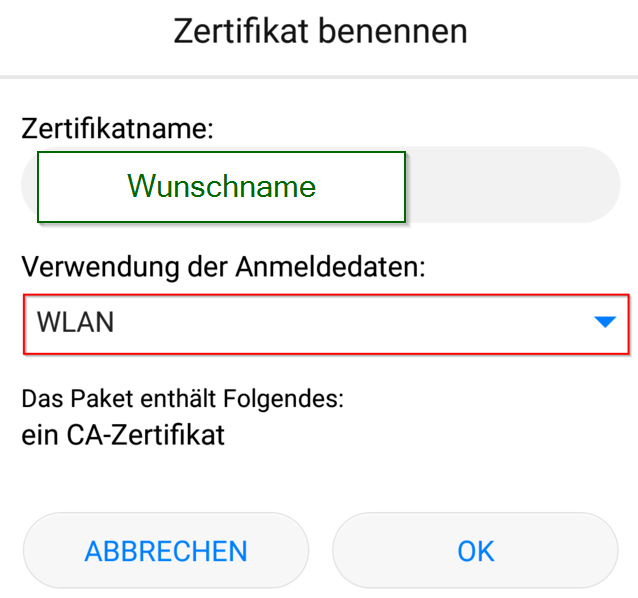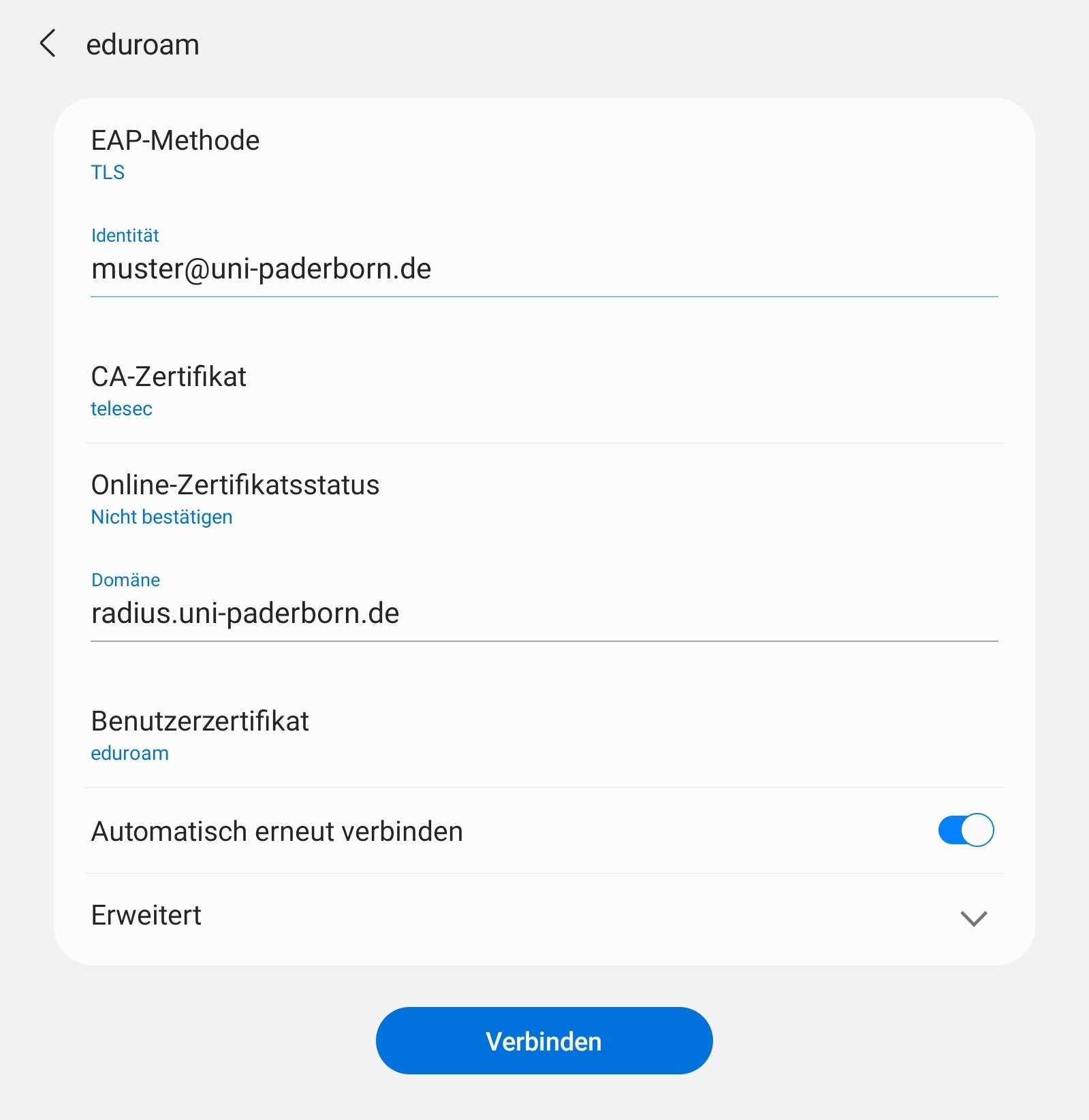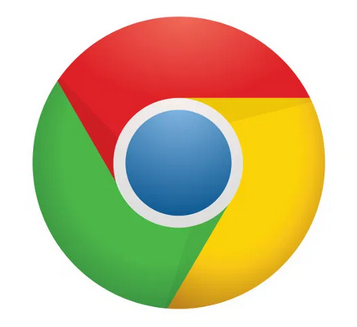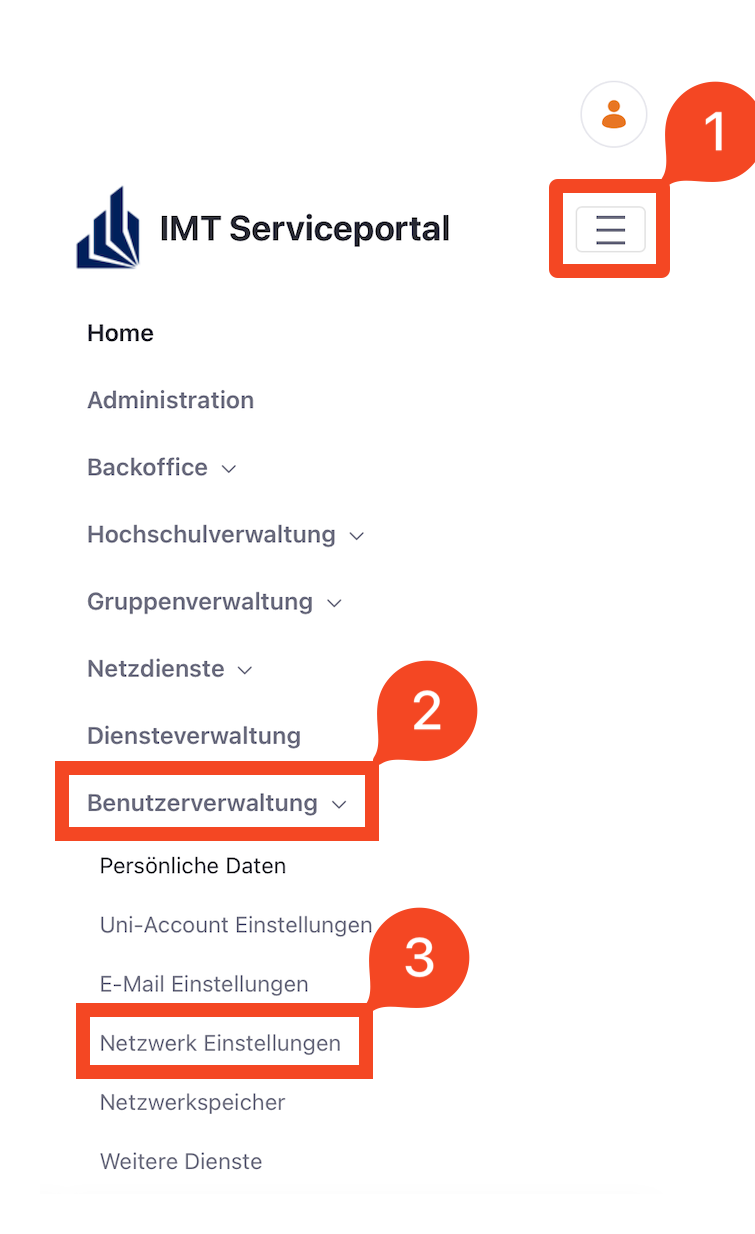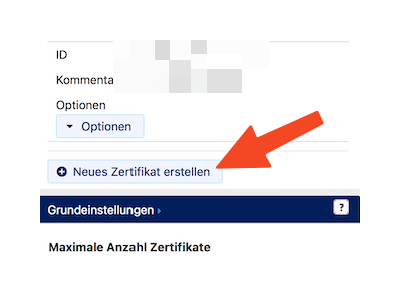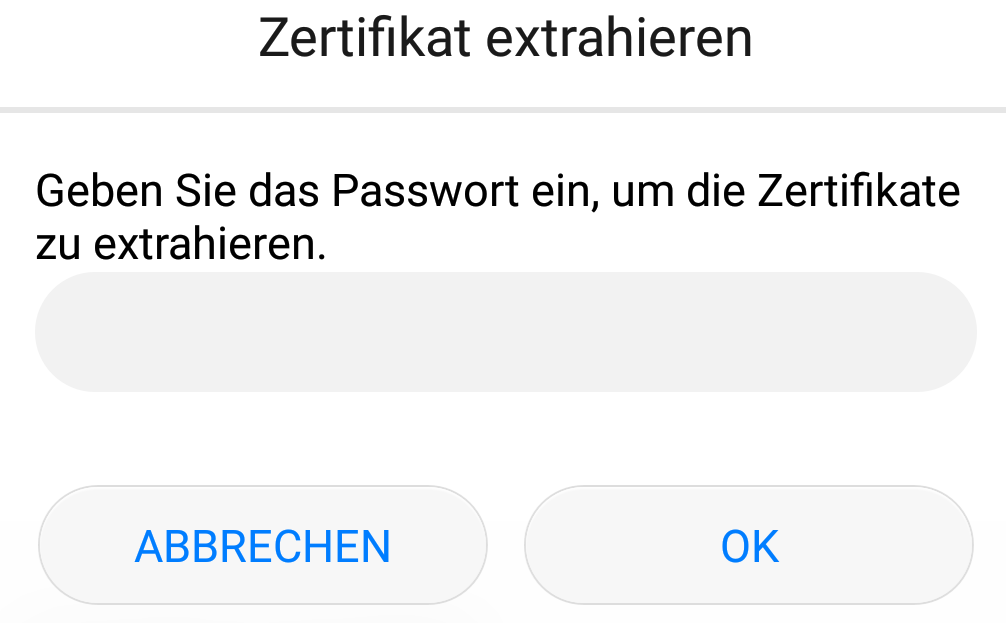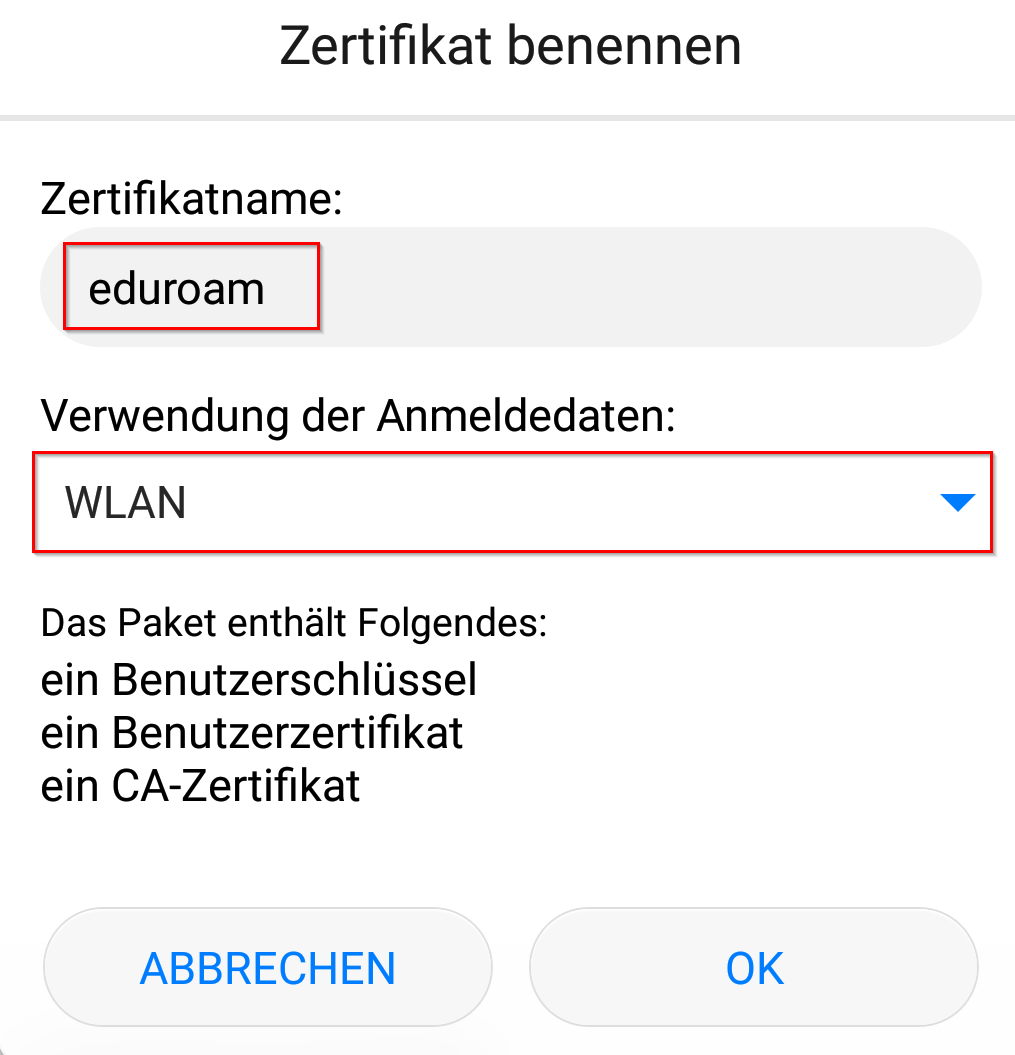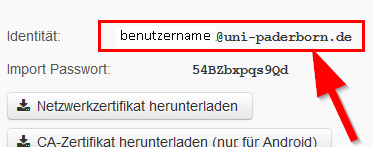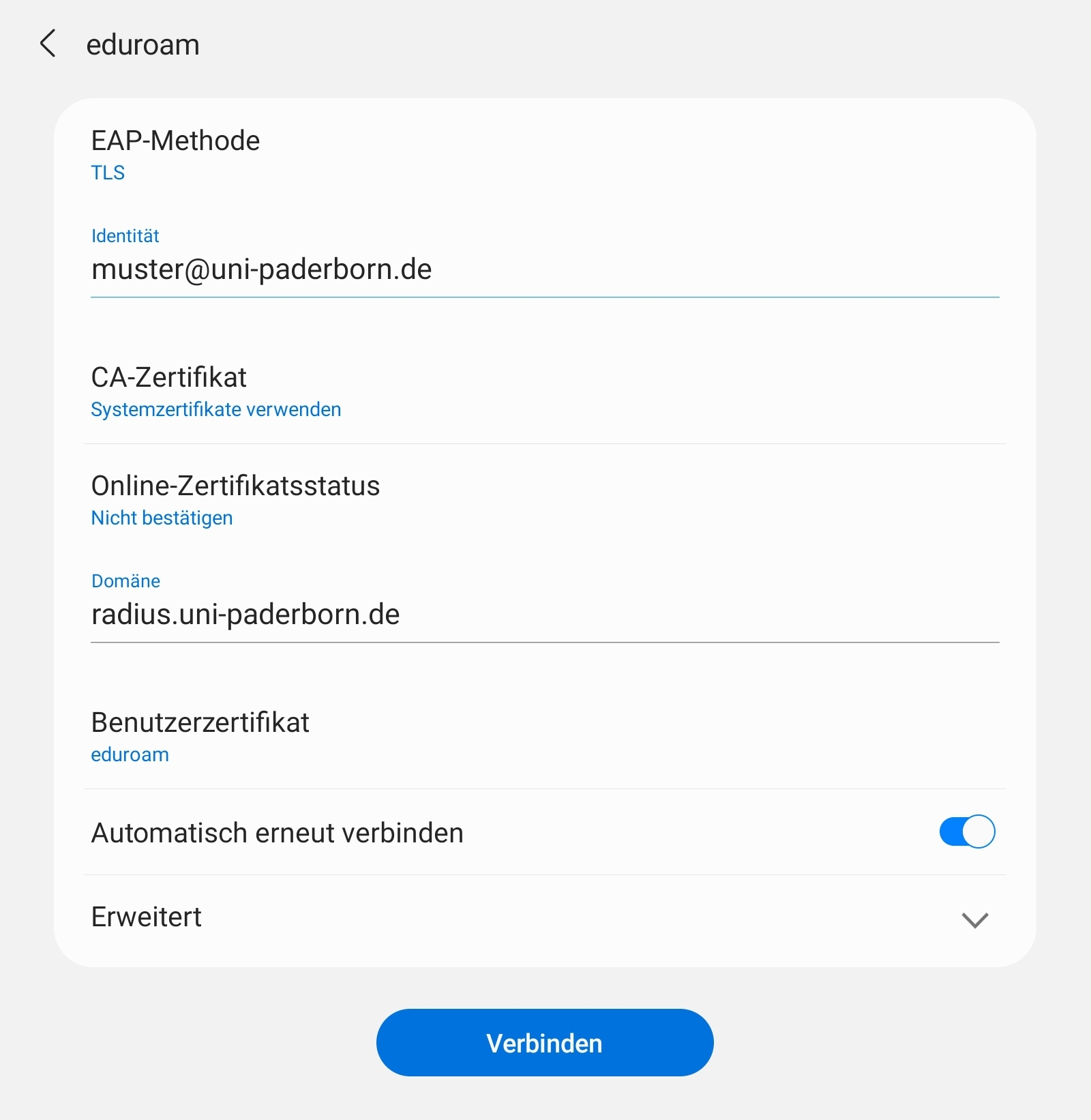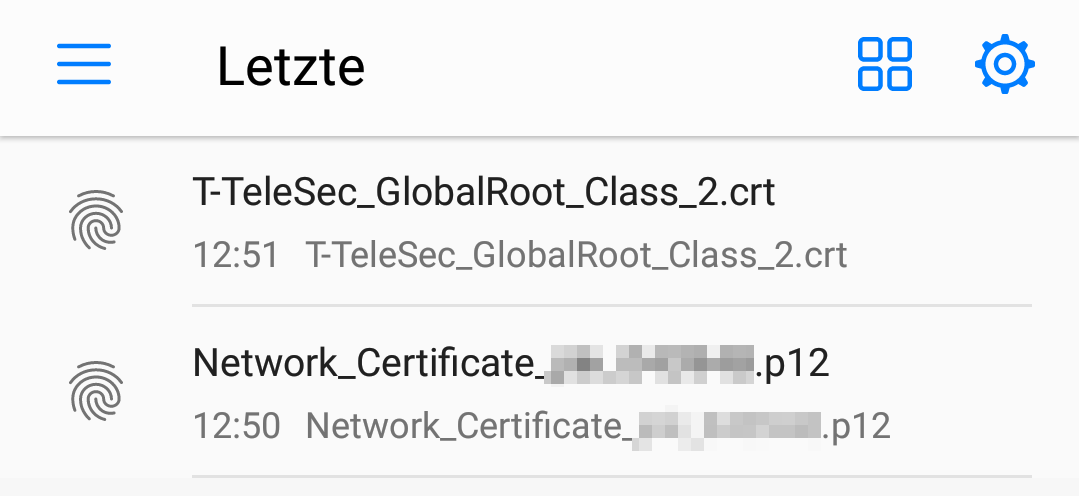Jnk (Diskussion | Beiträge) |
|||
| Zeile 101: | Zeile 101: | ||
If the option '''"Use system certificates"''' is not available, you need to install the CA certificate first. | If the option '''"Use system certificates"''' is not available, you need to install the CA certificate first. | ||
Visit | Visit | ||
| − | * http:// | + | * http://www.tbs-x509.com/USERTrustRSACertificationAuthority.crt |
<br> | <br> | ||
Install the T-TeleSec GlobalRoot Class 2 certificate. | Install the T-TeleSec GlobalRoot Class 2 certificate. | ||
| Zeile 107: | Zeile 107: | ||
[[Datei:Eduroam-unter-android-9.png|links|mini|ohne|350px]] | [[Datei:Eduroam-unter-android-9.png|links|mini|ohne|350px]] | ||
<br> | <br> | ||
| − | * Name the certificate - e.g. ''' | + | * Name the certificate - e.g. '''Root UPB'''. |
* Choose '''WLAN''' or '''Wi-Fi'''. | * Choose '''WLAN''' or '''Wi-Fi'''. | ||
* Click on '''Ok'''. | * Click on '''Ok'''. | ||
| Zeile 125: | Zeile 125: | ||
* '''EAP-Methode:''' TLS | * '''EAP-Methode:''' TLS | ||
* '''Identitiät:''' * '''Identitiät:''' Insert from clipboard. We copied it in the step before. Alterternatively, you can enter benutzername@uni-paderborn.de. Replace '''benutzername''' with your personal username for the Uni-Account. | * '''Identitiät:''' * '''Identitiät:''' Insert from clipboard. We copied it in the step before. Alterternatively, you can enter benutzername@uni-paderborn.de. Replace '''benutzername''' with your personal username for the Uni-Account. | ||
| − | * '''CA-Zertifikat:''' | + | * '''CA-Zertifikat:''' Root UPB |
* '''Domäne:''' radius.uni-paderborn.de | * '''Domäne:''' radius.uni-paderborn.de | ||
* '''Benutzerzertifikat:''' eduroam | * '''Benutzerzertifikat:''' eduroam | ||
Version vom 22. März 2023, 07:19 Uhr
This tutorial describes how to set up the Wi-Fi eduroam on android.
Android is used by many different manufactureres and therefore can look very different. We can't offer unstructions for every device.
Step-by-step description[Bearbeiten | Quelltext bearbeiten]
Create certificate[Bearbeiten | Quelltext bearbeiten]
Bevore setting up eduroam, we must create and install a certificate. You can use mobile data for this. Otherwise use webauth.
Visit the ServicePortal and log in with your Uni-Account.
 We recomend using the "Google-Chrome-Browser". Other browser may work also.
We recomend using the "Google-Chrome-Browser". Other browser may work also.
- Click on the displayed icon.
- Click on 'User Selfcare
- Click on "Network Settings".
- Click on "Create network certificate".
- Name your certificate.
- Click on "Send Certificate".
Hinweis: Create a certificate for every device. A device isn't used anymore? A device got lost or stolen? Retract your certificate!
Install user certificate[Bearbeiten | Quelltext bearbeiten]
- A new certificate was created.
- Copy the Import Passwort.
- Click on "Download certificate".
- Use your Import Passwort to open the certificate.
- Click on Ok.
The dialog is not displayed?
Normaly the certificate import assistant opens now. If this isn't the cas: Swipe down from the top. Your certificate should appear as a download in the infocenter. Open it with a click.
- Name your certificate - e.g. Eduroam.
- Choose WLAN or Wi-Fi.
- Click on Ok.
- Copy the identifier named "Identität".
- We will need it in the next step.
Der Dialog wird nicht angezeigt?
Normaly the certificate import assistant opens now. If this isn't the cas: Swipe down from the top. Your certificate should appear as a download in the infocenter. Open it with a click.
Set up eduroam[Bearbeiten | Quelltext bearbeiten]
After installing the certificate, you can set up eduroam.
- Open the Wi-Fi settings
- Select "eduroam".
Choose the following settings:
- EAP-Methode: TLS
- Identitiät: Insert from clipboard. We copied it in the step before. Alterternatively, you can enter benutzername@uni-paderborn.de. Replace benutzername with your personal username for the Uni-Account.
- CA-Zertifikat: Systemzertifikate verwenden
- Domäne: radius.uni-paderborn.de
- Benutzerzertifikat: eduroam
Info: If you can't find these setting - Click on Additional settings at first.
No entry Use System certificates?
If the option "Use system certificates" is not available, you need to install the CA certificate first. Visit
Install the T-TeleSec GlobalRoot Class 2 certificate.
- Name the certificate - e.g. Root UPB.
- Choose WLAN or Wi-Fi.
- Click on Ok.
To install a system certificate your device needs to be protected by pin, fingerprint or a different safety method. Don't deactivate the safety method. Otherwise you need to set up eduroam again.
After installing the certificate, you can set up eduroam.
- Open the Wi-Fi settings
- Select "eduroam".
Choose the following settings:
- EAP-Methode: TLS
- Identitiät: * Identitiät: Insert from clipboard. We copied it in the step before. Alterternatively, you can enter benutzername@uni-paderborn.de. Replace benutzername with your personal username for the Uni-Account.
- CA-Zertifikat: Root UPB
- Domäne: radius.uni-paderborn.de
- Benutzerzertifikat: eduroam
Delete webauth[Bearbeiten | Quelltext bearbeiten]
- If you used webauth - Delete it afterwards.
- Log press on webauth and click on Delete.
- This can also be labled as Forget.
Alternatives[Bearbeiten | Quelltext bearbeiten]
On Android 9 the CA certificate may not be needed. You can choose Use network certificates instead.
Troubleshooting[Bearbeiten | Quelltext bearbeiten]
No connection to eduroam[Bearbeiten | Quelltext bearbeiten]
Try the following steps:
- Deactivate and activate Wi-Fi
- Deactivate and activate Airplane Mode
- Perform a restart.
Certificate can't be installed[Bearbeiten | Quelltext bearbeiten]
Do you get the error message "Certificate can't be read"? Try to install the certificate manually. Download the certificate. Ignore the error message.
Open the settings. The path can differ but open
Settings /Additional Settings / Security
Click on Install certificates from SD-Card and install the downloaded certificates.
Info: Can't find the option in the menu? Search for it.
Certificate: Password wrong[Bearbeiten | Quelltext bearbeiten]
Do you get the error message "Password wrong". Don't use the clipboard but type in the password manually.
That does't help either? There is no fix for this problem yet.