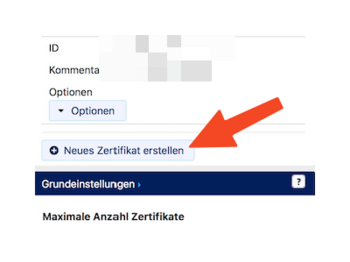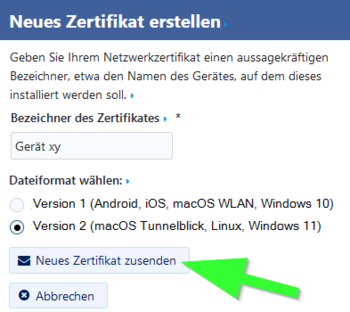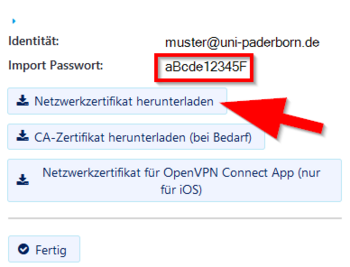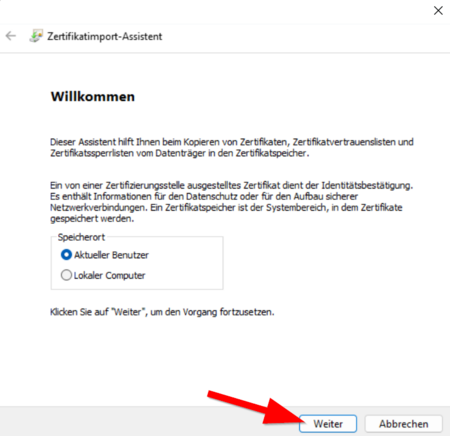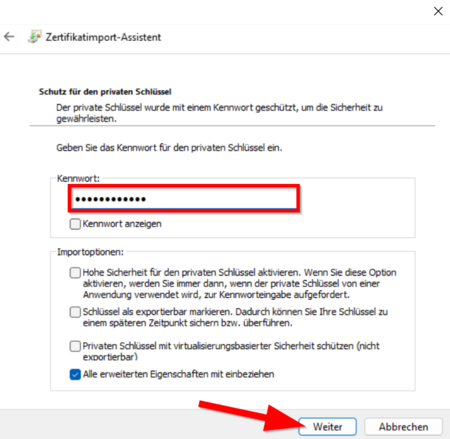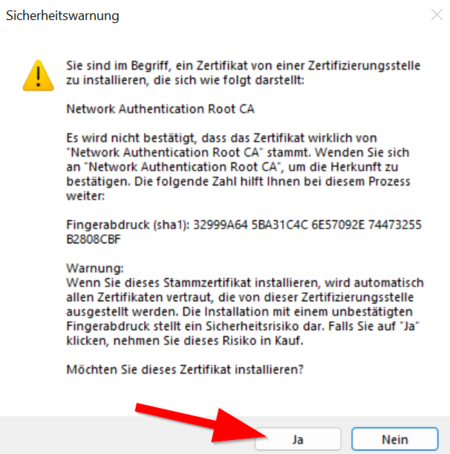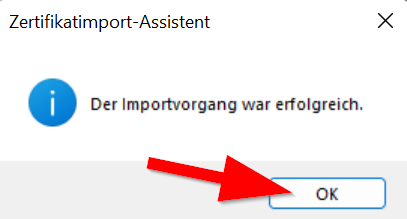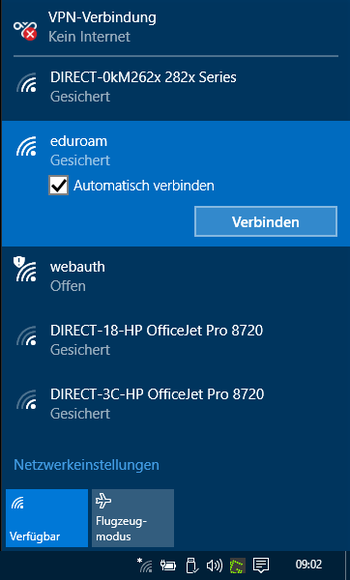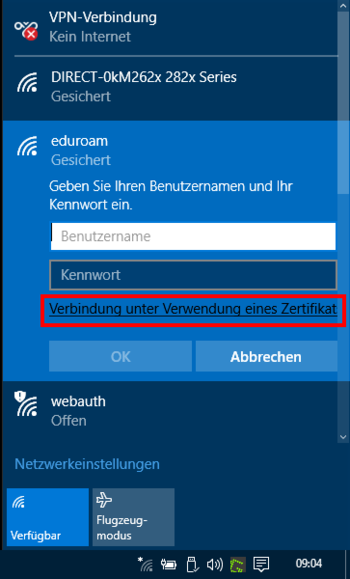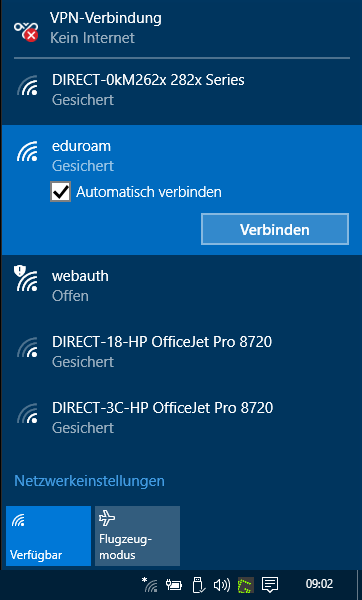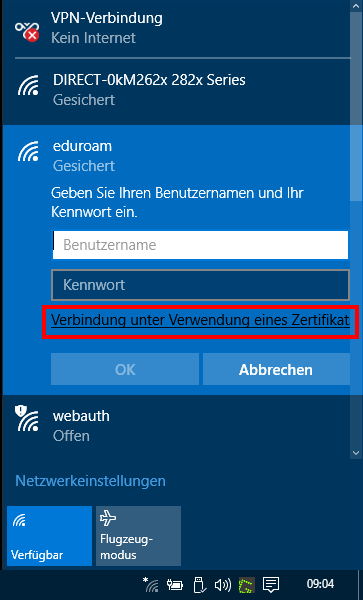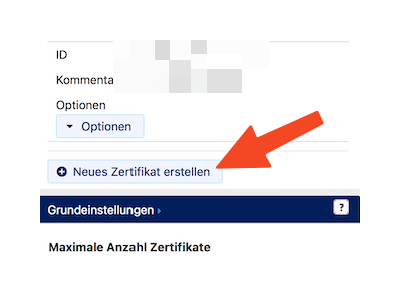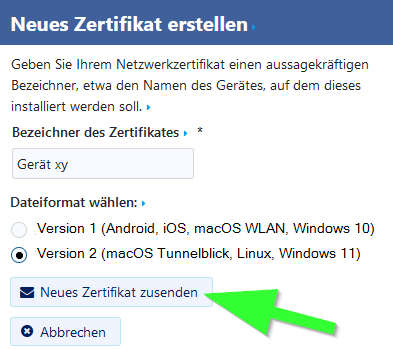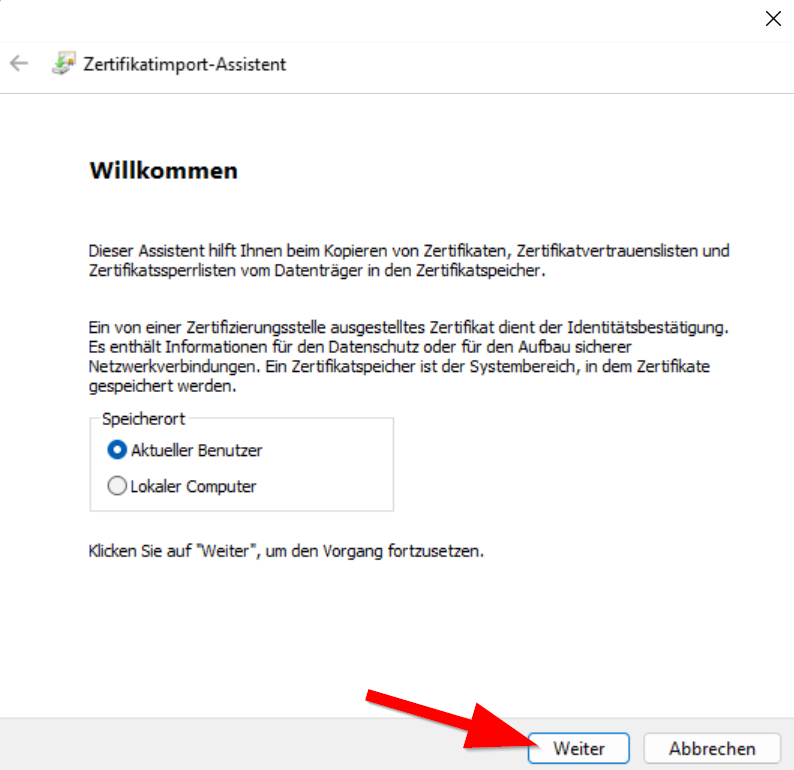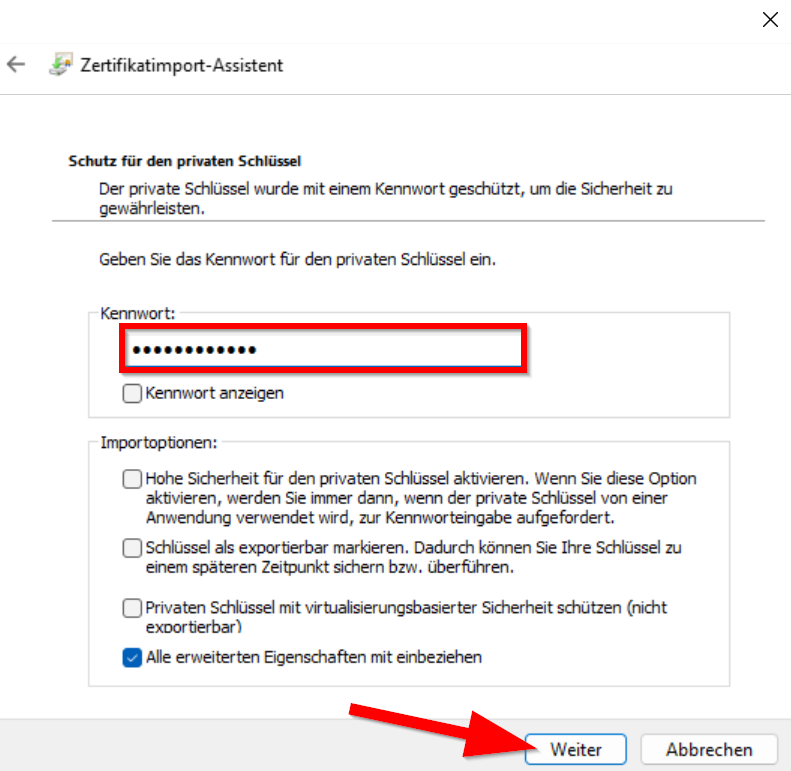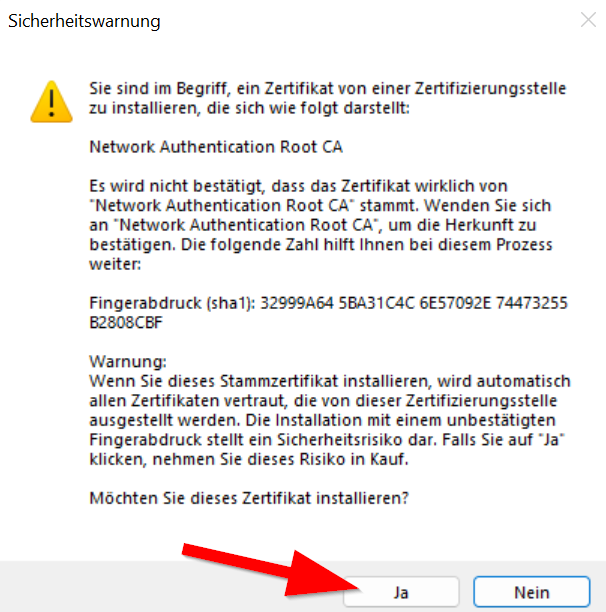This tutorial describes how to set up the Wi-Fi eduroam on Windows.
The Radius Server certificate was changed on February 15, 2024. You don't need to install a new user certificate! Most devices should still connect to eduroam automatically. If your device asks whether you want to trust the new certificate, you should check the certificate's fingerprint.
SHA1 Fingerprint=F0:CB:92:A7:B6:2E:21:00:97:C7:00:88:F2:6D:CD:EB:D6:D6:D6:E5
SHA256 Fingerprint=40:96:14:4C:DA:39:8E:A5:15:85:5D:32:4A:04:E0:5C:E4:E1:9E:1E:EB:BA: DD:27:A0:30:8C:E4:20:52:48:48
SHA512 Fingerprint=00:B8:D3:4A:60:0A:7C:2A:AC:84:11:92:90:DA:C5:14:F7:05:79:86:23:4E: D2:44:F7:0D:D7:6A:FF:CA:26:A2:8E:AD:87:7F:79:5D:64:5E:24:8C:19:41:E0:0F:16: 1F:97:AE:6E:93:61:E4:F1:93:3C:47:47:75:53:7C:F5:25
Due to an error in the Windows certificate manager, certificates currently sometimes have to be installed twice. More on this below. |
What has to be done?[Bearbeiten | Quelltext bearbeiten]
- Install your personal network certificate from the University of Paderborn.
- Then connect to the eduroam network.
Step-by-step instructions[Bearbeiten | Quelltext bearbeiten]
Create certificate[Bearbeiten | Quelltext bearbeiten]
Access using a browser such as B. Firefox or Edge, go to the service portal and log in with your user name and password from your university account.
- Go to Benutzerverwaltung and then Netzwerkeinstellungen.
- Click 'Neues Zertifikat erstellen.
- Give the certificate a unique name (Example: Laptop)
- For Windows 11, select Version 2 as the file format.
- For older versions than Windows 10, please use Version 1.
- Then click on Neues Zertifikat zusenden.
- A new network certificate has been created for you.
- First copy the Import Password to the clipboard.
- Now click on Netzwerkzertifikat herunterladen.
Save the network certificate to your device.
Install certificate[Bearbeiten | Quelltext bearbeiten]
Open the certificate we just downloaded. The certificate import wizard then starts automatically.
- Click on Continue.
- Paste the import password that we just copied.
- Leave the default settings intact.
- Note: It is not allowed to tick "Activate high security for the private key". The Windows WLAN client currently does not support this function and therefore no connection to eduroam would be possible.
- Then click Next
- In the following window, if necessary, click on Next and finally on Finish.
- If a security warning appears, click Yes.
- Now click on OK".
Note: Now open the same certificate again and install it a second time. This allows us to work around an error in the Windows certificate manager. Do not create a new certificate for this!
Connect with eduroam[Bearbeiten | Quelltext bearbeiten]
After we have installed the certificate, we can now set up Eduroam. <bootstrap_accordion>
Windows 10
<bootstrap_panel heading="Windows 11" color="info">