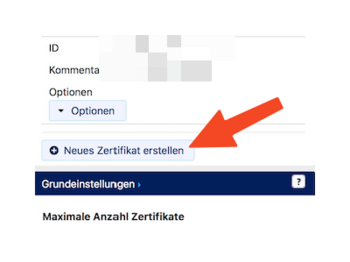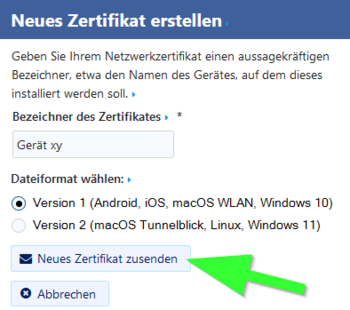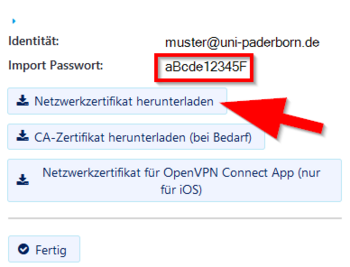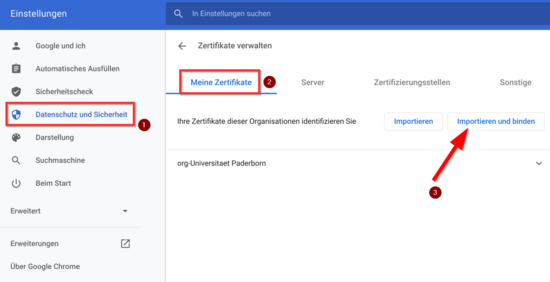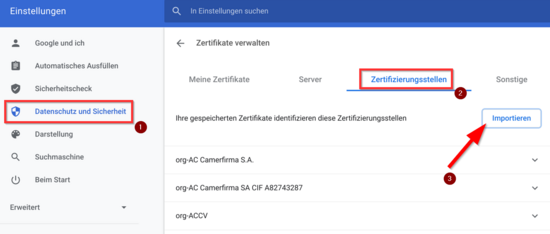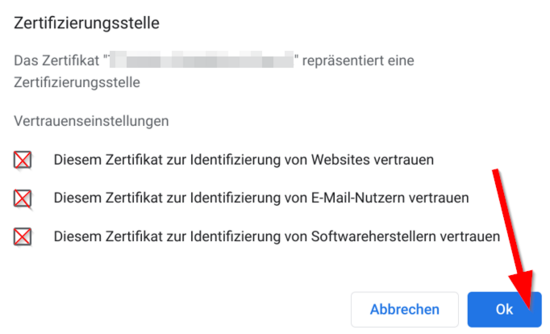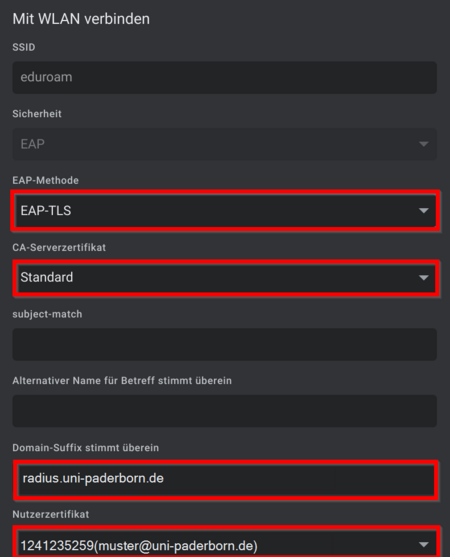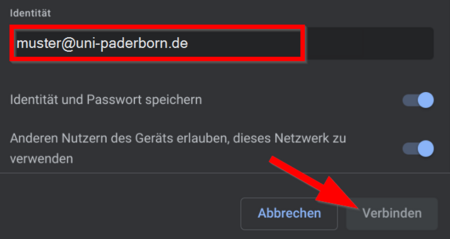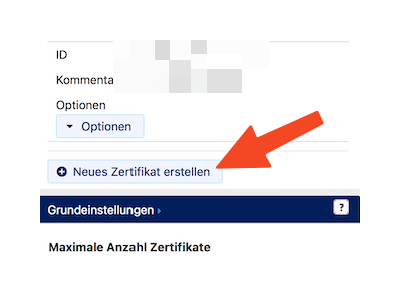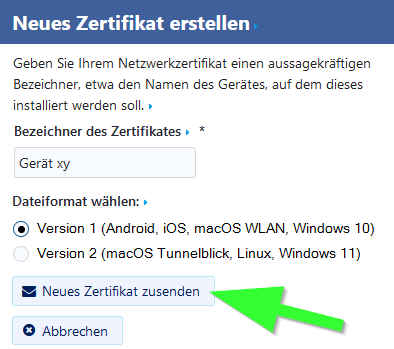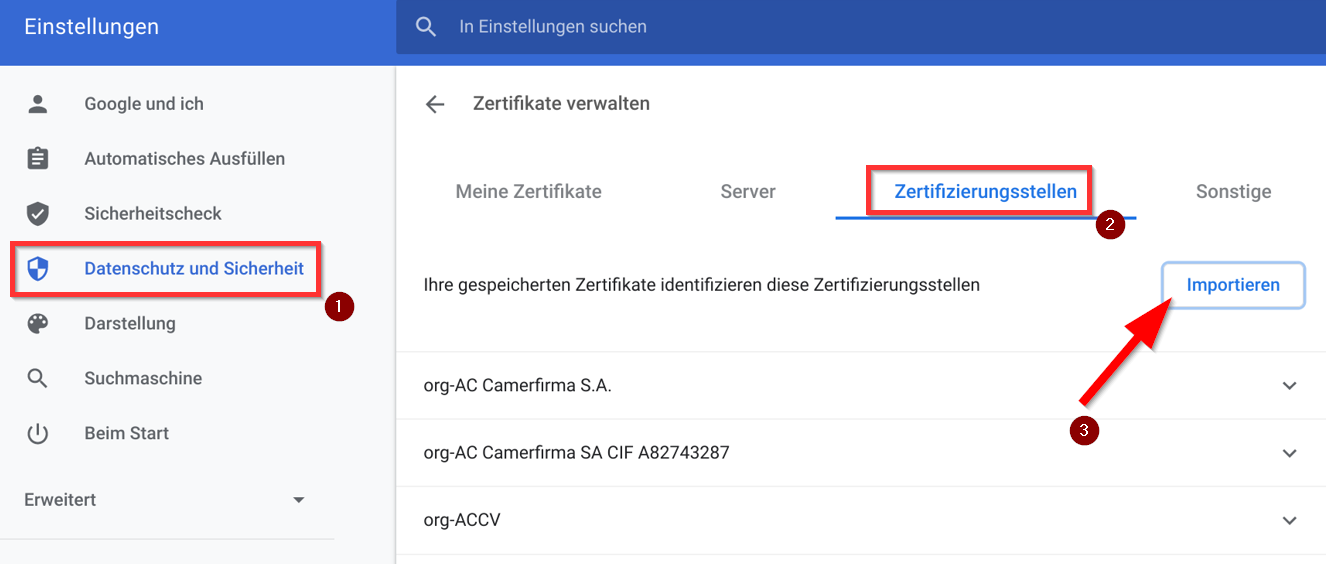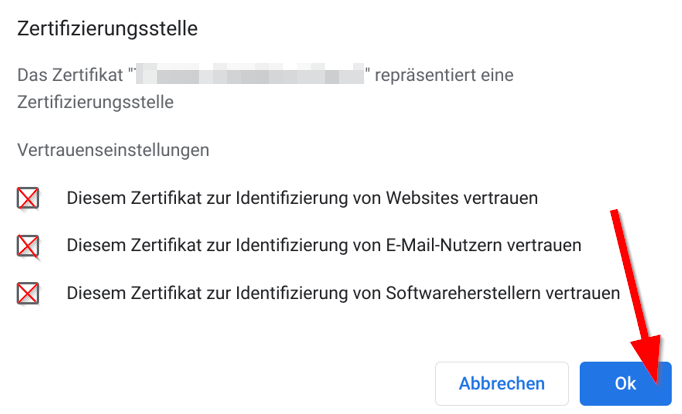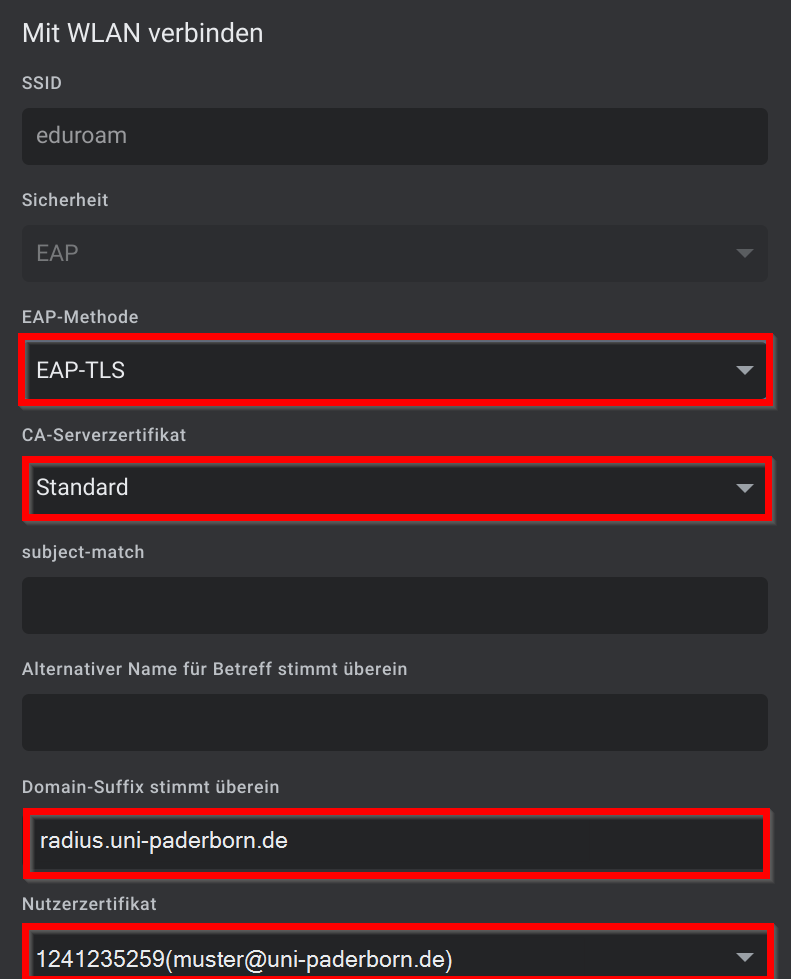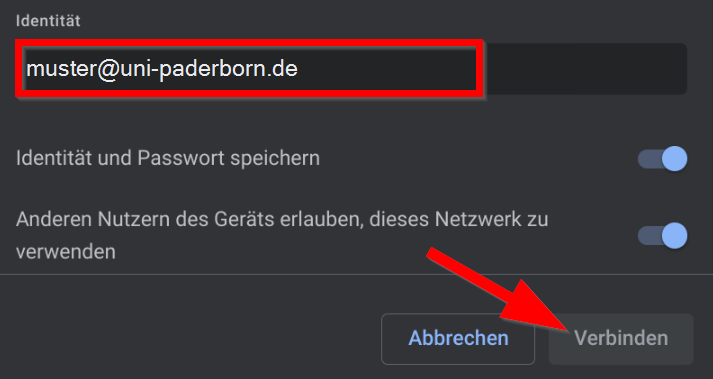The Radius server certificate was changed on 15/02/2024. You do not need to install a new user certificate! Most devices should continue to connect to eduroam automatically. If your device asks whether you want to trust the new certificate, you should check the fingerprint of the certificate.
SHA1 Fingerprint=F0:CB:92:A7:B6:2E:21:00:97:C7:00:88:F2:6D:CD:EB:D6:D6:D6:E5
SHA256 Fingerprint=40:96:14:4C:DA:39:8E:A5:15:85:5D:32:4A:04:E0:5C:E4:E1:9E:1E:EB:BA:DD:27:A0:30:8C:E4:20:52:48:48
SHA512 Fingerprint=00:B8:D3:4A:60:0A:7C:2A:AC:84:11:92:90:DA:C5:14:F7:05:79:86:23:4E:D2:44:F7:0D:D7:6A:FF:CA:26:A2:8E:AD:87:7F:79:5D:64:5E:24:8C:19:41:E0:0F:16:1F:97:AE:6E:93:61:E4:F1:93:3C:47:47:75:53:7C:F5:25
This tutorial describes how to set up the Wi-Fi eduroam on Chrome OS.
This manual was tested on Google Peppy (45.0.2454.98 (64-Bit). Other versions of Chrome OS may look different.
What needs to be done?[Bearbeiten | Quelltext bearbeiten]
- Install certificates
- Set up eduroam
Step-by-step instructions[Bearbeiten | Quelltext bearbeiten]
Install certificates[Bearbeiten | Quelltext bearbeiten]
- Open the Serviceportal via Chrome Browser or a similar browser.
- Log in with your university account.
- Visit Benutzerverwaltung and click on Netzwerk Einstellungen.
- Click on Neues Zertifikat erstellen.
- Give the certificate an identifier like "Chromebook".
- Choose 'Version 1' as the data format.
- Click on Neues Zertifikat zusenden
- Copy the import password.
- Click on Netzwerkzertifikat herunterladen.
- Click on CA-Zertifikat herunterladen.
After downloading, we need to install the certificates.
Use the main search option on Chrome OS and type:
chrome://settings/certificates
Install user certificate[Bearbeiten | Quelltext bearbeiten]
- Go to 'Datenschutz und Sicherheit on the left side.
- Select 'Meine Zertifikate.
- Click 'Importieren und binden.
- Select the user certificate "Network_Certificate_<username>_******.p12".
- Use the import password to install the certificate.
Install CA certificate[Bearbeiten | Quelltext bearbeiten]
- Go to 'Datenschutz und Sicherheit on the left side.
- Select "Zertifizierungsstellen.
- Click 'Importieren.
Open the certificate "USERTrustRSACertificationAuthority.crt"
- Enable the three suggested options.
- Then click '"Ok".
Setting up Eduroam[Bearbeiten | Quelltext bearbeiten]
Click on the WLAN symbol in the taskbar and select eduroam. Select the following settings.
- EAP method: EAP-TLS
- CA server certificate: Default
- Domain suffix: radius.uni-paderborn.de
- User certificate: Select the user certificate. The name may vary
- Identity: <username>@uni-paderborn.de - Replace <username> with your personal username for the university account.
- Then click on 'Connect
From now on, your device should automatically connect to "eduroam" on campus.
Remove the network "WebAuth" from known networks. From now on you should only connect to "eduroam".