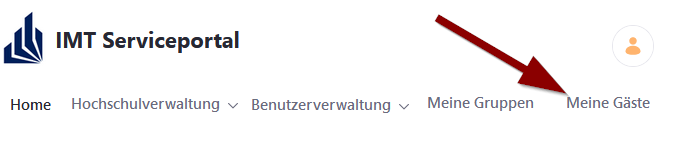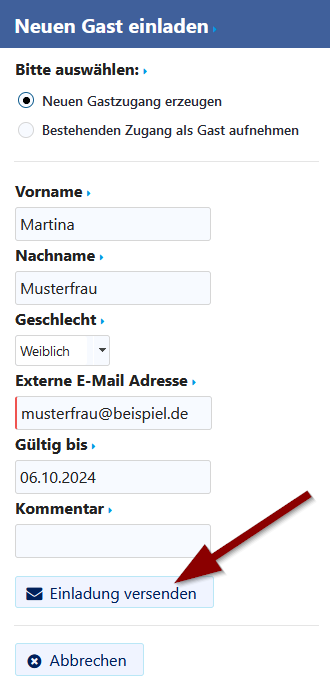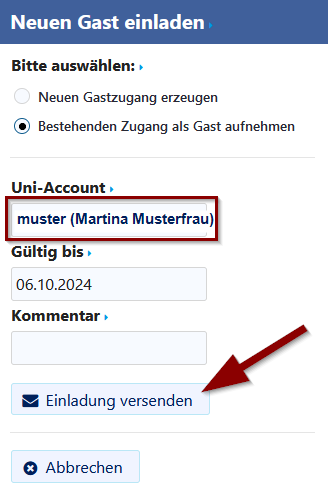Guest accounts need a supervisor. Employees of the University Paderborn can create guest accounts and manage them.
What needs to be done?[Bearbeiten | Quelltext bearbeiten]
- Find a supervisor for your Uni-Account
- Register Uni-Account
- Choose username and password
Information for guests[Bearbeiten | Quelltext bearbeiten]
You can ask employees of the University Paderborn to provide you with a temporary guest account. You will get an activation link. Via the ServicePortal, you can create your Uni-Account.
There are two available options:
- Create a new account
- Register existing account as guest (if you already have an account)
The creation of the university account itself will be done step by step. An online form will tell you precisely which information you need to enter or confirm. In the procress, username and password will be created.
You can choose your own username, but certain conditions must be met. The username will be part of your University e-mail address - So choose wisely.
username@mail.uni-paderborn.de
If you already have an Uni-Account, supervisors can provide them with a guest role. This may be useful, if you are no longer a student or employee of the University Paderborn but want to keep your Uni-Account.
Information for supervisors[Bearbeiten | Quelltext bearbeiten]
Employees of the Unversity Paderborn can register users themselves in context of research and teaching. As supervisors they decide how long the guest account is available.
Create new Uni-Account with guest role[Bearbeiten | Quelltext bearbeiten]
Visit the Serviceportal and log in with your Uni-Account.
- Click on "Invite new guest".
- Click on "Create new guest account".
- Enter the personal information of your guest.
- Finally you can click on "Send invitation".
The new account is now visibile in "open invitations".
Your guest will now receive an e-mail inviation to create a Uni-Account. It is important, that you entered the correct e-mail address of your guest.
If your guest accepts the invitation, the account will be visible under "My guests".
By default, guest accounts expire after 12 months. You can extend this by clicking on "Options".
Provide existing Uni-Account with guest role[Bearbeiten | Quelltext bearbeiten]
If you want to prevent the deletion of an existing Uni-Account, you can equip it with a guest role.
Visit the Serviceportal and log in with your Uni-Account.
- Click on "Invite new guest".
- Click on "Provide existing account with guest role".
- Enter the personal information of your guest.
- Finish with clicking on "Send invitation".
- Your guest will get an invitation that need to be accepted.
- Questions? Contact imt[at]uni-paderborn.de
Students form other universities[Bearbeiten | Quelltext bearbeiten]
Students from other universities who are carrying out a project at the University of Paderborn, e. g. a bachelor’s thesis, or who are cooperating with a chair at the University of Paderborn, should contact the supervising working group to apply for a guest account.
No Uni-Account is created for the library services. These services can only be used on site in the library. Furthermore, Wi-Fi can only be used via eduroam.