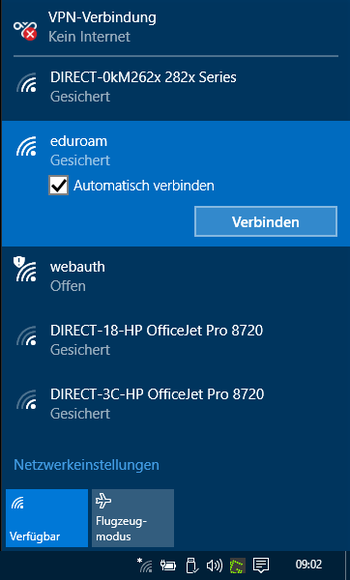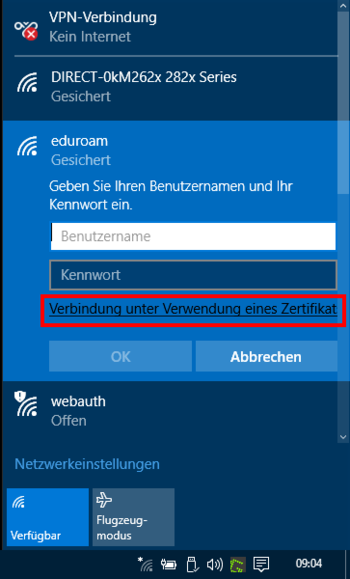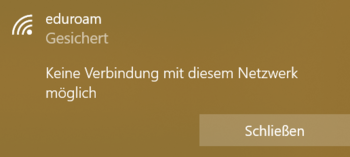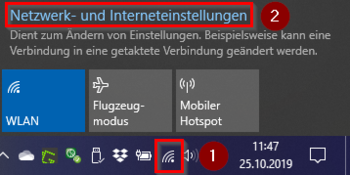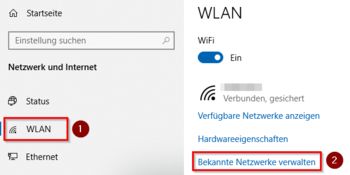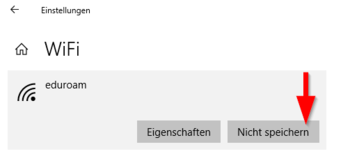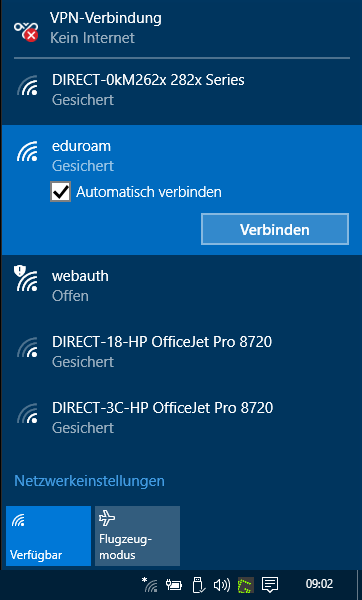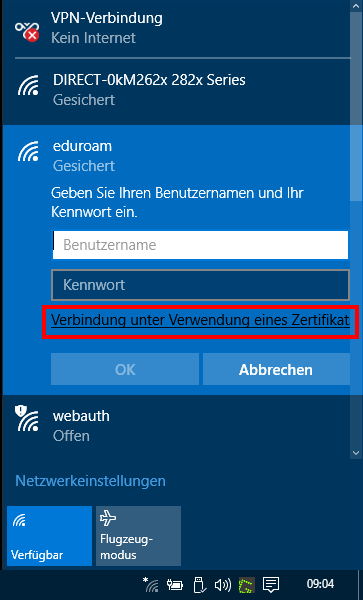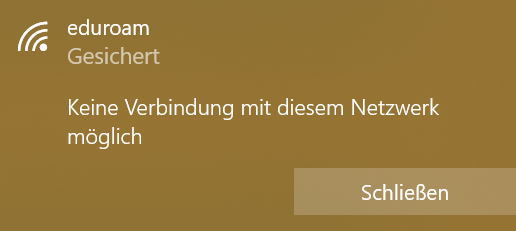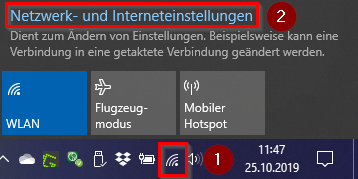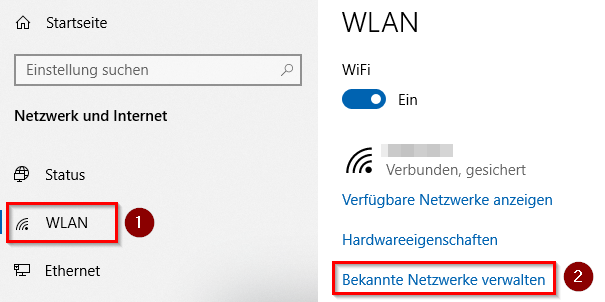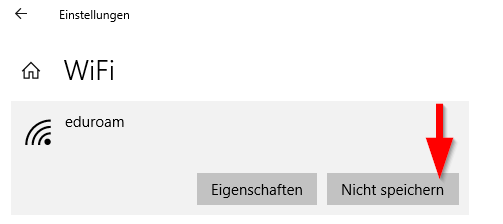This tutorial describes how to set up the Wi-Fi eduroam on Windows 10.
Step-by-step description[Bearbeiten | Quelltext bearbeiten]
Create certificate[Bearbeiten | Quelltext bearbeiten]
Visit the ServicePortal and log in with your university account.
- Go to Benutzerverwaltung and click on Netzwerk Einstellungen.
- Click on Neues Zertifikat erstellen.
- Insert an identifier like "Laptop <Example>".
- Click on Neues Zertifikat zusenden.
- Copy the Import Passwort.
- Click on "Netzwerkzertifikat herunterladen".
Open the downloaded certificate. The import assistant start automatically.
- Klick on Next.
- Insert the Import Password.
- Use the defalt settings.
- Click on Next and Finish.
- Click on Yes if necessary.
Info: The box for "High security for private key" needs to be disabled. The Windows client doesn't support this option at the moment and no connection to eduroam will be established.
Install the certificate twice as shown in the previous step. Otherwise the connection to eduroam may not work. Windows has currently a problem with the certificate installation. |
Connect to eduroam[Bearbeiten | Quelltext bearbeiten]
- Open the Wi-Fi settings.
- Click on eduroam.
- Check the box for Connect automatically.
- Click on Connect
- Click on Connect by using a certificate.
- Important: Leave the field for username and password empty!
Your device should now connect to eduroam.
Troubleshooting[Bearbeiten | Quelltext bearbeiten]
No connection possible[Bearbeiten | Quelltext bearbeiten]
If you get the error message "No connection to this network possible" .
Go trough the following steps!
Reinstall certificate[Bearbeiten | Quelltext bearbeiten]
Deinstall and reinstall network certificate.
Check date and time[Bearbeiten | Quelltext bearbeiten]
Check the follwing settings:
- Time
- Date
- Timezone
They need to be correct to connect to eduroam.
No certificate available[Bearbeiten | Quelltext bearbeiten]
Install the network certificate twice as mentioned above.
If the eduroam profile ist already available, it was maybe saved with wrong settings. Delete the existing profile.
- Click on the WLAN Symbol.
- Click on Network and Internet Settings.
- Click on WLAN.
- Click on Manage Prefered Networks.
- Select eduroam.
- Click on Forget.
Start this tutorial from the beginning to connect to eduroam.