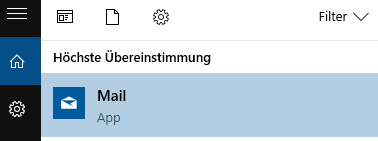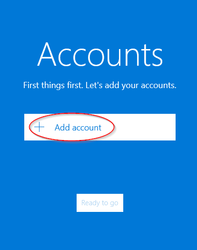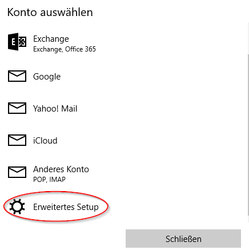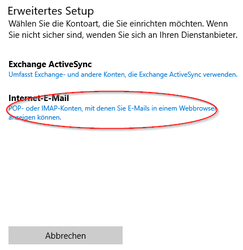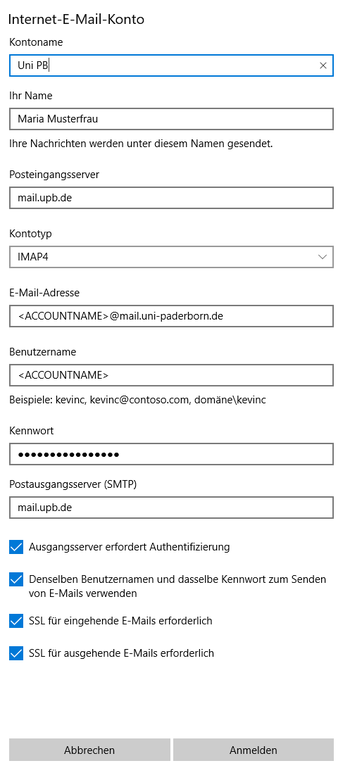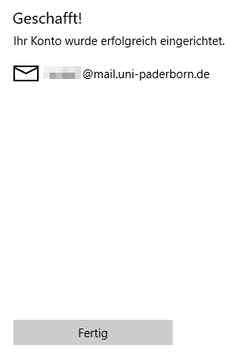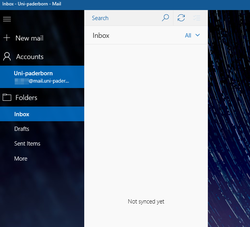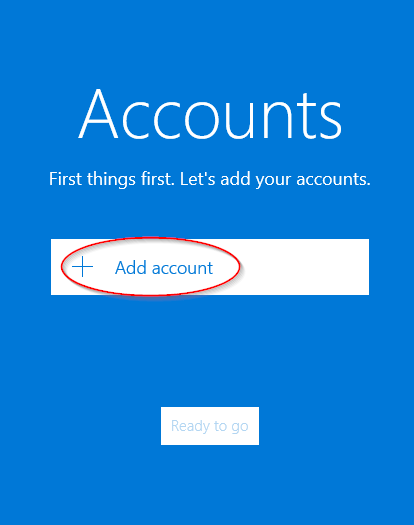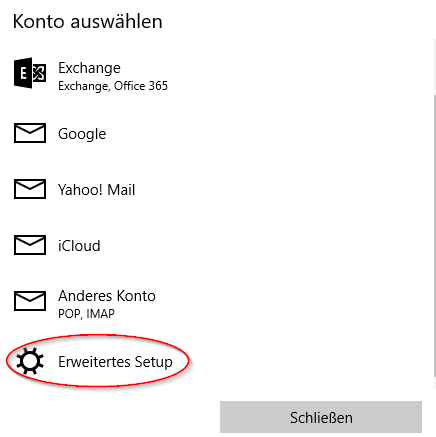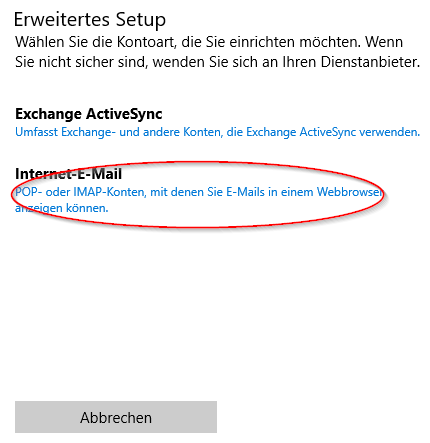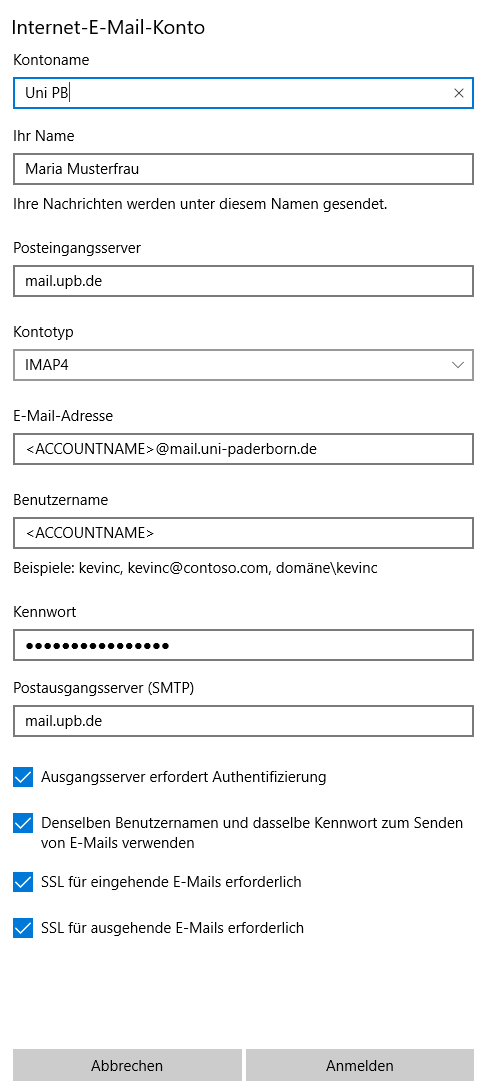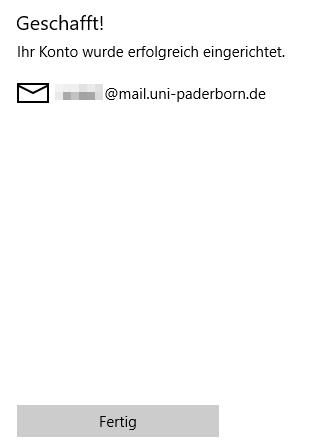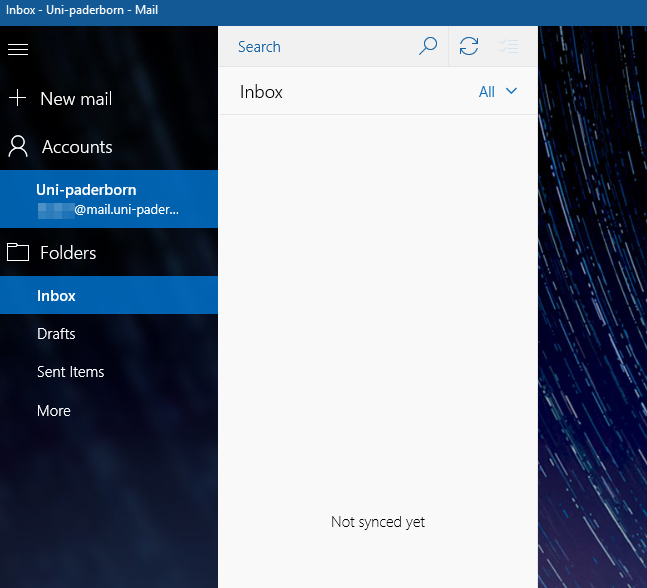Mail einrichten in Windows-Mail (Windows)/en /
Version vom 4. März 2024, 15:58 Uhr von Beyonder (Diskussion | Beiträge)
Die deutsche Version finden Sie auf der Seite Mail einrichten in Windows-Mail (Windows)
Microsoft replaces the Mail app with the new app Outlook for Windows (new). Please note that Microsoft Sync is active in the new versions of Outlook. This gives Microsoft direct access to your mailbox and your login data. This function therefore violates our terms of use. |
The Mail-App is part of Microsoft Windows. It's a free to use e-mail client and successor of the Windows Live Mail Client. You can use it to access your university e-mail account.
Do you have an exchange account? Please go to Setup Exchange.
What needs to be done?[Bearbeiten | Quelltext bearbeiten]
- Open the Mail-App
- Add your e-mail account
- Use the following settings:
- SMTP-Server: mail.uni-paderborn.de (Port 465 SSL)
- Imap-Server: mail.uni-paderborn.de (Port 993 SSL)
- Authentication with Uni-Account username and password
Step-by-step description[Bearbeiten | Quelltext bearbeiten]
Open the Mail-App.
Settings[Bearbeiten | Quelltext bearbeiten]
- Click Add Account.
- Click on Extended setup.
- Don't use Other Account (POP, IMAP) - It doesn't support the neccessary options (Juni 2019).
- Choose Internet-E-Mail .
- Choose the following settings:
- Account name: Description as you like.
- Your name: Enter your Name - This will be displayed if you send mails.
- Ingoing Mailserver: mail.uni-paderborn.de
- Account Type: IMAP4
- E-Mail-Address: Your E-Mail-Adress.
- Username: Username for the Uni-Account.
- Password: Password for the Uni-Account.
- Outgoing Mailserver: mail.uni-paderborn.de
- Check all four boxes.
- Click Register.
Which E-Mail-Adress do I have? Click here for infos.
As student or employe you have the following e-mail adresses:
- <username>@mail.uni-paderborn.de
- <username>@campus.uni-paderborn.de
Employes have additionally the following E-Mail-Adress:
- name.surname@uni-paderborn.de
- If necessary you can request additional E-Mail-Aliases at the IMT.
Settings Gallery[Bearbeiten | Quelltext bearbeiten]