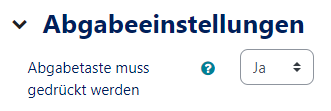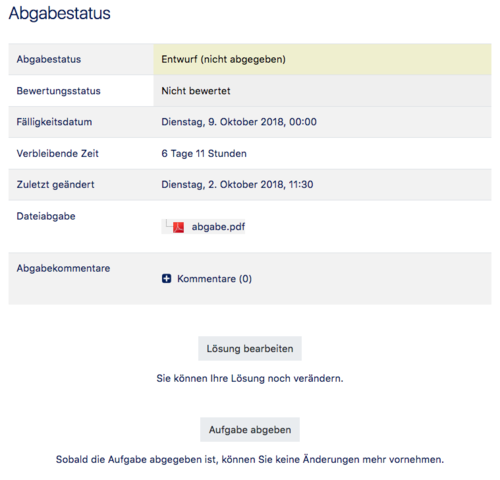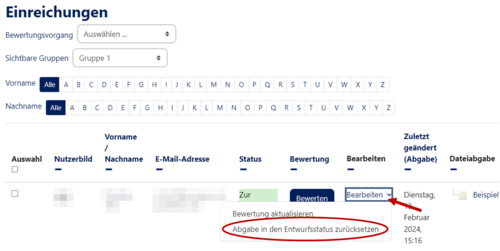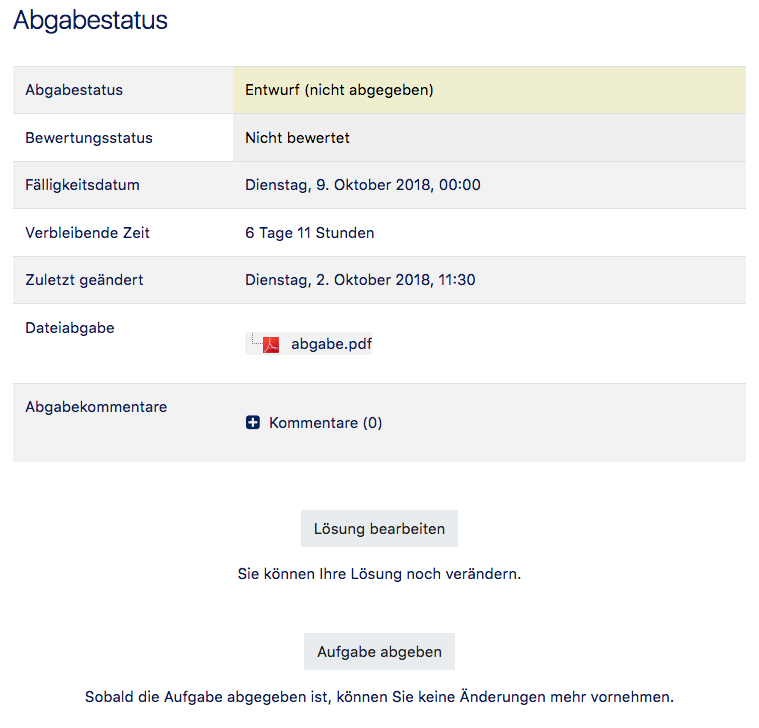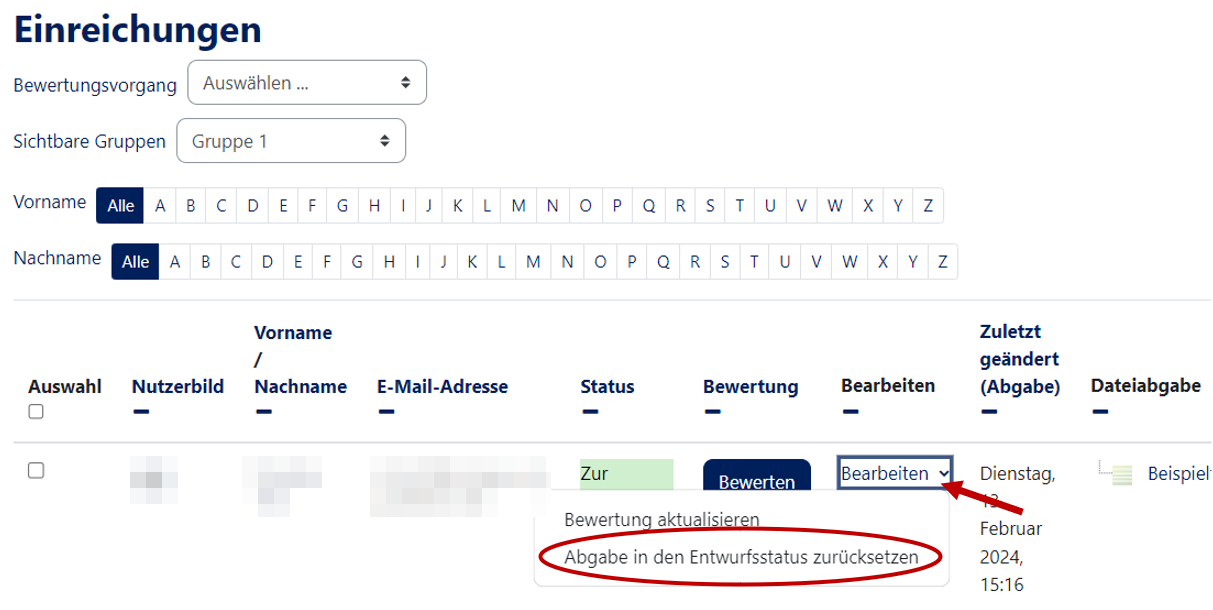Nutzungsszenario: Abgabe-Entwurf und finale Abgabe/en
Die deutsche Version finden Sie auf der Seite Nutzungsszenario: Abgabe-Entwurf und finale Abgabe
This article explains how to use the submit selection option to enable students to create a submission draft and release a final - no longer modifiable - submission for evaluation.
What needs to be done?[Bearbeiten | Quelltext bearbeiten]
- Submission settings, here option Submission button
- Possibly put final submission back into the design stage
Step-by-step instructions[Bearbeiten | Quelltext bearbeiten]
- Select Settings of the task.
- Under the item Submission settings activate the option Submission button must be pressed.
- Result: Students can upload a draft of their submission that is not yet to be released for evaluation. The final submission must then be explicitly confirmed by clicking on the button Submit task. Students view:
- Proofreaders still have the option of manually resetting a final submission to the draft stage so that students can still upload a new version of their submission. To do this, you only need to reset the corresponding entry in the Show all submissions of the exercise's assessment overview to draft mode via Edit.