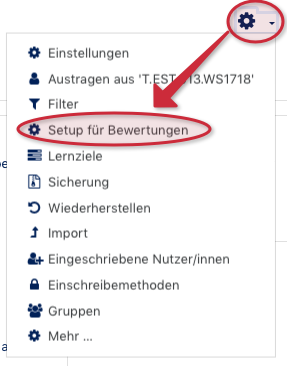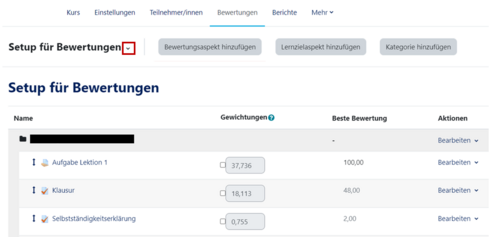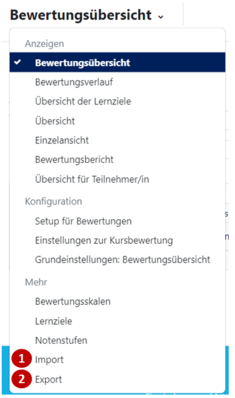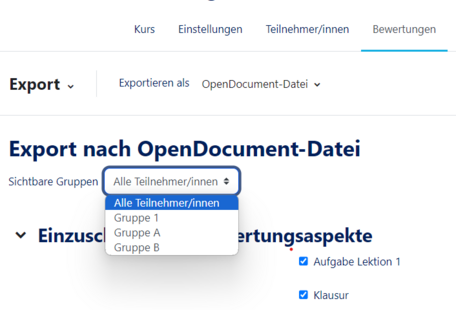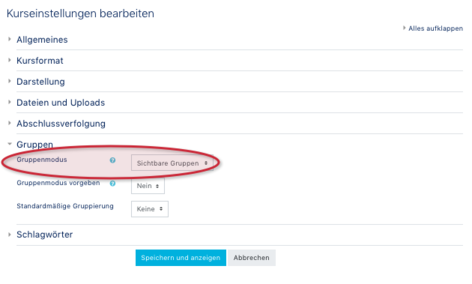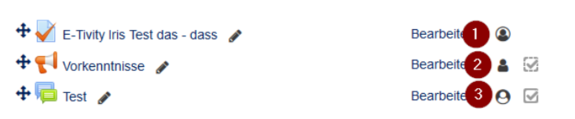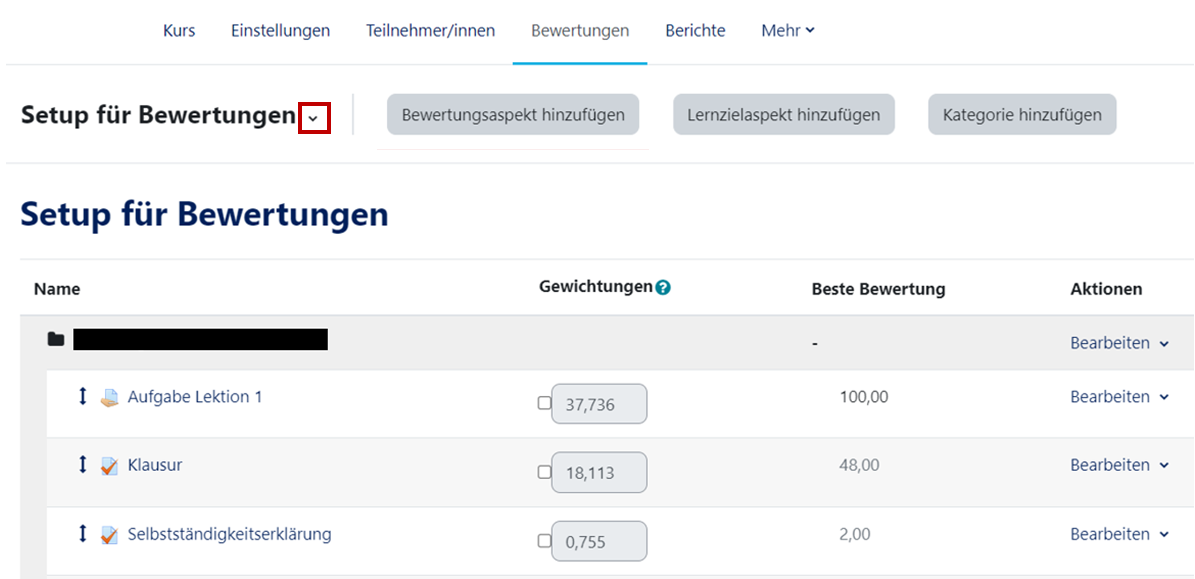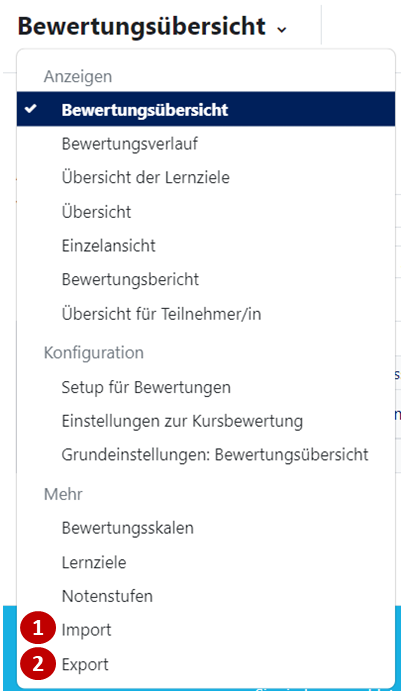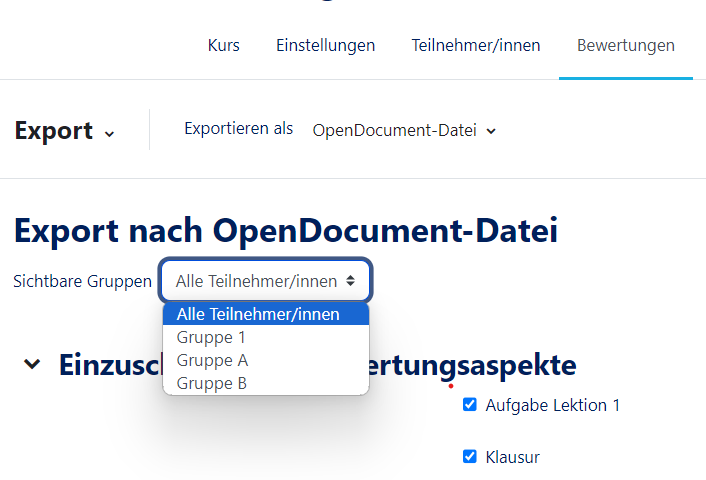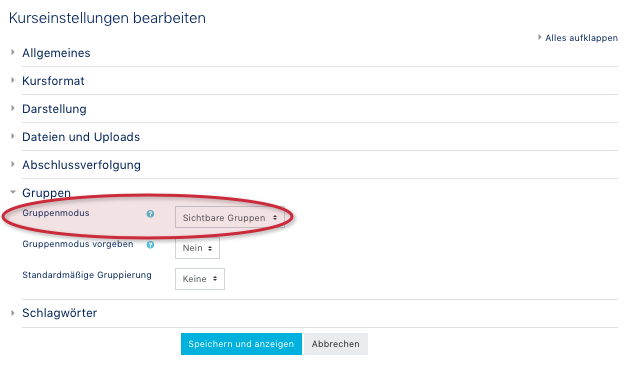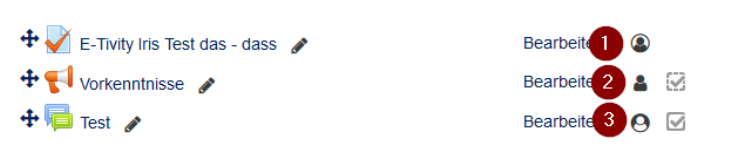In this article we will show how instructors can import and export assessments.
What needs to be done?[Bearbeiten | Quelltext bearbeiten]
- Setup for ratings
- Import and export
- Edit course settings if necessary
PANDA ratings[Bearbeiten | Quelltext bearbeiten]
To edit the valuation area, first select Setup for valuations under the wheel symbol in the upper right corner.
Setup for ratings[Bearbeiten | Quelltext bearbeiten]
This opens the Setup for ratings area. Here you will see all the activities for which a rating has been defined in PANDA:
- In the example shown, this includes a database, numerous tests, tasks and a forum.
- Click on the triangle (1) to open the assessment menu.
- In this menu there are numerous evaluation settings and overviews:
- For example, to make the valuations offline, enter them and import them later, click Insert from Spreadsheet (1).
- You can save the previous valuations or the empty subscriber lists with the activities to be valuated under Export (2).
With a click on Export Excel file (1) the following overview opens:
- In this overview, a single group (i.e. a selection of students) can also be selected under "Visible groups" so that only these are exported.
- If the option "Visible groups" is not displayed this is because you have not set separate groups for your course in your course settings.
Change course settings[Bearbeiten | Quelltext bearbeiten]
To change your course settings to "Visible groups", you have to click on the wheel symbol again and then on Settings. The following page will open:
- Advantage: the groups can now also be contacted individually by the lecturer via messages. However, it must be ensured that from now on all new activities are set with the group mode "Separate groups". (Tip: first set up everything in the course and later change the global course settings).
In edit mode, you can see which group type has been selected. This can be changed at any time by clicking on the icon:
- (1) visible groups
- (2) no groups
- (3) separate groups
Separate groups in the forum means that you create a forum, but each student only sees the posts of their own group.
Video - Export ratings[Bearbeiten | Quelltext bearbeiten]